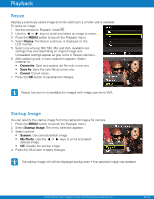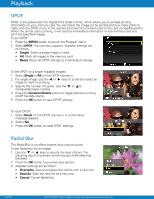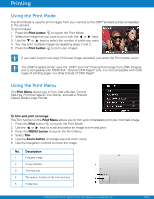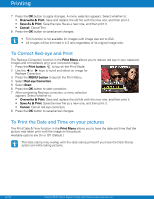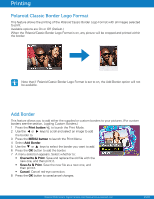Polaroid Z340E Z340E Instant Print Digital Camera Manual - Page 49
Overwrite, Save As, Cancel, Description
 |
View all Polaroid Z340E manuals
Add to My Manuals
Save this manual to your list of manuals |
Page 49 highlights
Playback Trim The Trim function allows you to trim an image to another image size. This function is only available for still images. To trim an image: 1 Set the camera to Playback mode . 2 Use the or keys to scroll and select an image to trim. 3 Press the MENU button to launch the Playback menu. 4 Select Trim. The Trim screen layout is displayed on the LCD monitor. 5 Use the Zoom button to change size as zoom in/out. No. Description 1 Enlarged image 2 4-way indicator 3 Trimmed size 4 The approx. location of the trimmed area 5 Image area 6 Use the navigation controls to move the image. 7 Press the OK button to apply changes. A menu selection appears. 8 Select whether to: • Overwrite. Save and replace the old file with the new one. • Save As. Save the new file as a new one. • Cancel. Cancel Trim. 9 Press the OK button to save/cancel changes. • Trim function is not available for images with image size set to VGA. • All images will be trimmed in 4:3 ratio regardless of its original image ratio. EN-48 Polaroid Z340 Instant Digital Camera User Manual www.polaroid.com