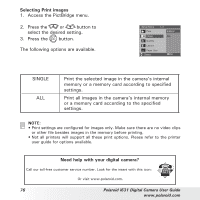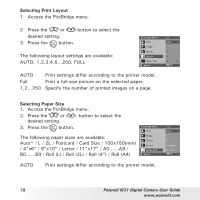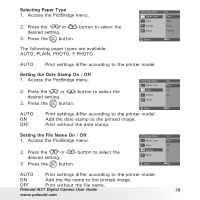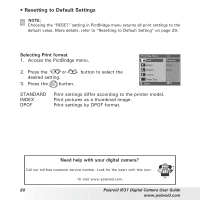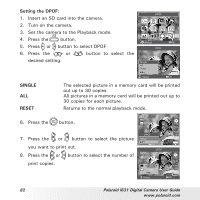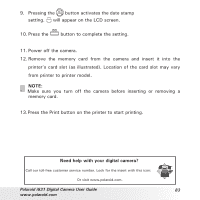Polaroid i631 User Guide - Page 78
Selecting Print Layout, Selecting Paper Size
 |
UPC - 683728172428
View all Polaroid i631 manuals
Add to My Manuals
Save this manual to your list of manuals |
Page 78 highlights
Selecting Print Layout 1. Access the PictBridge menu. 2. Press the or button to select the desired setting. 3. Press the button. The following layout settings are available: AUTO, 1,2,3,4,5...250, FULL Pictbridge Menu Print Image Quality Layout Paper Size Select 1/2 Auto 1 2 3 4 OK AUTO Print settings differ according to the printer model. Full Print a full-size picture on the selected paper. 1,2...250 Specify the number of printed images on a page. Selecting Paper Size 1. Access the PictBridge menu. 2. Press the or desired setting. button to select the 3. Press the button. The following paper sizes are available: Auto* / L / 2L / Postcard / Card Size / 100x150(mm) / 4"x6" / 8"x10" / Letter / 11"x17" / A0......A9 / B0......B9 / Roll (L) / Roll (2L) / Roll (4") / Roll (A4) Pictbridge Menu Print Image Quality Layout Paper Size Select AUTO Print settings differ according to the printer model. 1/2 Auto L 2L Postcard 4" x 6" OK 78 Polaroid i631 Digital Camera User Guide www.polaroid.com