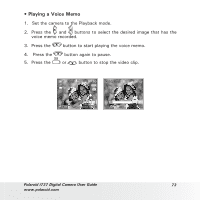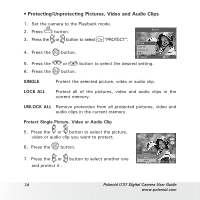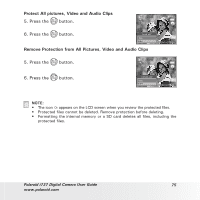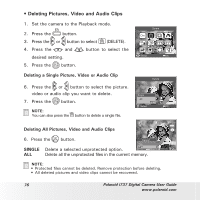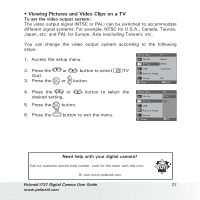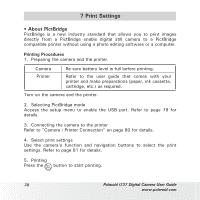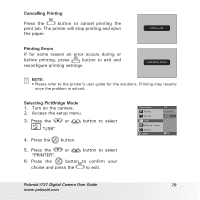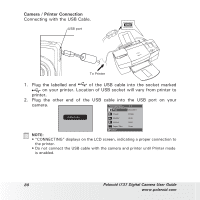Polaroid i737 User Manual - Page 78
Print Settings - software
 |
UPC - 683728172596
View all Polaroid i737 manuals
Add to My Manuals
Save this manual to your list of manuals |
Page 78 highlights
7 Print Settings • About PictBridge PictBridge is a new industry standard that allows you to print images directly from a PictBridge enable digital still camera to a PictBridge compatible printer without using a photo editing software or a computer. Printing Procedures 1. Preparing the camera and the printer. Camera Printer Be sure battery level is full before printing. Refer to the user guide that comes with your printer and make preparations (paper, ink cassette, cartridge, etc.) as required. Turn on the camera and the printer. 2. Selecting PictBridge mode Access the setup menu to enable the USB port. Refer to page 79 for details. 3. Connecting the camera to the printer Refer to "Camera / Printer Connection" on page 80 for details. 4. Select print settings Use the camera's function and navigation buttons to select the print settings. Refer to page 81 for details. 5. Printing Press the button to start printing. 78 Polaroid i737 Digital Camera User Guide www.polaroid.com