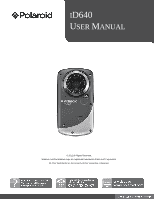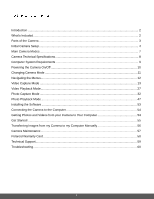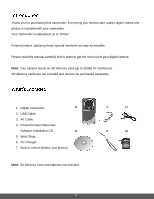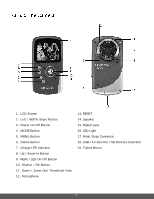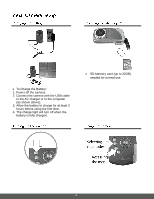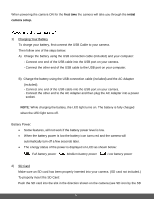Polaroid iD640 User Manual
Polaroid iD640 Manual
 |
View all Polaroid iD640 manuals
Add to My Manuals
Save this manual to your list of manuals |
Polaroid iD640 manual content summary:
- Polaroid iD640 | User Manual - Page 1
ID640 USER MANUAL © 2012 All Rights Reserved. Windows and the Windows logo are registered trademarks of Microsoft Corporation. All other trademarks are the property of their respective companies. - Polaroid iD640 | User Manual - Page 2
the Software ...53 Connecting the Camera to the Computer 54 Getting Photos and Videos from your Camera to Your Computer 54 Get Started! ...55 Transferring Images from my Camera to my Computer Manually 56 Camera Maintenance ...57 Polaroid Warranty Card ...58 Technical Support...59 Troubleshooting - Polaroid iD640 | User Manual - Page 3
take quality digital videos and photos is included with your camcorder. Your camcorder is waterproof up to 10 feet. Polaroid makes capturing those special moments as easy as possible. Please read this manual carefully first in order to get the most out of your digital camera. Note: Your camera needs - Polaroid iD640 | User Manual - Page 4
/ Zoom In Button 9. Right / LED On-Off Button 10. Shutter / OK Button 11. Dow n / Zoom Out/ Thumbnail View 12. Microphone 13. RESET 14. Speaker 15. Digital Lens 16. LED Light 17. Wrist Strap Connector 18. USB / AV Out Port / SD Memory Card Slot 19. Tripod Mount 3 - Polaroid iD640 | User Manual - Page 5
To Charge the Battery: 1. Power off the camera. 2. Connect the camera with the USB cable to the AC charger or to the computer (as shown above). 3. Allow the battery to charge for at least 3 hours before - Polaroid iD640 | User Manual - Page 6
Battery Power: Some features, will not work if the battery power level is low. When the battery power is low the battery icon turns red and the camera will automatically turn off a few seconds later. The energy status of the power is displayed on LCD as shown below: Full battery power Medium - Polaroid iD640 | User Manual - Page 7
card slot). Push the SD card until you hear a slight clicking sound. This indicates the SD card has been inserted correctly. Note: After the camera is powered on, an SD icon will appear on the LCD display. If you do not see the SD icon on the display, please check - Polaroid iD640 | User Manual - Page 8
has been powered ON. Use this mode to capture videos with your digital camera. This is the default mode when the camera is powered ON. To take a video, aim your camera as desired and press the Shutter button to start the record. A red record indicator will appear on the LCD screen while record - Polaroid iD640 | User Manual - Page 9
pixels, (D1) 720x480 pixels, (VGA) 640X480pixels (30fps), (QVGA) 320x240 pixels JPEG (Photo) /AVI (Video) SD MMC SDHC (up to 32G)- SD Card not included 2.0 Inch TFT LCD f=4.39mm F2.8 4X Digital Zoom -3.0EV ~ +3.0EV Auto, Daylight, Cloudy, Incandescent, Fluorescent Auto, 100, 200, 400 Auto, Scenery - Polaroid iD640 | User Manual - Page 10
To be able to download photos and videos to your PC using the Polaroid Instant Memories Software, you will need the following minimum configuration: Microsoft® Windows XP with Service Pack 3, Windows Vista with Service Pack 1 or Windows 7 Pentium® 4 processor (or above) 1 GB of RAM, with 250 - Polaroid iD640 | User Manual - Page 11
light turns on briefly. The LCD screen turns on with your camera in Video Capture mode to start. While the camera is on, you can press the camera OFF. Power button again at any point to turn your Note: Your digital camcorder also has an Auto Power Off feature that automatically turns off your - Polaroid iD640 | User Manual - Page 12
are the best default settings so that you can begin to capture and enjoy clear quality videos. To change the active camera mode, make sure the camera is powered ON and press the MODE button. When in Video Capture Mode, this icon will display on the top-left corner of the LCD display When - Polaroid iD640 | User Manual - Page 13
the highlighted menu option. 5) If the selection can be remembered by the camera, a selection icon will appear to the right of the selected menu option. 6) Some menu options are single-use functions that are not remembered by the camera and do not display this icon when selected. 7) At any time you - Polaroid iD640 | User Manual - Page 14
the UP/Zoom In and DOWN/Zoom Out buttons to better set the camera display if desired. You can magnify your subject up to 4 times using the digital zoom. 3) Press the Shutter/OK button to START the video capture. A red icon appears at the top of the LCD indicating that the record is in - Polaroid iD640 | User Manual - Page 15
Your digital camera has a four-directional pad that functions as Quick Function buttons. Quick Function Button Left Up Right Down Function INSTA Share - Opens the INSTA Share menu Zooms In Turns LED Light Off/On Zooms Out Other Shutter/OK Delete MENU MODE Starts and stops your video capture - Polaroid iD640 | User Manual - Page 16
The following are the menus that appear in your camera's Video Capture Mode: 15 - Polaroid iD640 | User Manual - Page 17
An icon reflecting your selection will display on the LCD screen. 9) Remember that this setting will be saved by your camera until you manually change the setting or restore the camera's default factory settings. The Image Size menu allows you to choose the desired size of the images taken by your - Polaroid iD640 | User Manual - Page 18
. 9) Remember that this setting will be saved by your camera until you manually change the setting or restore the camera's default factory settings. The Anti-Shake feature reduces image distortion that can be caused by movement of the camcorder while capturing the image. 1) Press the MENU button to - Polaroid iD640 | User Manual - Page 19
previous mode. 8) An icon reflecting your selection will display on the LCD screen. 9) Remember that this setting will be saved by your camera until you manually change the setting or restore the camera's default factory settings. You can choose to add a color effect to the images taken with your - Polaroid iD640 | User Manual - Page 20
. 8) An icon reflecting your selection will display on the LCD screen 9) Remember that this setting will be saved by your camera until you manually change the setting or restore the camera's default factory settings. The Light Exposure setting helps you control the amount of light that enters your - Polaroid iD640 | User Manual - Page 21
previous mode. 8) An icon reflecting your selection will display on the LCD screen. 9) Remember that this setting will be saved by your camera until you manually change the setting or restore the camera's default factory settings. The ISO menu allows you to set the level of sensitivity that your - Polaroid iD640 | User Manual - Page 22
will display on the LCD screen. 9) Remember that this setting will be saved by your camera until you manually change the setting or restore the camera's default factory settings. You can select your camera's language setting by selecting the desired language from the Language menu. 1) Press the MENU - Polaroid iD640 | User Manual - Page 23
button to exit the menu and return to your previous mode. 8) Remember that this setting will be saved by your camera until you manually change the setting or restore the camera's default factory settings. 1) Press the MENU button to open the menus for the current mode. 2) Press the LEFT or RIGHT - Polaroid iD640 | User Manual - Page 24
your previous mode. 8) Remember that this setting will be saved by your camcorder until you manually change the setting or restore the camcorder's default factory settings. You can use the Auto Power Off feature in order to conserve you camera's battery life. The designated time represents when your - Polaroid iD640 | User Manual - Page 25
MENU button to exit the menu and return to your previous mode. 8) Remember that this setting will be saved by your camera until you manually change the setting or restore the camera's default factory settings. You can use the Format Memory Card menu to delete all of the content that is currently on - Polaroid iD640 | User Manual - Page 26
. NTSC - television and video standard used in America, Canada PAL - television and video standard used in Europe 1) camcorder until you manually change the setting or restore the camcorder's default factory settings. Use this menu to view the Firmware version on your camera or to reset your camera - Polaroid iD640 | User Manual - Page 27
press the OK button to confirm. The settings will be reset. You will automatically exit the menu and return to the previous mode with the digital camera settings set to the Factory Default Settings. 7) If you would like to exit the format, select 'No' and press the OK button. You will automatically - Polaroid iD640 | User Manual - Page 28
The Playback Mode allows you to review and edit photos and videos that you've already taken with your camera. When you first turn on the camera, the camera will be in Photo Capture mode by default. Press the MODE button twice to open the Playback Mode. The latest captured image appears on the - Polaroid iD640 | User Manual - Page 29
3) Press the OK button to enlarge the image full size. 4) Once the selected video is full size you can play and view the video. Your digital camera has a four-directional pad that functions as Quick Function buttons. Quick Function Button Function LEFT Displays the PREVIOUS image UP Stops the - Polaroid iD640 | User Manual - Page 30
are the menus that appear in your camera's Video Playback Mode: While in the Playback Mode, you can delete videos from your camera through the Delete menu. 1) View the video you would like to delete. 2) Press the MENU button to open the menus for the Video Playback mode. 3) Press the LEFT or RIGHT - Polaroid iD640 | User Manual - Page 31
. The INSTA Share technology allows you to quickly and easily upload your camera's photos and videos to the social networks of your choice with the accompanying Polaroid Instant Memories application. 1) View the video to which you would like to add a ViviLink. 2) Press the MENU button to open the - Polaroid iD640 | User Manual - Page 32
destination site. 9) Remember that the INSTA Share feature is deactivated by default. An INSTA Share destination will only be assigned to a photo or video if you manually set it from this menu or from the ViviLink menu in Capture mode (accessible with the INSTA Share Quick-Function button in Capture - Polaroid iD640 | User Manual - Page 33
to capture pictures with your digital camera. When the camera is first powered ON, the camera will be in Video Capture Mode by default. 4) The picture is automatically saved to the camcorder's SD memory card. To add more light in a dark environment the camera has an LED flash light. 1) Press the - Polaroid iD640 | User Manual - Page 34
Your digital camera has a four-directional pad that functions as Quick Function buttons: Quick Function Button Function LEFT Opens the navigate through the Menus, use the UP/DOWN/LEFT/RIGHT direction control buttons. Toggles between the Photo Capture Mode, Video Capture Mode and Playback Mode 33 - Polaroid iD640 | User Manual - Page 35
The following are the menus that appear in your camera's Photo Capture Mode: 34 - Polaroid iD640 | User Manual - Page 36
An icon reflecting your selection will display on the LCD screen. 9) Remember that this setting will be saved by your camera until you manually change the setting or restore the camera's default factory settings. The Resolution menu allows you to choose the desired size of the images taken by your - Polaroid iD640 | User Manual - Page 37
An icon reflecting your selection will display on the LCD screen. 9) Remember that this setting will be saved by your camera until you manually change the setting or restore the camera's default factory settings. The Quality menu allows you to select the desired quality level of the images taken by - Polaroid iD640 | User Manual - Page 38
An icon reflecting your selection will display on the LCD screen. 9) Remember that this setting will be saved by your camera until you manually change the setting or restore the camera's default factory settings. The Anti-Shake feature reduces image distortion that can be caused by movement of the - Polaroid iD640 | User Manual - Page 39
to exit the menu and return to your previous mode. 8) Remember that this setting will be saved by your camera until you manually change the setting or restore the camera's default factory settings. When enabled, the Multi SnapShots feature allows you to take three rapid snapshots in a row with - Polaroid iD640 | User Manual - Page 40
your previous mode. 8) An icon reflecting your selection will display on the LCD screen 9) Remember that this setting will be saved by your camera until you manually change the setting or restore the camera's default factory settings. You can set the level of sharpness in the images taken with your - Polaroid iD640 | User Manual - Page 41
your previous mode. 8) An icon reflecting your selection will display on the LCD screen 9) Remember that this setting will be saved by your camera until you manually change the setting or restore the camera's default factory settings. The ISO menu allows you to set the level of sensitivity that your - Polaroid iD640 | User Manual - Page 42
will display on the LCD screen 9) Remember that this setting will be saved by your camera until you manually change the setting or restore the camera's default factory settings. The Metering setting will affect how your camera focuses when capturing an image. Depending on your selection, the - Polaroid iD640 | User Manual - Page 43
and return to your previous mode. 8) Remember that this setting will be saved by your camera until you manually change the setting or restore the camera's default factory settings. When you capture an image with your camera, the image will include a time stamp with the date and time that the image - Polaroid iD640 | User Manual - Page 44
button to exit the menu and return to your previous mode. 8) Remember that this setting will be saved by your camera until you manually change the setting or restore the camera's default factory settings. 1) Press the MENU button to open the menus for the current mode. 2) Press the LEFT or RIGHT - Polaroid iD640 | User Manual - Page 45
to exit the menu and return to your previous mode. 8) Remember that this setting will be saved by your camera until you manually change the setting or restore the camera's default factory settings. The options in the Frequency menu represent the frequency of the electrical current in fluorescent - Polaroid iD640 | User Manual - Page 46
MENU button to exit the menu and return to your previous mode. 8) Remember that this setting will be saved by your camera until you manually change the setting or restore the camera's default factory settings. You can use the Format Memory Card menu to delete all of the content that is currently on - Polaroid iD640 | User Manual - Page 47
camcorder until you manually change the setting or restore the camcorder's default factory settings. Use this menu to view the Firmware version on your camera or to reset your camera mode with the digital camera settings set to Videos. If you do not, the next time your camera is powered on, - Polaroid iD640 | User Manual - Page 48
The Playback Mode allows you to review and edit photos and videos that you've already taken with your camera. When you first turn on the camera, the camera will be in Photo Capture mode by default. Press the MODE button twice to open the Playback Mode. The latest captured image appears on the - Polaroid iD640 | User Manual - Page 49
Ph Your digital camera has a four-directional pad that functions as Quick Function buttons. Quick Function Button LEFT UP RIGHT DOWN Function the UP/DOWN/LEFT/RIGHT direction control buttons. Exits the menu screen Toggles between the Photo Capture Mode, Video Capture Mode and Playback Mode 48 - Polaroid iD640 | User Manual - Page 50
While in the Playback Mode, you can delete pictures from your camera through the Delete menu. 1) Select the photo you would like ' and press the OK button. If you would like to proceed with deleting all the videos and photos, select 'Yes' and press the OK button to confirm. All of your images will - Polaroid iD640 | User Manual - Page 51
Press the OK button to select and save the desired option. 6) The selected picture will now appear rotated in the Playback mode. Pictures and Videos taken with your camera can be protected or "locked" to prevent any deletion or alteration being made to the files. 1) View the photo you would like to - Polaroid iD640 | User Manual - Page 52
to the Pictbridge printer. 7) Connect the USB cable provided in the package from the camera to the Pictbridge port of the printer. 8) Once connected, follow the instructions on the printer to proceed with the printing process. 9) Select the "Cancel" option to exit the menu and return to the previous - Polaroid iD640 | User Manual - Page 53
upload your camera's photos and videos to the social networks of your choice with the accompanying Polaroid Instant Memories application. 1) View the video to which An INSTA Share destination will only be assigned to a photo or video if you manually set it from this menu or from the ViviLink menu in - Polaroid iD640 | User Manual - Page 54
click on "Setup.exe" to launch the installer. On Macintosh: Click the icon that appears on the desktop to install the Polaroid Instant Memories the click "Continue". 2) Please review the license terms. PC: Click the "I accept the terms of the License Agreement" and then click "Next" to continue. MAC - Polaroid iD640 | User Manual - Page 55
to your computer. 1) Select the "Get Images" button from the Main menu. 2) The "Get Images from device" window opens. 3) You can select to download photos, videos or both. 4) Select your camera (removable disk) from the device window. If your - Polaroid iD640 | User Manual - Page 56
Images" button to transfer the photos and videos from your camera to your computer. 9) A media download videos from one social network to another Organize your images by creating offline and online albums Edit images using automatic and manual tools For more details on how to use the Polaroid - Polaroid iD640 | User Manual - Page 57
into the Videos/My Videos folder. 7) Do not disconnect the cable during transfer. Doing so will cancel the transfer of any files on their way to your computer. 1) Use the USB cable that came with your camera to connect your camera to your computer. 2) MSDC appears on the LCD. 3) The camera's device - Polaroid iD640 | User Manual - Page 58
. 2) Using an iPad SD Card Reader: Connect the SD Card Reader to your iPad, then insert your digital camera's SD Memory card into the slot to import photos and videos directly from your camera's SD card. NOTE: The iPad SD Card Reader is not included. This item may be purchased separately. After - Polaroid iD640 | User Manual - Page 59
. Call 877-408-0033 or Visit our website at www.polaroid.com. To receive Warranty service along with the name and address of an authorized product service center, the original consumer purchaser must contact us for problem determination and service procedures. Proof of purchase in the form of a bill - Polaroid iD640 | User Manual - Page 60
. PLR IP Holdings, LLC does not manufacture this product or provide any Manufacturer's Warranty or support. For technical support issues please visit our website at www.polaroid.com. For further assistance, you can also call our technical support department toll free at 877-408-0033, or for e-mail - Polaroid iD640 | User Manual - Page 61
then try downloading them again. With test photos (if applicable to your camera), if the camera's power is off before you upload them to Polaroid Instant Memories. The images were also deleted from my computer. How do I recover images that I accidently deleted? All images deleted using the Polaroid
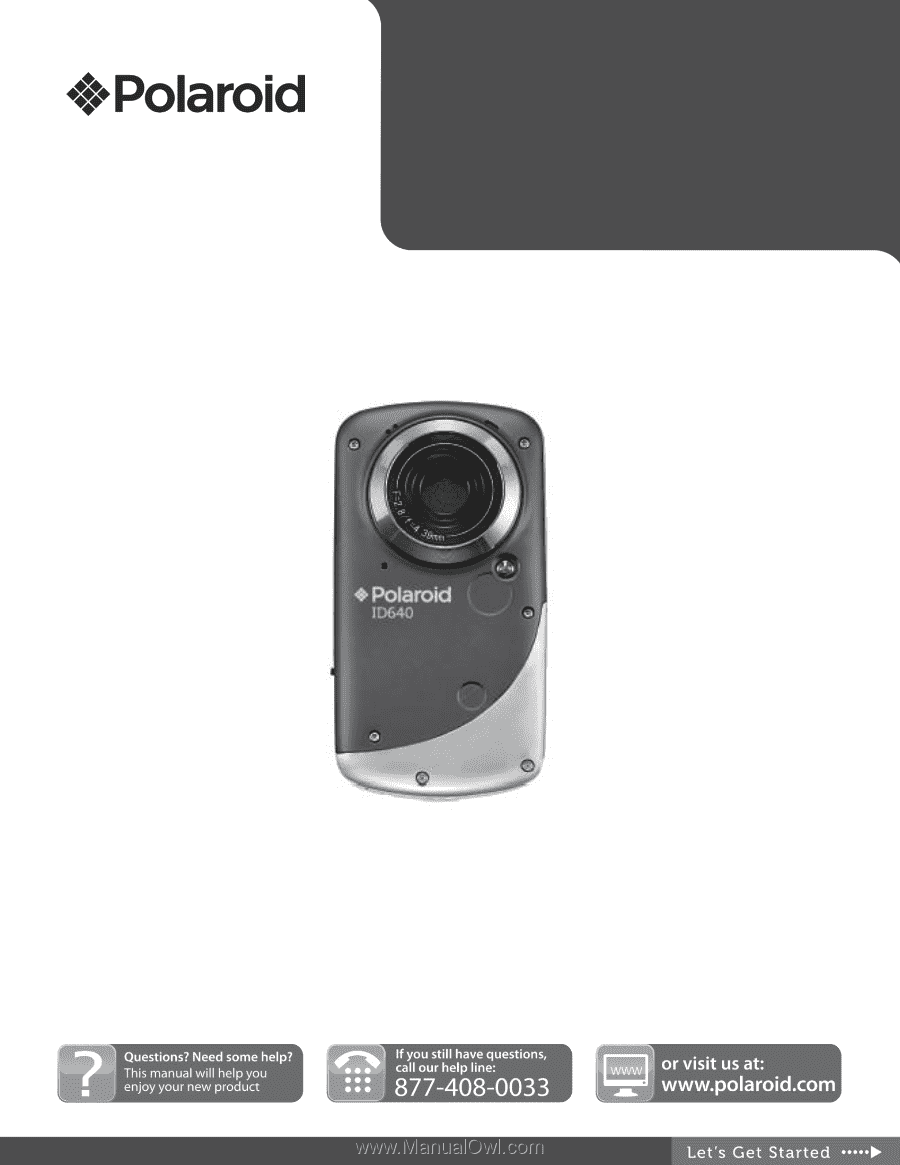
I
D640
U
SER
M
ANUAL
© 2012 All Rights Reserved.
Windows and the Windows logo are registered trademarks of Microsoft Corporation.
All other trademarks are the property of their respective companies.