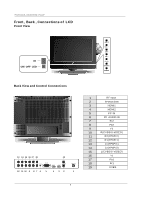Pyle P27LCDD P27LCDD Manual 1 - Page 11
Input
 |
View all Pyle P27LCDD manuals
Add to My Manuals
Save this manual to your list of manuals |
Page 11 highlights
Menu Operation - Press the MENU button to display the main menu. - Use / / / buttons to select and adjust the available menus. Picture Audio Setup Picture Mode Contras t 50 Brightness 50 Sharpness 50 Color 50 Tint 50 Aspect Ratio User Wide Feature To Move Enter To Select Menu To Exi t Picture Audio Setup Audio M ode Audio Language Bass 30 Treble 30 Balance 0 Digital Audio Outp ut Voi ce E ngl is h PCM Feature To Move Enter To Select Menu To Exit Picture Audio Setup Feature Time Se t Sleep Timer Off Advanced Video Menu Password Set Parenta l Control Digital Closed Caption Ntscc CC Atscc CC To Move Enter To Select Menu To Exi t Picture Audio Setup Feature Tuning Band DTV-Signal Auto Ch Search Add On Ch Search Manual Ch Set Channel Labels Menu Language Reset Air E ngl is h To Move Enter To Select Menu To Exit The OSD (On Screen Display) function enables you to adjust the screen status conveniently since it provides graphical presentation. Press CH+ to increase channel number. Press CH - to decrease channel number. You can select the channel number by pressing 0 to 9 or -/--. To select 1-digit channel (e.g. Channel 5): Press the 5 button. To select 2-digit channel (e.g. Channel 20): Press the -/-- button repeatedly to display -- then press 2, follow by 0. To select 3-digit channel (e.g. Channel 103): Press the -/-- button repeatedly to display -- then press 1, follow by 0, follow by 3. You can select the input source by pressing the INPUT on the remote control or on the front panel. 10