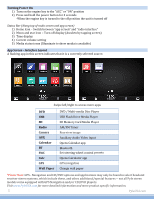Pyle PHOCRV12 User Manual - Page 11
Bluetooth
 |
View all Pyle PHOCRV12 manuals
Add to My Manuals
Save this manual to your list of manuals |
Page 11 highlights
Bluetooth Bluetooth app allows Bluetooth pairing with compatible devices for making calls and music playback. To pair your phone, ensure Bluetooth is enabled in your phone's system settings and that you are disconnected from all other devices. In the Bluetooth app of your radio, press the "Gear" icon in the left column to access Bluetooth settings. Next, press the "Magnifying glass" icon to set the radio into pair mode. The radio will then display "searching" and show all nearby compatible Bluetooth devices: - Select your phone from the list, and tap a second time to initiate pairing. - Your phone should now display a pin pad where you will enter "0000" - Check that device named "CAR_KITT" shows as connected on your phone. Note: Once your phone is paired, you can use the other functions within the radio's Bluetooth app. Left hand column: - Select the "Keypad" icon to dial out using the radio's number pad - Select the "address book" icon to display your phone's contact list. You will need to import your contact list using the "download" icon located in the right column of the Bluetooth app. - Select the "phone" icon to see a log of incoming and outgoing calls - Select the "gear" icon for phone pairing and selection options - Select the "headphones" icon for music playback controls Right hand column: - "Trash" delete currently selected entry - "Download" Use to download contact data to address book - "Speaker selection" Switch between car speaker/mic and phone speaker/mic BT PyleUSA.com 10