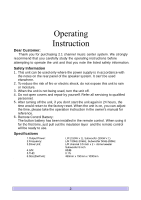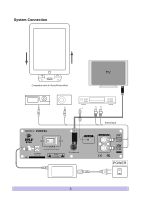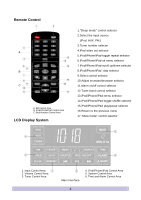Pyle PHST94IPBK PHST94IPBK Manual 1 - Page 9
Operations of Touch Key Control System
 |
View all Pyle PHST94IPBK manuals
Add to My Manuals
Save this manual to your list of manuals |
Page 9 highlights
choose alarm sound module, the system will turn to iPod input mode. FM Control Area a. Press " " and select FM mode, the LCD will display the last tuned channel, for example: 87.50MHz. b. Use " , " to adjust radio frequency. c. The number keys (1-10) are used to save up to 10 channels. Tune to your desired FM channel and hold one of the number keys for 2 seconds to assign that number key to that channel. Anytime you want to listen to the saved channel, just press on the assigned key number. iPod/iPhone/iPad Control Area a. Place the iPod/iPhone/iPad onto the iPod socket of the unit. The system will turn to the "iPod" input mode automatically. b. The middle area of the remote control (B) is especially designed for iPod/iPhone/iPad player. " " : Controls the play and pause function of the iPod/iPhone/iPad player. " , " : Press and hold for 2 seconds to Fast Forward or Fast Reverse. " , " : Controls the iPod/iPhone/iPad player to play the previous or the next song. " " : Selects the previous file of the iPod/iPhone/iPad player. " " : Selects the next file of the iPod/iPhone/iPad Player. " " : Selects the iPod/iPhone/iPad player to return to the previous submenu. " " : Controls the iPod/iPhone/iPad player to enter next submenu. " " : Selects the repeat mode on the iPod/iPhone/iPad. " " : Selects the random mode on the iPod/iPhone/iPad. (2) Operations of Touch Key Control System Return to the previous menu. Enter to the menu and the operation key of the submenu. Scroll up or down to different function interfaces. Select the sleep mode. a. The main interface of this system shows the clock. Use " , " touch keys to increase or decrease the master volume. Use " " touch key to enter the first level subpage (control panel). On the control panel interface, use " , " keys to select different control partitions. b. When cursor points to the first level subpage (control panel), use the " " key again to enter the second level subpage or use " , " keys to select different options. Touching the " " key again, takes you to third level subpage which you can select different options by using the " , " keys. c. If you want to return to the previous subpage use the " " key. If no operation is done within 5 seconds, the system will return to the main interface page. How to Setup Clock and Alarm by Touch Key Control System Take the above operation instruction "(2)a" for reference. When cursor points to the clock and alarm control interface, touch " " key enter the options interface of clock, alarm and alarm on/off, which is the second-level subpage. Then, touch " , " for needed operation or touch " " again to enter the third-level subpage. At this moment, you can touch" , " to adjust the figures of hour or minute. After adjustment, touch " " again, the clock icon on the LCD will flicker continuously for 6 times to show the success of time setup.