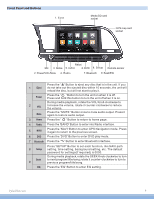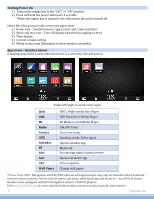Pyle PHYELANT16 User Manual - Page 10
USB - Flash Memory File Browsing, Video, Wall Paper
 |
View all Pyle PHYELANT16 manuals
Add to My Manuals
Save this manual to your list of manuals |
Page 10 highlights
USB - Flash Memory File Browsing Plug in lash drives to access music video and photos. Video 1) Brightness, Contrast, Hue Press, hold and drag to adjust the brightness, contrast and hue of the display. 2) Presets Select to automatically adjust the display settings. Wall Paper Note: Wallpapers can be imported from a lash drive or SD card. Check format sheet online for specs on formats. 1) Browse - Use left and right arrows to select the desired wallpaper 2) Select - Press OK to select the wallpaper DVD DVD app will only open if a compatible DVD disc is detected. 1) Scrubbing Press and drag along the time line to quickly skip through DVD times line. (Note: DVD formatting does not allow scrubbing through previews and warnings) 2) Menu options & controls: Setting Turn subtitles on/off Fast Backward Fast Forward Press the 'EQ' Button to enter EQ setting. Picture processor changes the display from dim to bright. Zoom to make the picture bigger or smaller. Go to the next page of DVD menu options. Repeat on/off. Skip through the DVD chapters. Play / Pause Submenu Stop the DVD Return 1 2 2 9 PyleUSA.com