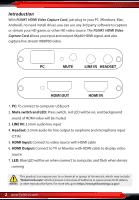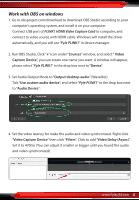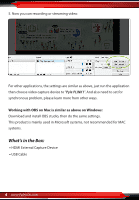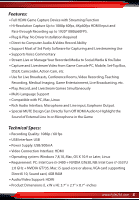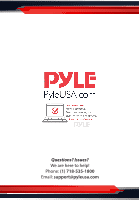Pyle PLINK1 Instruction Manual - Page 3
Work with OBS on windows
 |
View all Pyle PLINK1 manuals
Add to My Manuals
Save this manual to your list of manuals |
Page 3 highlights
Work with OBS on windows 1. Go to obsproject.com/download to download OBS Studio according to your computer's operating system, and install it on your computer. Connect USB port of PLINK1 HDMI Video Capture Card to computer, and connect to video source with HDMI cable. Windows will install the driver automatically, and you will see "Pyle PLINK1" in device manager. 2. Run OBS Studio, Click "+" icon under "Sources" window, and select " Video Capture Device", you can create one name you want. A window will appear, please select "Pyle PLINK1" in the drop box next to "Device". 3. Set Audio Output Mode to "Output desktop audio" (WaveOut). Tick "Use custom audio device", and select "Pyle PLINK1" in the drop box next to "Audio Device": Pyle PLINK1 4. Set the video latency for make the audio and video synchronized. Right click "Video Capture Device" then click "Filters". Click to add "Video Delay (Async)". Set it to 470ms (You can adjust it smaller or bigger until you found the audio and video synchronized): www.PyleUSA.com 3