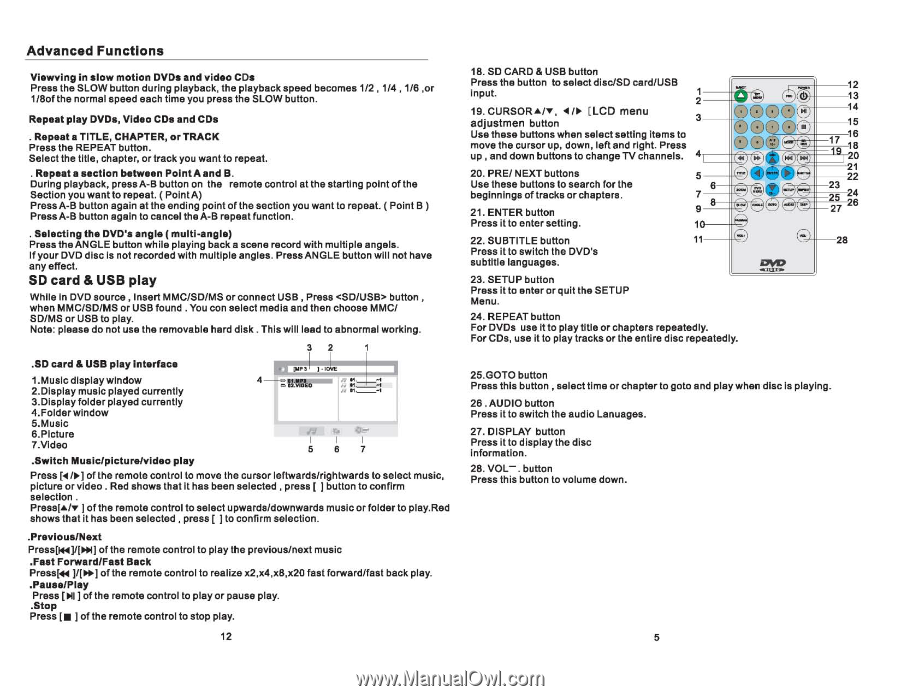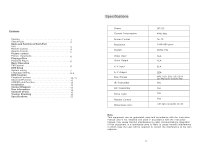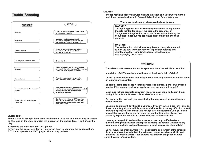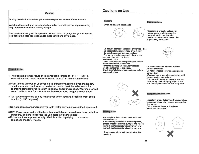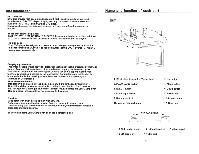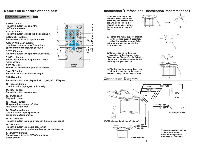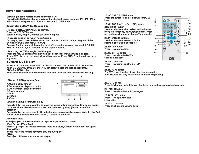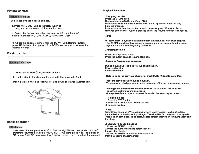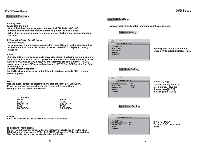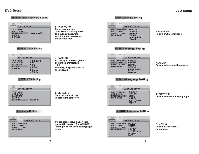Pyle PLRD175IF PLRD175IF Manual 1 - Page 7
il~~a
 |
View all Pyle PLRD175IF manuals
Add to My Manuals
Save this manual to your list of manuals |
Page 7 highlights
Advanced Functions Viewving in slow motion DVDs and video CDs Press the SLOW button during playback, the playback speed becomes 112 , 114, 1/6 ,or 1/Softhe normal speed each time you press the SLOW button. Repeat play DVDs, Video CDs and CDs · Repeat a TITLE, CHAPTER, or TRACK Press the REPEAT button. Select the tille, chapter, or track you want to repeat. · Repeat a section between PointAand B. During playback, pressA-B button on the remote control at the starting point olthe Section you want to repeat. (PointA) Press A-B button again at the ending point of the section you wantto repeat. ( Point B ) PressA-B button again to cancel IheA-B repeat function. · Selecting the DVD's angle (multi-angle) Press the ANGLE button while playing back a scene record with multiple angels. If your DVD disc is not recorded with multiple angles. Press ANGLE button will not have any effect. SO card & USB play While in DVD source, Insert MMC/SD/MS or connect USB, Press button, when MMC/SD/MS or USB found. You con select media and then choose MMC/ SD/MS or USB to play. Note: please do not use the removable hard disk. This will lead to abnormal working. .SD card & USB play interface 1.Music display window 2.Display music played currenlly 3.Display folder played currently 4.Folderwindow 5.Music 6.Picture 7.Video .Switch Music/picture/video play 3 2 1 4 ':1l~:~ IJ. t :1: J' ''''~--, .. tI>-' I I I 5 6 7 Press [~/~] of the remote control to move the cursor leflwards/rightwards to select music, picture or video. Red shows that it has been selected J press [ ] button to confirm selection. Press[.../... ] of the remote control to select upwards/downwards music or folder to play.Red shows that it has been selected, press [ ] to confirm selection . .Previous/Next Press[~]/[~] of the remote control to play the previous/next music .Fast Forward/Fast Back Press[~ ]/[~] of the remote control to realize x2,x4,xS,x20 fast forward/fast back play. •Pause/Play Press [~I] of the remote control to play or pause play. .Stop Press [ . ] of the remote control to stop play. 12 1S. SD CARD & USB button Press the button to select disc/SD card/USB 12 input. "'- 13 19. CURSOR LCD menu 14 adjustmen button 15 mUsoevethtehseecbuursttoornuspw, hdeonwns,elleecfttasnedttirnigghitt.ePmrsestos [=~~~~ ;I~il~1~7 a1168 up, and down buttons to change TV channels. 4 20 20. PRE/ NEXT buttons Use these buttons to search for the beginnings oflracks or chapters. 21. ENTER button 1 ~~~6~J~ir~~ ~~~ii~~22 23 25 24 27 26 Press it to enter setting. 1o----ii~ 22. SUBTITLE button Press it to switch the DVD's subtitle languages. 23. SETUP button Press it to enter or quit the SETUP Menu. 11----jjSi 28 ~ ~ 24. REPEAT button For DVDs use it to play title or chapters repeatedly. For CDs, use it to play tracks or the entire disc repeatedly. 25.GOTO button Press this button. select time or chapter to goto and play when disc is playing. 26. AUDIO button Press it to switch the audio Lanuages. 27. DISPLAY button Press it to display the disc information . 28. VOL-. button Press this button to volume down. 5