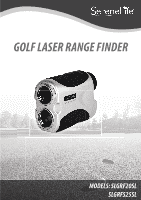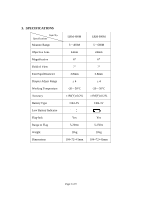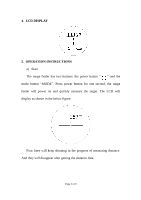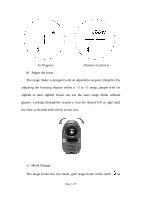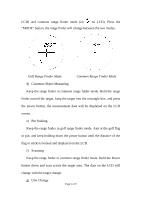Pyle SLGRF20SL User Guide - Page 6
Common Object Measuring
 |
View all Pyle SLGRF20SL manuals
Add to My Manuals
Save this manual to your list of manuals |
Page 6 highlights
LCD) and common range finder mode (no on LCD). Press the "MODE" button, the range finder will change between the two modes. Golf Range Finder Mode Common Range Finder Mode d) Common Object Measuring Keep the range finder in common range finder mode. Hold the range finder toward the target, keep the target into the rectangle box, and press the power button, the measurement data will be displayed on the LCD screen. e) Pin Seeking Keep the range finder in golf range finder mode. Aim at the golf flag or pin, and keep holding down the power button until the distance of the flag or sticks is locked and displayed on the LCD. f) Scanning Keep the range finder in common range finder mode. Hold the Power button down and scan across the target area. The data on the LCD will change with the target change. g) Unit Change Page 6 of 9