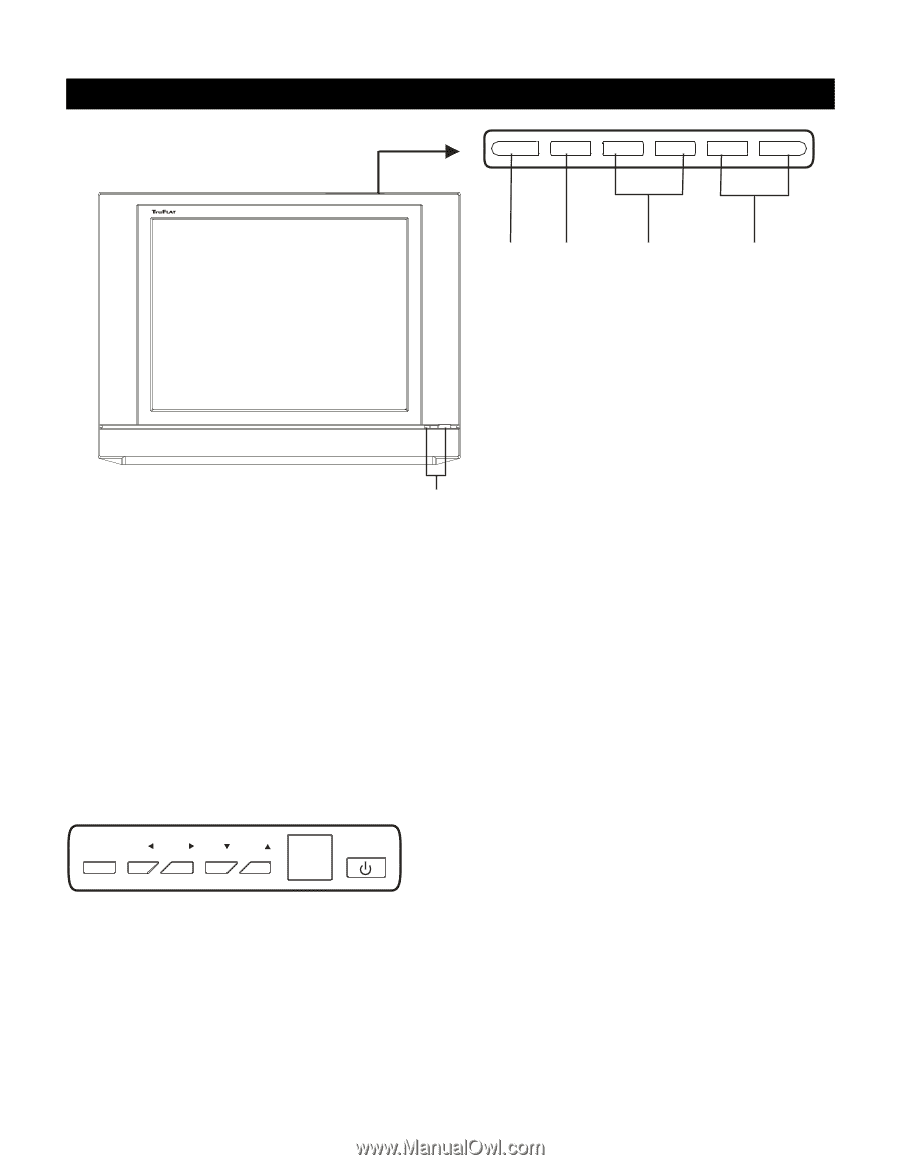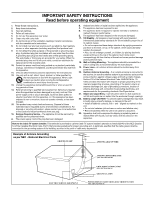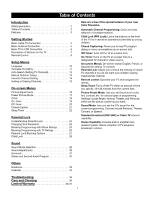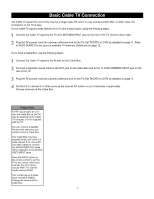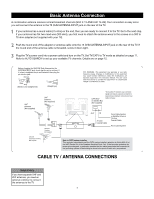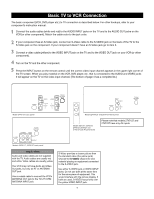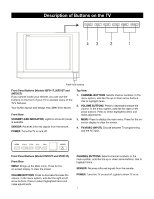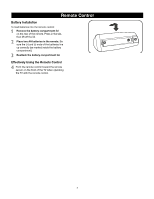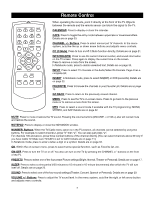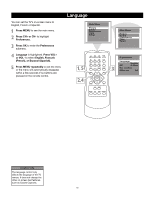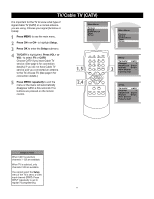RCA 14F512T User Manual - Page 8
Description of Buttons on the TV - model number
 |
View all RCA 14F512T manuals
Add to My Manuals
Save this manual to your list of manuals |
Page 8 highlights
Description of Buttons on the TV TV/VIDEO MENU VOLUME - VOLUME + CHANNEL - CHANNEL + 43 2 1 Front View buttons Front Panel Buttons (Models 20F511T, 20F512T and 24F512T) If you cannot locate your remote, you can use the buttons on the front of your TV to operate many of the TV's features. Your button layout and design may differ from above. Front View STANDBY (LED INDICATOR) Lights to show AC power is available. SENSOR Receives infra-red signals from the remote. POWER Turns the TV on and off. Top View 1. CHANNEL BUTTONS Selects channel numbers. In the menu system, acts like the up or down arrow buttons. Use to highlight items. 2. VOLUME BUTTONS Press to decrease/increase the volume. In the menu system, acts like the right or left arrow buttons. Press to select highlighted items and make adjustments. 3. MENU Press to display the main menu. Press for the onscreen display to clear the screen. 4. TV/VIDEO (INPUT) Choose between TV programming and the AV input. MENU VOL VOL CH CH POWER Front Panel Buttons (Model 27V512T and 27V513T) Front View MENU Brings up the Main menu. Press for the on-screen display to clear the screen. VOLUME BUTTONS Press to decrease/increase the volume. In the menu system, acts like the right or left arrow buttons. Press to select highlighted items and make adjustments. CHANNEL BUTTONS Selects channel numbers. In the menu system, acts like the up or down arrow buttons. Use to highlight items. SENSOR Receives infra-red signals from the remote. POWER Turns the TV on and off. Lights to show TV is on. 7