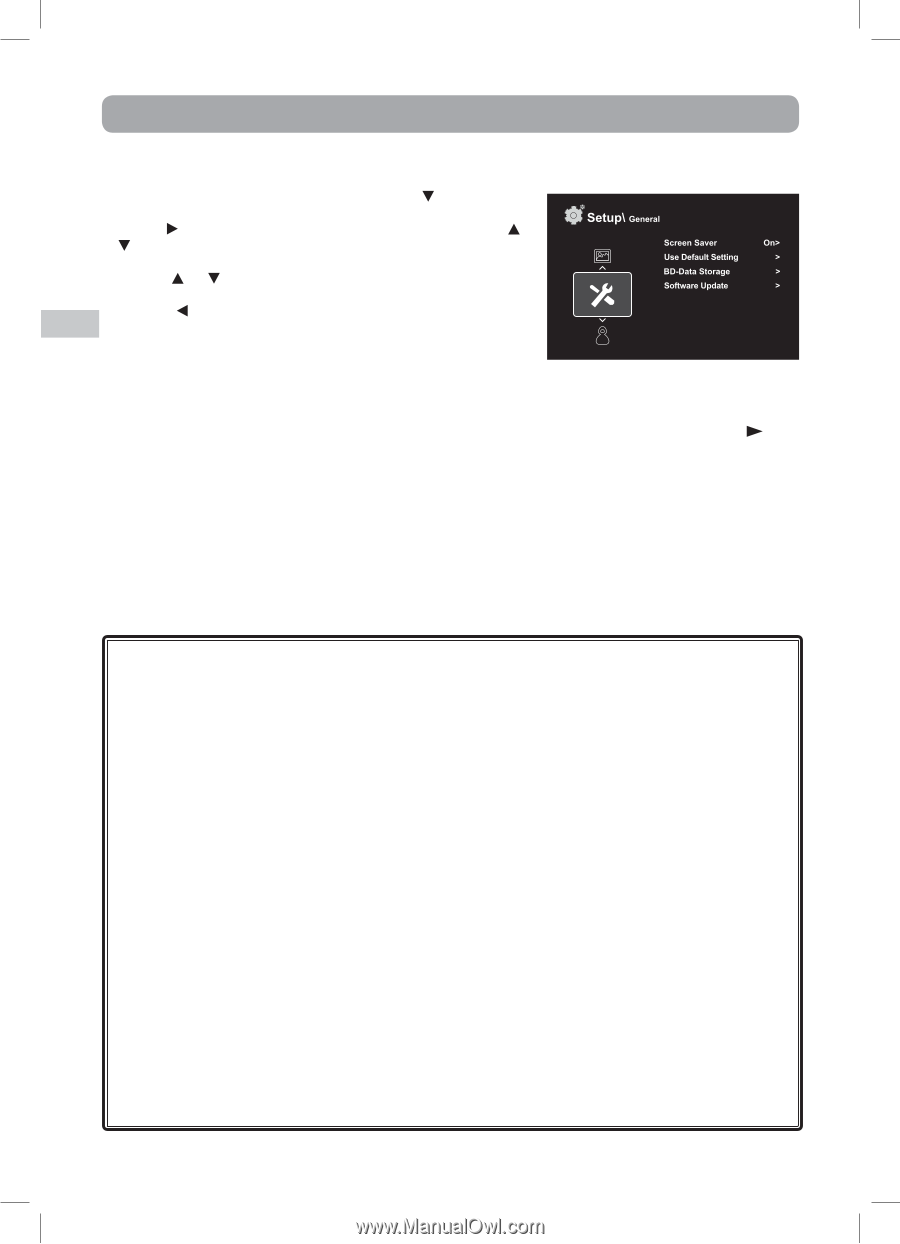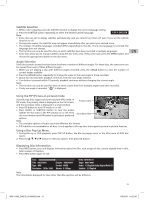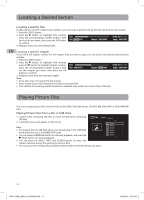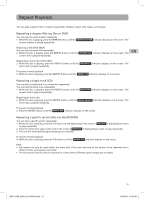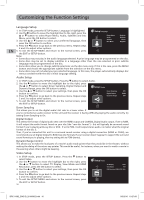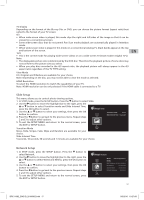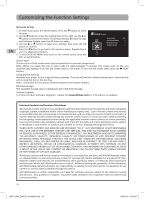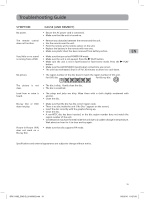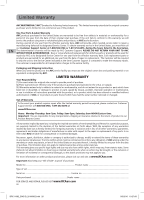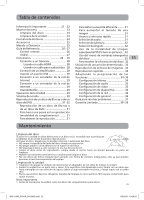RCA BRC11082 BRC11082 Product Manual - Page 18
General Setup - software upgrade
 |
View all RCA BRC11082 manuals
Add to My Manuals
Save this manual to your list of manuals |
Page 18 highlights
Customizing the Function Settings EN General Setup 1. In STOP mode, press the SETUP button. Press the button to select General. 2. Use the button to move the highlight bar to the right, use the or button to select Screen Saver, Use Default Setting, BD-Data Storage and Software Update, press the OK button to select. 3. Use the or button to select your settings, then press the OK button to confirm. 4. Press the button to go back to the previous menu. Repeat steps 2 and 3 to adjust other options. 5. To exit the SETUP MENU and return to the normal screen, press the EXIT or SETUP button. Screen Saver To turn on or off the screen saver (screen protection to prevent image burn). Note: When you leave the unit in stop mode for approximately 5 minutes, the screen saver of the unit automatically appears if you set the Screen Saver to On mode. To turn off the screen saver, press the PLAY button. Using Default Settings Restores your player to the original factory settings. The unit will exit the default setting menu automatically and re-load the disc in the disc tray. Note: It will take 3-5 seconds to reset the player to the factory default. BD-Data Storage The available storage space is displayed next to BD-Data Storage. Software Update For future Product Software Upgrades - please visit www.RCAav.com for information on updates. Internet Content and Services Disclaimer All internet content and services accessible through this device belong to third parties and are protected by copyright, patent, trademark and/or other intellectual property laws. Such internet content and services are provided solely for your personal noncommercial use, and you may not use such content or services in a manner that has not been authorized by the internet content owner or service provider. Without limiting the foregoing, unless expressly authorized by the applicable internet content owners or service providers, you may not modify, copy, republish, upload, post, transmit, translate, sell, create derivative works, exploit, or distribute in any manner or medium any content or services displayed through this device. THIRD PARTY CONTENT AND SERVICES ARE PROVIDED "AS IS." AVC MULTIMEDIA IS NOT RESPONSIBLE FOR YOUR USE OF THE INTERNET CONTENT AND SERVICES, AND DOES NOT WARRANT SUCH CONTENT OR SERVICES SO PROVIDED, EITHER EXPRESSLY OR IMPLIEDLY. AVC MULTIMEDIA DOES NOT GUARANTEE THE ACCURACY, VALIDITY, TIMELINESS, LEGALITY, OR COMPLETENESS OF ANY INTERNET CONTENT OR SERVICE MADE AVAILABLE THROUGH THIS DEVICE AND, UNDER NO CIRCUMSTANCES, INCLUDING NEGLIGENCE, SHALL AVC MULTIMEDIA BE LIABLE, WHETHER IN CONTRACT OR TORT, FOR ANY DIRECT, INDIRECT, INCIDENTAL, SPECIAL OR CONSEQUENTIAL DAMAGES, ATTORNEY FEES, EXPENSES, OR ANY OTHER DAMAGES ARISING OUT OF, OR IN CONNECTION WITH, ANY INFORMATION CONTAINED IN, OR AS A RESULT OF THE USE OF ANY CONTENT OR SERVICES BY YOU OR ANY THIRD PARTY, EVEN IF ADVISED OF THE POSSIBILITY OF SUCH DAMAGES. Third party content and services may be terminated or interrupted at any time, and AVC Multimedia makes no representation or warranty that any content or services will remain available for any period of time. Internet content and services are transmitted by third parties by means of networks and transmission facilities over which AVC Multimedia has no control. Without limiting the generality of this disclaimer, AVC Multimedia expressly disclaims any responsibility or liability for any interruption or suspension of any content or services made available through this device. AVC Multimedia is neither responsible nor liable for customer services related to the internet content and services. Any question or request should be made directly to the respective internet content and services providers. 18 BRC11082_ENG IB_20100902.indd 18 9/3/2010 10:27:09