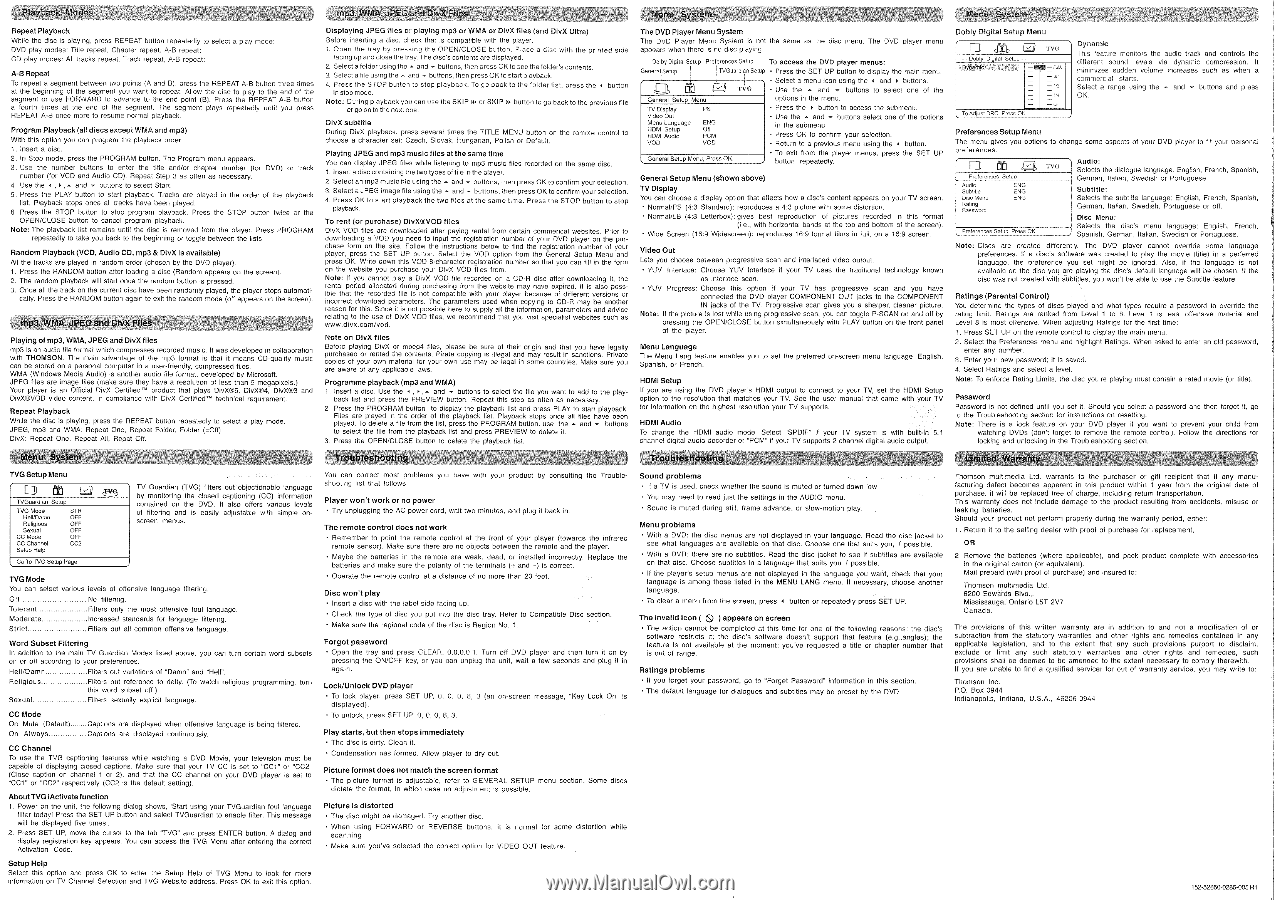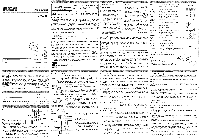RCA DRC285 DRC285 Product Manual - Page 2
E.mam.
 |
UPC - 034909620694
View all RCA DRC285 manuals
Add to My Manuals
Save this manual to your list of manuals |
Page 2 highlights
Repeat Playback While the disc is playing, press REPEAT button repeatedly to select a play mode: DVD play modes: Title repeal, Chapter repeat A-B repeal: CD play modes: All tracks repeat. Track repeat. A-B repeal: A-8 Repast To repeat a segment between Iwo points (A and B). press the REPEAT A-11. button three ernes at the beginning of the segment you want to repeat. Allow the disc to play to the end of the segment or use FORWARD to advance to the end point (B). Press the REPEAT A-B button a fourth times al the end of the segment. The segment plays repeatedly until you press REPEAT A-8 once more to resume normal playback. ProgramPlayback (all discsexcept WMA and mp3) With this option you can program the playback order 1. Insert a disc. 2. In Stop mode. press the PROGRAM button. The Program menu appears. 3. Use the number buttons to enter the title and/or chapter number (for DVD) or track number (for VCD and Audio CD). Repeat Step 3 as often as necessary. 4. Use the 4 and • buttons 10 select Start. 5. Press the PLAY button to start playback. Tracks are played in the order of the playback list. Playback stops once all tracks have been played. 6. Press the STOP button to stop program playback. Press the STOP button twice or the OPEN/CLOSE button to cancel program playback. Note: The playback list remains until the disc is removed from the player. Press PROGRAM repeatedly to take you back to the beginning or toggle between the lists. RandomPlayback (VCD, Audio CD, mp3 & DivX isavailable) MI the tracks are played in random order (chosen by the DVD player). 1. Press the RANDOM button after loading a disc (Random appears on the screen). 2. The random playback will start once the random button is pressed. 3. Once all the track on the current disc have been randomly played, the player slops automati- cally. Press the RANDOM button again to exit the random mode (off appears on the screen). 11111W, JPEG and DivX Files Playing of mp3, WMA. JPEG and DivX flies mp3 is an audio Me format which compresses recorded music. II was developed in coNaboration with THOMSON. The main advantage of the mp3 format is that it means CD-quality music can be stored on a personal computer in a user-friendly. compressed files. WMA (Windows Media Audio) is another audio file format. developed by Microsoft. JPEG files are image tiles (make sure they have a resolution of less than 5 megapixels.) Your player is an Official DivX Centlied" product that plays Div)(0315. DivX64. DivXe3 and DivX0V00 video content, in compliance with DivX Certified"' technical requirement. Repeat Playback While the disc is playing, press the REPEAT button repeatedly to select a play mode JPEG. mp3 end WMA: Repeal One. Repeat Folder. Folder (=al), DivX: Repeal One, Repeat All. Repel ON. 11111110111.11111111111111111M.111111110 TVG Setup Menu [.2!) TVGumaan s• TVG Mode STR HeII/Damn OFF Religious ocr Sexual ;r 17 CC Mode CC Chemed GC2 Sew Hoe Go To TVG Setup Rage !t$__ TV Guardian (TVG) filters out objectionable language by monitoring the dosed captioning (CC) Information contained on the DVD. It also offers various levels of littering and is easily adjustable with simple onscreen menus. TVG Mode You can select various levels of offensive language filtering. Oft No filtering. Tolerant Fillers only the most offensive foul language. Moderate Increased standards for language filtering. Strict Filers out all common offensive language. Word Subset Filtering in addition to the main TV Guardian Modes listed above, you can turn certain word subsets on or off according to your preferences. Hell/Oamn Filters out variations of -Damn' and 'Her Religious Filters out reference to deity. (To watch religious programming, turn this word subset off.) Sexual Filters sexually explicit language. CC Mode On Mute (Delauft) On Always Captions are displayed when offensive language is being filtered. Captions are displayed continuously. CC Channel To use the TVG captioning features while watching a DVD Movie, your television must be capable of displaying closed captions. Make sure that your TV CC is set to 'CC? or 'CC2' (Close caption on channel 1 or 2). and that the CC channel on your DVD player is set to 'CC? or •CCY respectively (CC2 is the default setting). About TVG iActivate function 1. Power on the unit. the following dialog shows. 'Start using your TVGuardian loul language lifter today' Press the SET UP button and select TVGuardlan to enable fitter. This message will be displayed five times'. 2. Press SET UP, move the cursor to the tab 'TVG' and press ENTER button. A dialog and display registration key appears. You can access the TVG Menu after entering the correct Activation Code. Displaying JPEG files or playing mp3 or WMA or DivX files (and DivX Ultra) Before inserting a disc. check that is compatible with the player. t Open the tray by pressing the OPEN/CLOSE button. Place a disc with the printed side lacing up end close the tray. The disc's contents are displayed. 2 Select a folder using the . and • buttons, thenpress OK to see the folder's contents. 3 Select a hie using the - and • buttons. then press OK to start playback. 4. Press the STOP button to stop playback. To go back to the folder list, press the 4 button in slop mode. Note: During playback you can use the SKIP N4 or SKIP in button to go back to the previous file or go on to the next one. DivX subtitle During DivX playback, press several times the TITLE MENU button on the remote control to choose a character set: Czech, Slovak, Hungarian, Polish or Default. Playing JPEG and mp3 music files at the same time You can display JPEG files while listening to mp3 music files recorded on the same disc. I. Insert a disc containing theIwo types of filein the player. 2 Select an mp3 music file using the - and • buttons. then press OK to confirm your selection. S Select a JPEG image tile using the and • buttons. then press OK to confirm your selection. 4. Press OK to start playback the two files at the same time. Press the STOP button to stop PlaYbiffil To rent (or purchase) DivX0DVOD files DivX VOD Res are downloaded atter paying rental from certain commerical websites. Prior to downloading a VOD you need to input the registration number of your DVD player on the purchase loom on the site. Follow the instructions below to find the registration number of your player, press the SET UP button. Select the VOD option from the General Setup Menu and press OK. Write down this VOD 8-charader registration number so that you can fill in the form on the webelte you purchase your DivX VOD files from. Note: If you cannot play a DivX VOD file recorded on a CD-R disc after downloading it, the rental period allocated during purchasing from the webslte may have expired. It is also possible that the recorded hie is not compatible with your player because of different versions or incorrect download parameters. The parameters used when copying to CD•R may be another reason for this. Since it is not possible here to supply all the information. parameters and advice relating to the use of DivX VOD files, we recommend that you visit specialist websites such as www.divx.com/vod. Note on DivX flies Before playing DivX or mpeg4 files, please be sure of their origin and that you have legally purchased or rented the contents. Pirate copying Is MOW and may result in sanctions Private copies of your own material for your own use may be legal in some countries. Make sure you are aware 01 any applicable laws. Programme playback (mp3 and WMA) 1. Insert a disc. Use the I , ► , and • buttons to select the file you want to add to the play back list and press the PREVIEW button. Repeat this step as often as necessary. 2. Press the PROGRAM button to display the playback list and press PLAY to start playback. Files are played in the order of the playback list. Playbadc stops once all files have been played. To delete a file from the list• press the PROGRAM button, use the and • buttons to select the file from the playback list and press PREVIEW to delete it. 3. Press the OREN/CLOSE button 10 delete the playback list. .E.mammmmm. figtoubleshooling You can correct most problems you have with your product by consulting the Troubleshooting list that lollows. Player won't work or no power • Try unplugging the AC power cord, wail two minutes. and plug it back in. The remote control does not work • Remember to point the remote control at the front of your player (towards the infrared remote sensor). Make sure there are no objects between the remote and the player. • Maybe the batteries in the remote are weak, dead, or installed incorrectly. Replace the batteries and make sure the polarity of the terminals (4 and -) Is correct. • Operate the remote control at a distance of no more than 20 feel. Disc won't play • Insert a disc with the label side lacing up. • Check the type of disc you put into the disc tray. Refer to Compatible Disc section. • Make sure the regional code of the disc is Region No. 1. Forgot password • Open the tray and press CLEAR. 0.0.0.0,1. Turn oft DVD player and then turn it on by pressing the OWOFF key, or you can unplug the unit, wait a few seconds and plug it in again. Lock/Unlock DVD player • To lock player, press SET UP. 0. 0. 0. 8. 3 (an on-screen message, 'Key Lock On' is displayed). • To unlock, press SET UP. 0. 0. 0. 8. 3. Play starts, but then stops Immediately • The disc is dirty. Clean it. • Condensation has formed. Allow player to dry out. Picture format does not match the screen format • The picture format is adjustable. refer to GENERAL SETUP menu section. Some discs dictate the lormat In which case no adjustment is possible. Picture is distorted • The disc might be damaged. Try another disc. • When using FORWARD or REVERSE buttons, it is normal for some distortion while scanning. • Make sure you've selected the correct option for VIDEO OUT feature. TheDVDPlayer Menu System The DVD Player Menu System is not the cala as the disc menu. The DVD player menu appears when there is no disc playing I ITVGeerd'n6etup DolbyDigitalSetup PreferencesSetup General Salop To access the DVD player menus: • Press the SET UP button to display the main menu. Select a menu icon using the 4 and . buttons. 0 iti 0 'MG • Use the and • buttons to select one of the General Setup Menu options in the menu. TV MOW PS Video Oul Menu Language ENO HDMI Setup Off HDMI Audio PCM VOD VOD • Press the r button to access the submenu. • Use the and • buttons select one of the options in the submenu. • PreSS OK to confirm your selection. • Return to *previous menu using the e button. General Setup Menu. Prows OK. • To exit from the player menus, press the SET UP button repeatedly General Setup Menu (shown above) TV Display You can choose a display option that affects how a disc's content appears on your TV screen. • Normal/PS (4:3 Standard): reproduces a 4:3 picture with some distortion. • Normal/LB (4:3 Letterbox): gives best reproduction of pictures recorded in this format (i.e.. with horizontal bands at the top and bottom of the screen) • Wide Screen (16:9 Widescreen): reproduces 16:9 format films in lull. on a 16:9 screen. Video Out Lets you choose between progressive scan and interlaced video output. • YUV Interlace: Choose YUV Interlace It your TV uses the traditional technology known as interlace scan. • YUV Progress: Choose this option if your TV has progressive scan and you have connected the DVD player COMPONENT OUT jacks to the COMPONENT IN jacks of the TV. Progressive scan gives you a sharper, cleaner picture. Note: if the picture is lost while using progressive scan, you can toggle P-SCAN on and off by pressing the OPEN/CLOSE button simultaneously with PLAY button on the front panel of the player. Menu Language The Menu Lang feature enables you to set the preferred on-screen menu language: English. Spanish. or French. HDMI Setup If you are using the DVD player's HOMI output to connect to your TV, set the HDMI Setup option to the resolution that matches your TV. See the user manual that came with your TV for information on the highest reSOlutiOn your TV supports. HOMI Audio To change the HOMI audio mode. Select -SPDIP if your TV system is with bolt-In 5.1 channel digital audio decoder or 'PCM' if your N supports 2 channel digital audio output. 11111111111111111•1111111.11111111111111111111111 Sound problems • If a TV Is used, check whether the sound is muted or turned down low. • You may need to read just the settings in the AUDIO menu. • Sound is muted during still, frame advance, or slow-motion play. Menu problems • With a DVD: the disc menus are not displayed in your language. Read the disc jacket to see what languages are available on that disc. Choose one that suits you, if possible. • With a DVD: there are no subtitles. Read the disc jacket to see If subtitles are available on that disc. Choose subtitles In a language that suits you if possible. • If the player's setup menus are not displayed in the language you want, check that your language is among those listed in the MENU LANG menu. If necessary, choose another language. • To clear a menu from the screen, press a button or repeatedly press SET UP. The invalid icon ( ) appears on screen • The action cannot be completed at this time for one of the following reasons: the disc's software restricts the disc's software doesn't support that feature (e.g..angles); the feature is not available at the moment: you've requested a title or chapter number that is out of range. Ratings problems • II you forget your password, go to 'Forget Password' information in this section. • The default language for dialogues and subtitles may be preset by the DVD. Dobly Digital Setup Menu DI It, 0 TVG • • Gobly Groliel Setup • • 1. " I --MI - NAL - - To Attpasl CRC. Rase OK Dynamic TN' feature monitors the audio track and controls the different sound levels via dynamic compression. It minimizes sudden volume increases such as when a commercial starts. Select a range using the and • buttons and press OK. Preferences Setup Menu The menu gives you options to change some aspects of your DVD player to fit your personal preferences. m g Awl) MOM Our Mom Rang Password ENG ENG ENG TVO Prukrencss Setup. Press OK. Audio: Selects the dialogue language: English. French. Spanish. German, Italian. Swedish or Portuguese. Subtitle: Selects the subtitle language: English. French, Spanish, German. Italian. Swedish. Portuguese or off. Disc Menu: Selects the disc's menu language: English. French, Spanish. German, Italian, Swedish or Portuguese. Note: Discs are created differently. The DVD player cannot override some language preferences. If a disc's software was created to play the movie (bale) in a Pederred language. the preference you set might be ignored. Also. if the language is not available on the disc you are playing the disc's default language will be chosen. If the disc was not created with subtitles, you won't be able to use the Subtitle feature. Ratings (Parental Control) You determine the types of discs played and what types require a password to override the rating limit. Ratings are ranked from Level 1 to B. Level 1 is least offensive material and Level 8 is most offensive. When adjusting Ratings for the first time: 1. Press SET UP on the remote control to display the main menu. 2. Select the Preferences menu and highlight Ratings. When asked to enter an old password. enter any number. 3. Enter your new password; t is saved. 4. Select Ratings and select a level. Note: To enforce Rating Limits. the disc you're playing must contain a rated movie (or title). Password Password is not defined until you set it Should you select a password and then forget it. go to the Troubleshooting section for instructions on resetting. Note: There is a lock feature on your DVD player it you want to prevent your child from watching DVDs (don't forget to remove the remote control). Follow the directions for locking and unlocking in the Troubleshooting section. Thomson multimedia Ltd. warrants to the purchaser or gift recipient that II any manufacturing defect becomes apparent in this product within 1 year from the original date of purchase, it will be replaced tree of charge, including return transportation. This warranty does not include damage to the product resulting from accidents. misuse or leaking batteries. Should your product not perform properly during the warranty period, either: 1. Return II to the selling dealer with proof of purchase for replacement. OR 2. Remove the batteries (where applicable), and pack product complete with accessories in the original carton (or equivalent). Mall prepaid (with proof of purchase) and insured to: Thomson multimedia Ltd. 6200 Edwards Blvd., Mississauga. Ontario L5T 2V7 Canada. The provisions of this written warranty are in addition to and not a modification of or subtraction from the statutory warranties and other rights and remedies contained In any applicable legislation, and to the extent that any such provisions purport to disclaim. exclude or limit any such statutory warranties and other rights and remedies, such provisions shall be deemed to be amended to the extent necessary to comply therewith. ti you are unable to find a qualified servicer for out of warranty service, you may write to: Thomson Inc. P.O. Box 0944 Indianapolis, Indiana. U.S.A., 46206-0944 Setup Help Select this option and press OK to enter the Setup Help of TVG Menu to look for more information on N Channel Selection and TVG Websile address. Press OK to exit this option. 152-52860-0285-005 RI