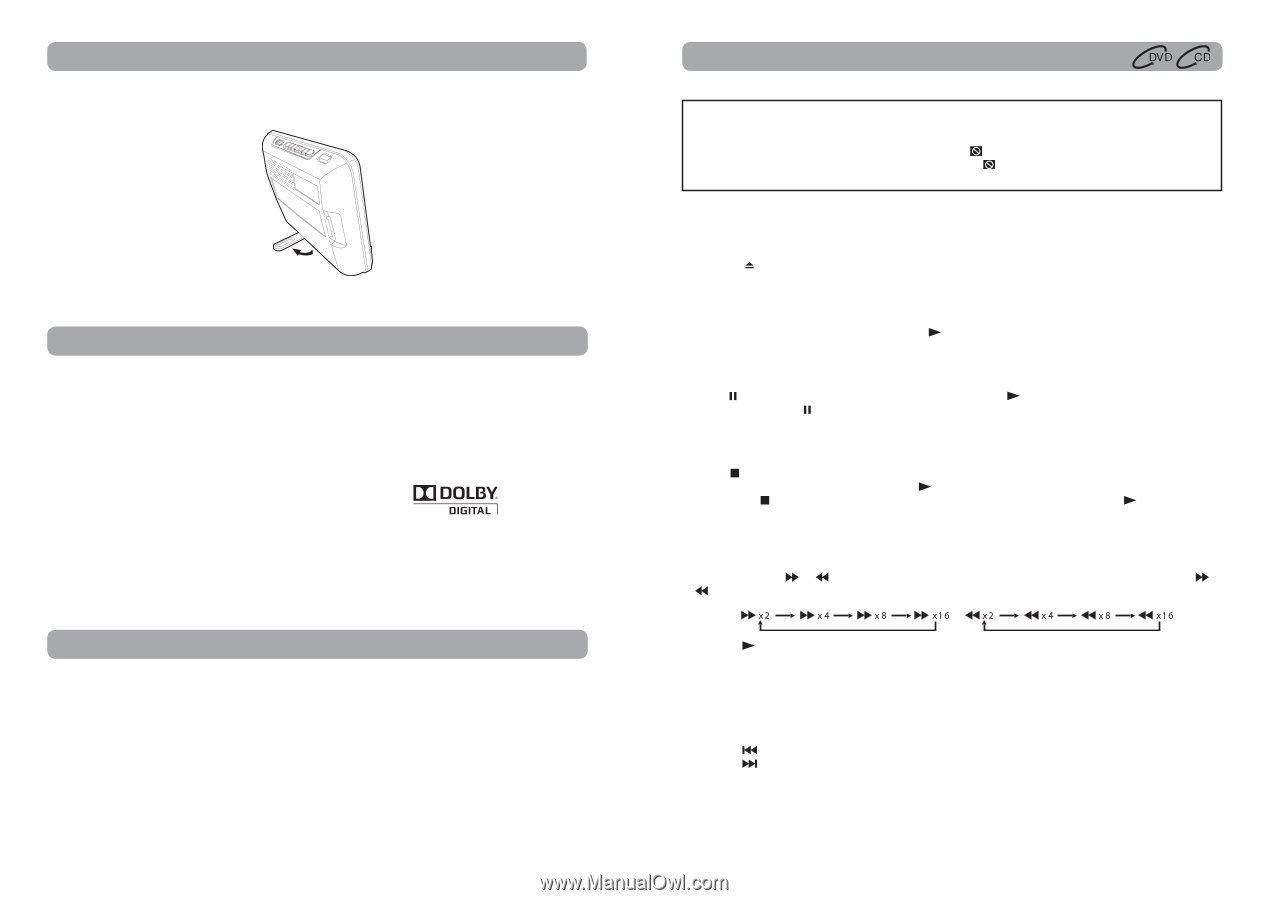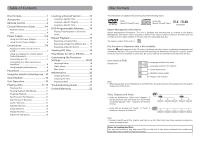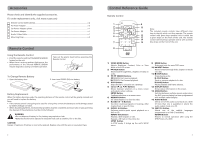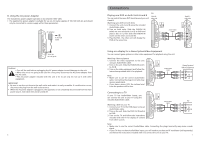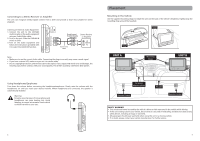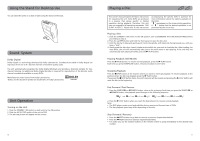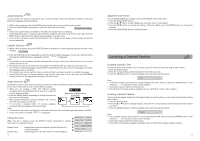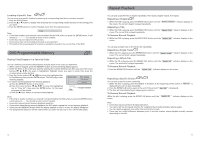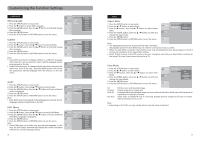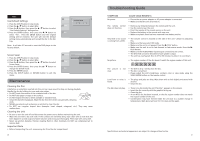RCA DRC6289 DRC6289 Product Manual - Page 8
Unit Operation, Sound, System, Using the Stand for Desktop Use, Playing a Disc
 |
View all RCA DRC6289 manuals
Add to My Manuals
Save this manual to your list of manuals |
Page 8 highlights
Using the Stand for Desktop Use You can stand the units on a desk or table using the stand on the back. Sound System Dolby Digital Dolby Digital is a technology developed by Dolby Laboratories. Soundtracks encoded in Dolby Digital can reproduce from one to 5.1 discrete channels of excellent quality audio. The unit automatically recognizes the Dolby Digital bitstream and provides a downmix suitable for twochannel listening. An additional Dolby Digital decoder is required for reproduction of the discrete multichannel soundtracks available on many DVDs. Manufactured under license from Dolby Laboratories. 'Dolby' and the double-D symbol are trademarks of Dolby Laboratories. Unit Operation Turning on the Unit 1. Slide the STANDBY / ON switch on both units to the ON position. 2. Slide the AV IN / DVD switch of the unit to DVD. 3. The start-up picture will appear on the screens. 10 Playing a Disc This owner's manual explains the basic instructions for operating this unit. Some DVDs are produced in a manner that allows specific or limited operation during playback. Therefore, this unit may not respond to all operating commands. THIS IS NOT A DEFECT. Please refer to the instructions accompanying the specific DVD in question for more information about the options available on that DVD. " " may appear on the screen during operation. A " " means that the desired operation is not permitted by the unit or disc. Playing a Disc 1. Slide the STANDBY / ON switch to the ON position. See CUSTOMIZING THE FUNCTION SETTINGS before proceeding to step 2. 2. Press the OPEN button and hold the front panel to open the disc door. 3. Hold the disc by its sides and gently push it onto the spindle, with label side facing toward you, until you hear a "click". 4. Gently push the disc door closed. It takes a short while for your unit to load the disc. After loading, for most DVDs, the unit will automatically take you to the main menu or start playing. If the unit does not automatically start playing the DVD, press the PLAY button. Pausing Playback (Still Mode) Press the PAUSE button. To resume normal playback, press the PLAY button. Each time you press the PAUSE button, the picture advances one frame. Stopping Playback Press the STOP button at the location where you want to interrupt playback. To resume playback at the position where the disc was stopped, press the PLAY button. If you press the STOP button twice, the unit's memory will be cleared and pressing the PLAY button will reset the disc to the beginning. Fast Forward / Fast Reverse 1. Press the SEARCH or SEARCH button when a disc is playing. Each time you press the SEARCH or SEARCH button, the playback speed changes in the following sequence: 2. Press the PLAY button when you reach the desired point to resume normal playback. Note: • The DVD player mutes sound and subtitles during reverse and forward scan of DVDs. • The fast playback speed may differ depending on the disc. Skip (Forward / Reverse) • Press the PREV button to go back to current or previous chapters/tracks/titles. • Press the NEXT button to advance chapters/tracks/titles. • For audio CDs, use the number buttons on the remote control to jump immediately to the desired track number. 11