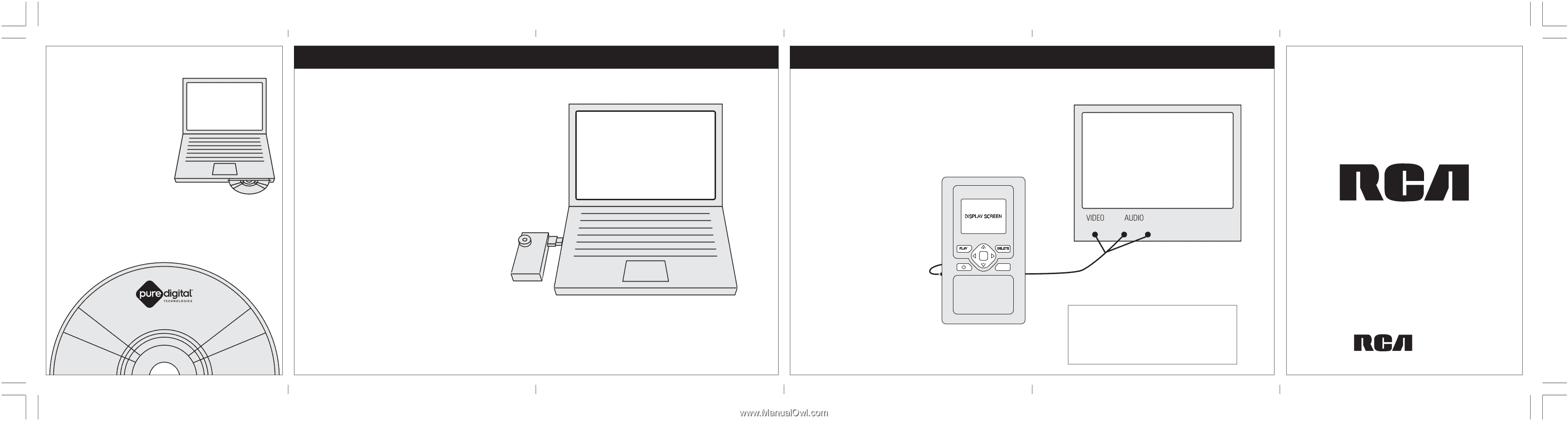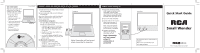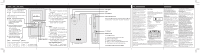RCA EZ101 Quick Start - EZ101 - Page 1
RCA EZ101 - Small Wonder Camcorder Manual
 |
UPC - 034909620373
View all RCA EZ101 manuals
Add to My Manuals
Save this manual to your list of manuals |
Page 1 highlights
GET DVDS MADE! Take your camcorder to an authorized Pure Digital retailer to get your videos on DVD (sold separately). • Keep your videos archived forever • Watch your videos on any DVD player • Easily email personalized video greeting cards • Includes a highlight video of your best moments • Get extra DVDs for family and friends Tocom 56326070 V2_0206 VIEWING, SAVING, AND EMAILING VIDEOS ON YOUR COMPUTER 1. Slide latch down to release USB connector arm on camcorder 2. Insert camcorder USB arm into USB port on computer Note: Use USB extension cable (included) if USB arm is obstructed or space does not permit connection 3. On Windows Computers The RCA SMALL WONDER Video program should start automatically. • If program does not start automatically, open My Computer and doubleclick "RCA SMALL WONDER Video Camcorder." • Double-click "View Your Videos" to start the program. • Use the RCA SMALL WONDER Video program to playback, save, email, and delete videos On Macintosh Computers • Double-click the "RCA SMALL WONDER" icon on your desktop • Double-click the ReadMe icon and follow the instructions Computer Note: Camcorder will not record when connected to computer VIEWING VIDEOS ON YOUR TV 1. Plug in TV connection cable: Insert single-connector end to camcorder. Connect tripleconnector end to corresponding video (yellow) and audio (white and red) color input jacks on TV 2. Turn on TV and camcorder 3. Switch mode on TV to select video input (see your TV manual for instructions) Note: Camcorder display screen will turn off when TV connection is activated 4. Playback and delete videos on TV using the camcorder buttons Note: Camcorder will not record when TV connection is activated Television Quick Start Guide YELLOW WHITE RED For Customer Service and Technical Support Web: www.rcaaudiovideo.com TEL: (580) 634-0015 Small Wonder EZ101 The Everyday Video Camcorder