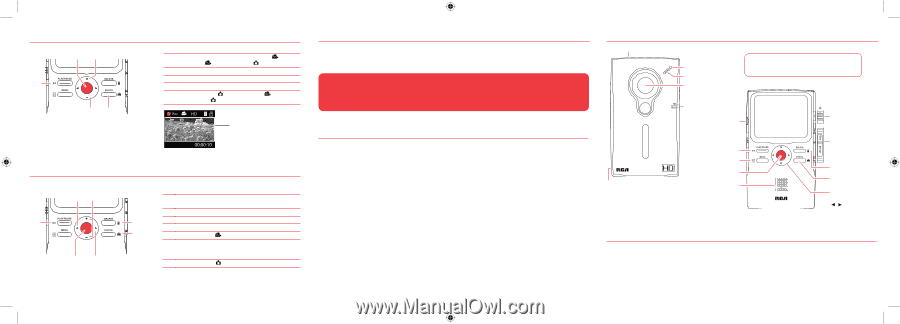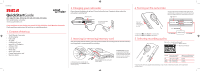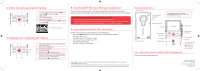RCA EZ219BL Quick Start - EZ219BK - Page 2
Installing RCA Memory Manager application - camcorder
 |
View all RCA EZ219BL manuals
Add to My Manuals
Save this manual to your list of manuals |
Page 2 highlights
6. Video recording and photo taking 13 2 45 1 Start, stop, resume recording in Video mode ( ); enter Video mode ( ) from Photo mode ( ) 2 Pause recording 3 Zoom in during recording 4 Zoom out during recording 5 Enter Photo mode ( ) from Video mode ( ); take photos in Photo mode ( ) Video recording indicator 7. Playing back or deleting recordings 32 1 54 1 Enter Playback mode to play the most recent recording; start or pause playback 2 Adjust volume during playback 6 3 Cue to previous recording 4 Cue to next recording 7 5 Enter Video mode ( ) from Playback mode 6 Press once to delete the last or selected recording; press and hold for 3 seconds to delete all recordings. Follow the instructions on screen to confirm deletion. 7 Enter Photo mode ( ) from Playback mode 8. Installing RCA Memory Manager application Connect the camcorder to your PC with the provided USB cable. The Memory Manager application will start installation automatically4. Follow the instructions on screen for installation. To ensure that videos can be managed and played on your PC: • Make sure to install the included Memory Manager application. • Use the SHARE functions of the Memory Manager for sharing videos with friends and family. The native files from the camcorder may not play in other computers. 9. Learning more about the camcorder Read the user manual5 for more information on the following: • Using the MENU button to set the camcorder (including date and time) • Viewing videos on TV • Recording videos to VHS tape or DVD • Connecting the camcorder to your PC • Tips and troubleshooting • Safety and warranty information General controls microSD card slot Recording indicator Microphone Lens * To reset the camcorder (in case it is not functioning properly): Slide and hold the On/off switch for more than 10 seconds. Video quality selector AV output LCD screen On/off switch* Camcorder strap hole Playback/pause Setup menu Recording Audio speaker USB and HDMI video output Delete recordings Take photo +/- - Volume (during playback) or zoom / - Previous or next recording; fast rewind or forward For customer service and technical support Please visit: www.rcaaudiovideo.com 4 If the installation does not start automatically, open My Computer and double-click the SmallWonder icon. Then double-click rcasw_setup to start the installation. 5 The user manual (PDF file) is stored at the root level of the camcorder. To access the file, connect the camcorder with your computer and open the drive letter associated with the camcorder. The user manual can also be downloaded from www.rcaaudiovideo.com. Audiovox Electronics Corp. 150 Marcus Blvd., Hauppauge, NY 11788 © 2009 Audiovox Electronics Corp. Trademark Registered Printed in China