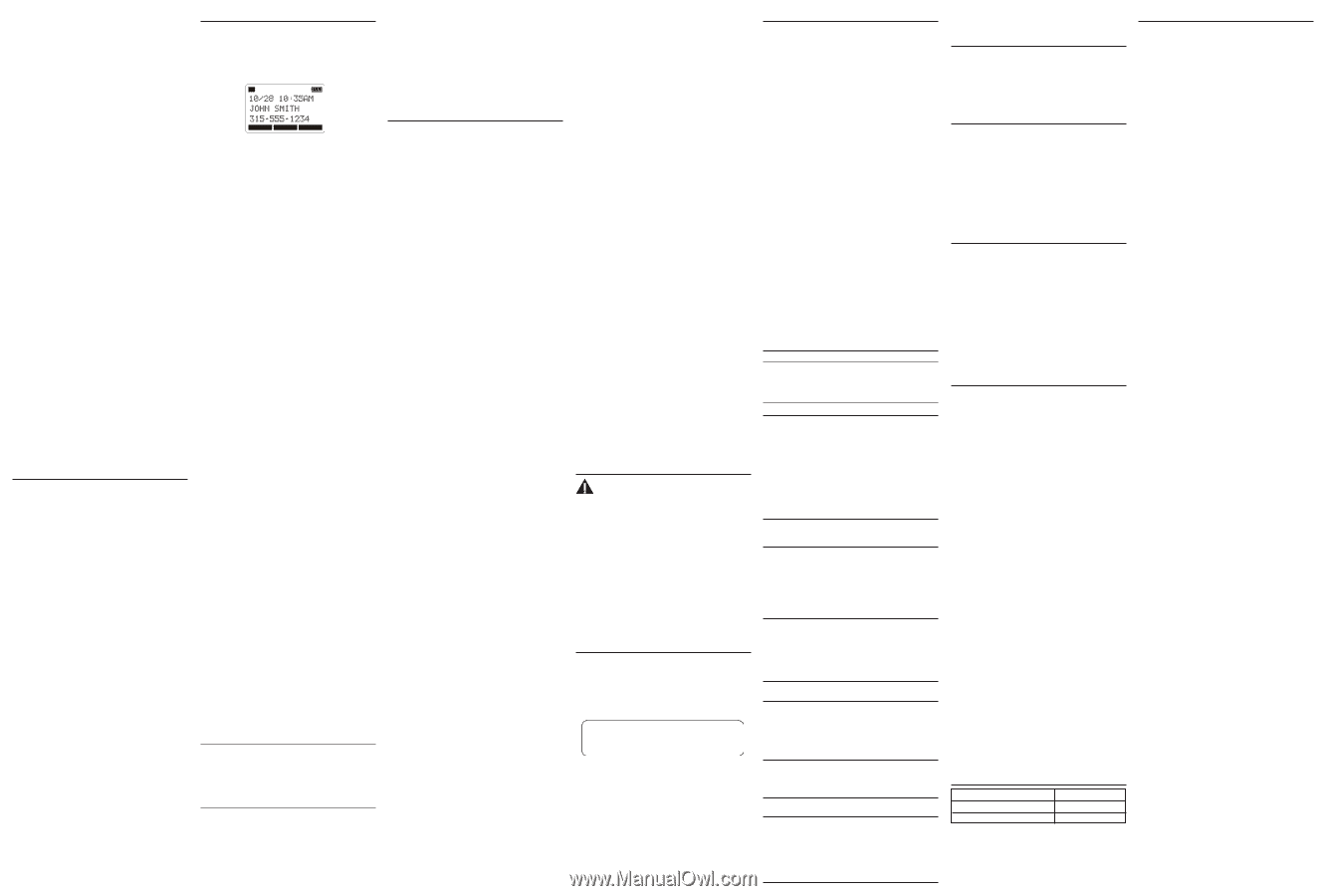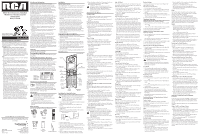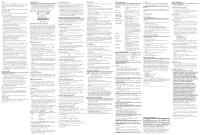RCA H5250RE1 User Guide - Page 2
Limited Warranty - review
 |
UPC - 044319707625
View all RCA H5250RE1 manuals
Add to My Manuals
Save this manual to your list of manuals |
Page 2 highlights
Hold In Talk mode, press the Hold button to hold the line. "Line X ON HOLD" shows in the display, and the line icon will flash. When the line is on hold, the hold alert tone will be emitted. Press the corresponding LINE soft key to release the hold and pick the call again. Conference Calls This system can support 3-way and 4-way conference calls. Join a call in progress: 1. While a call is in progress, another user can join that call by pressing the corresponding Line button on the base unit or soft key in the handset. Both parties on the original call will hear a tone to alert them someone else has joined the call. NOTE: If the privacy feature is On for the original call, the call cannot be joined by another user. 3-way conference call by an intercom call: 1. During a call, press the Intercom button and then select the desired handset or base to intercom. 2. The selected handset or base will emit a page tone. The user can press the Talk button on the handset or the Speaker button on the base to answer the intercom call page. 3. The originating caller can then press the CONF soft key shown on the display to establish a 3-way conference between Line 1 and the intercom call. 3-way conference call with two lines: 1. During a call, press the Hold button to put the call on hold. 2. Press the Line 2 button or soft key on the handset to get a dial tone. Dial the number, and then talk to the other person. 3. The originating caller can then press the CONF soft key shown on the display to establish a 3-way conference between the two lines. 4-way conference call (Line 1 + Line 2 + 2 extension): 1. Once the base unit or handset has both Line 1 and 2 on hold, press the Intercom button and then select the desired handset or base to intercom. 2. The selected handset or base will emit a page tone. The user can press the Talk button on the handset or the Speaker button on the base to answer the intercom call page. 3. The originating caller can then press the CONF soft key shown on the display to initiate a conference. Since Line 1 and 2 are both on hold, the user will be prompted to select Line 1, Line 2 or Both to conference with. The user can then use the soft keys to select the desired option. If the Both soft key is selected a 4-way conference is established between the originating caller, both lines and the intercom call. Intercom Calls Making an Intercom Call 1. Press the Int/Hold button, and all the registered handsets and the base except itself list in the log, use the VOL (- or +) key to scroll to the station you want to intercom with, and then press SELECT soft key to confirm. NOTE: To abort intercom call, press the STOP soft key. NOTE: If the receiving station does not answer within 30 seconds, the intercom call is cancelled. You will hear an error tone and "Unavailable" shows in the display. Answering an Intercom Call When you receive an Intercom call, the display shows the Caller's Name and Phone ID. If you want to answer with the speakerphone, press the Speaker button. If you want to answer by headset, press the Talk button on the handset. The headset must be already connected. If you do not want to answer this intercom call, press the REJECT soft key. Auto Standby If you place the handset in the cradle while the handset is off the hook (during a call), the call is automatically disconnected. Caller ID (CID) IMPORTANT: In order to use this unit's Caller ID features, you must subscribe to either the standard Name/Number Caller ID Service or Call Waiting Caller ID Service. To know who is calling while you are on the phone, you must subscribe to Call Waiting Caller ID Service. When the unit receives an incoming call with CID information, the CID can be shown on handsets. L1 LINE1 PLAY LINE2 Handset Display Receiving and Storing CID Records This unit receives and displays information transmitted by your local phone company. This information can include the phone number, date and time; or the name, phone number, date and time. The unit can store up to 100 calls for later review. When the memory is full, a new call automatically replaces the oldest call in memory. "NEW" appears in the display for calls received that have not been reviewed. The line number for the call received is also displayed. When reviewing the CID records, the record number is also shown to the right of the time along with the FORMAT and STORE soft keys. If two incoming calls come in at the same time, both L1 and L2 phone numbers will be shown on the display while ringing. Reviewing CID Records • Press CID button, and then use VOL (- or +) button to scroll through the call records. • When you scroll to the start/end of the list, "--START/ END--" appears in the display. Saving a CID Record to Phone Book Memory 1. While viewing a CID record, press the STORE soft key. 2. The name shows in the display. You can edit it. After editing, press the SAVE soft key. 3. The number will be shown. You can edit it. After editing, press the SAVE soft key. 4. You can select the ring melody for this phone number. Use the VOL (- or +) button to scroll to your selection, and press the SELECT soft key to save. "Saved" shows in the display. NOTE: If you want to change the format of the CID number and save it in the phonebook, press the FORMAT soft key to format the CID number first before pressing the STORE soft key. NOTE: You cannot skip the name editing. If it is empty in the name field, you cannot press SAVE soft key to go to number editing. Deleting a CID Record To delete the record shown in the display, press the Delete button. The "DELETE?" prompt message will be shown. Press the YES soft key to confirm. "Record Deleted!" shows for 3 seconds. Deleting All Call Records This feature allows you to clear all CID records at once. 1. While viewing a CID record, press and hold the Delete button. "Delete All CID Records?" shows in the display. 2. Press YES soft key to confirm. "All CID Records Deleted" shows for 3 seconds. Dialing Back When reviewing CID records, you can dial back the numbers showing on the display by pressing the Headset button, or the Talk button, or the Spk button or the Line 1 or Line 2 button. If You Programmed Your Local Area Code 1. Use the CID button to display the number you want to dial. 2. If you see a number with 7 digits (i.e. 555-1234), then the call was received from within your area code. However, this does not guarantee the call is a local call. If you see a number with 11 digits (i.e.1-234-555-1234), then the call received was not from your area code. 3. To adjust the phone number format, use the FORMAT soft key. For instance, a 7-digit local number sometimes cannot be dialed because it requires a 10-digit or 11-digit format. Use the FORMAT soft key to scroll through 7, 10 and 11-digit numbers. Number of digits Explanation Example 7-digits: 10-digits: 7-digit telephone number (i.e.555-5555) 3-digit area code +7-digit telephone number (i.e.425-555-5555) 11-digits: long distance code 1 (i.e. 1-425-555-5555) +3-digit area code +7-digit telephone number 4. To dial the displayed number, select a Line or press Talk, Spk, or Headset button. If You Did Not Program Your Local Area Code 1. Use the CID button to display the number you want to dial. You will only see 10-digit numbers (i.e. 234-555-1234). 2. Press Talk, Spk, Headset button or select a Line to dial back. You may adjust the number format by pressing the FORMAT soft key before dialing. Call Waiting Caller ID This feature allows you to see who is calling when you hear the call waiting beep. The caller identification information appears in the display after you hear the tone. • Press the Flash button to put the person to whom you're talking with on hold and answer the incoming call. IMPORTANT: To use all the features of this unit, you must subscribe to either the standard Name/Number Caller ID Service or Caller ID with Call Waiting Service. To know who is calling while you are on the phone, you must subscribe to Caller ID with Call Waiting Service. Memory Log and Phone Book Memory You may store data in the Phone Book Directory (up to 100 memories). The Phone Book and each Intercom/Memory Log stores up to 16 characters and 32 digits. The records are stored by alphabetic ascending order. Adding Phone Book Entries 1. Make sure the phone is OFF (not in Talk mode). 2. Press the DIR button. 3. Press the NEW soft key. "Enter Name" shows in the display. Please refer to section "Handset Name" for name editing method. 4. Press SAVE soft key. "Enter Number" shows in the display. 5. Use the touch-tone pad to input a telephone number. TIP: Press the #pause button twice to insert a pause in a number if necessary. 6. Press the SAVE soft key to enter VIP tone melody selection. 7. Use VOL (- or +) button to scroll to the selection and press SELECT soft key to complete. NOTE: If "Memory full" shows in the display, you should delete one or more unnecessary records and repeat above steps to continue the call record storage. Reviewing Phone Book Records 1. Make sure the phone is OFF (not in Talk mode). 2. Press the DIR button. 3. Press the VOL (- or +) button to scroll through the records, -OR- Press the number keys to go to the name of the records started with the corresponding character. Editing a Phone Book Record 1. When reviewing the phone book records, use the VOL (- or +) button or the number keys to scroll to the desired record. 2. Press the EDIT soft key to enter edit mode. You may now change the name, if desired. Please refer to section "Handset Name" for name editing method. 3. Press the SAVE soft key to proceed to number change. You may now change the number, if desired. 4. Press the SAVE soft key to proceed to VIP Tone Melody selection. You may use VOL (- or +) key to scroll to the selection you desired. 5. Press the SELECT soft key to complete. NOTE: Press the BACK soft key to keep the previous setting (making no changes). Copying a Phonebook Record You can copy one phone book record or the whole phone book from the handset extension to the base. In the extension handset: 1. While viewing the phone book record, press the COPY soft key. 2. Copy Current Record or Entire Directory?" shows in the display. Press the CURR soft key to copy the current record or press the ENTIRE soft key to copy the whole phone book. 3. After copying is finished, the prompt message "Record Copied to Base Unit!" will be shown. Deleting a Phone Book Record 1. When reviewing the phone book records list, use the VOL (- or +) button or the number keys to scroll to the desired record. 2. Press the delete key on the phone to delete the record. 3. The prompt message "Delete?" is shown in the display. 4. Press the Yes soft key to confirm the deletion. 5. "Record Deleted" shows in the display. Dialing a Phone Book Record Dial a phone book record while in Talk mode: 1. Make sure the phone is ON (in Talk mode) by pressing the Talk, Spk button, or selecting a Line. 2. Press the DIR button to access the phone book. 3. Use the VOL (- or +) button or the number keys to scroll to the desired record. 4. Press the DIAL soft key to dial the number. -OR- Dial a phone book record while reviewing it: 1. Make sure the phone is OFF (not in Talk mode). 2. Press the Phonebook button to access the phone book. 3. Use the VOL (- or +) button or the number keys to scroll to the desired record. 4. Press the Talk or Spk button. The number dials automatically. Memo Record You can leave a message by selecting memo recording under handset menu. From the Answer System Menu: 1. Press the VOL (- or +) button to scroll to Memo recording. 2. Use VOL (- or +) button to select Mailbox 1 or Mailbox 2 to save the recording. 3. Press the SELECT soft key to confirm. "Record memo after beep" shows in the display. 4. After the beep, begin speaking and "Recording" shows in the display. 5. Press the FINISH soft key to end the recording. ICM/Memo Playback In idle mode, press the PLAY soft key on the handset. The unit enters the message playback mode, and the status of messages for each line display. Using the left and right key can toggle between Line 1 and Line 2. Press the SELECT soft key to play the messages. If the unit has new messages, only the new messages will be played, otherwise all messages will be played. Unit will play messages to the end. During each message playback, it shows the current message information on the screen. If it is an ICM message, it shows the message's CID, including Date/Time, Name, Number and Line icon. If it is a memo, only Display memo and Date/Time. During each message playback, you can press the CID/Next button to skip to the current message OR press the DIR/Prev button to replay the message. Double press the DIR/Prev button to play the previous message. If there are no messages, the unit will announce "You have NO messages". Erasing Messages You may erase messages in the following three ways: To erase a message while it is playing 1. Select and play the message you want to erase. 2. Press the Delete button. The unit will ask you to confirm the deletion. 3. Press the YES soft key to confirm it. 4. The current message is erased, and the next message plays. To erase a message after it playing 1. After playing a message to the end, "Delete message xx" shows in the display. 2. Press the YES soft key to delete it and "Message Deleted" shows in the display. To erase all previously played messages in a mailbox 1. Play a message. 2. Press and hold the Delete button for 2 seconds, "Delete all messages in line X mailbox?" shows in the display. 3. Press SELECT soft key to delete all the old messages. Changing the Battery CAUTION: To reduce the risk of fire or personal injury, use only the Thomson Inc. approved Nickel-metal Hydride (Ni-MH) battery model 5-2734, which is compatible with this unit. 1. Make sure the telephone is OFF (not in Talk mode) before you replace battery. 2. Remove the battery compartment door. 3. Disconnect the battery plug from the jack inside the bat- tery compartment and remove the battery pack from the handset. 4. Insert the new battery pack and connect the cord to the jack inside the battery compartment. 5. Put the battery compartment door back on. 6. Place handset in the base or handset charge cradle to charge. Allow the handset battery to properly charge (for 14 hours) prior to first use or when you install a new battery pack. If you do not properly charge the phone, battery performance will be compromised. Battery Safety Precautions • Do not burn, disassemble, mutilate, or puncture. Like other batteries of this type, toxic materials could be released which can cause injury. • To reduce the risk of fire or personal injury, use only the Nickel-metal Hydride battery listed in the User's Guide. • Keep batteries out of the reach of children. • Remove batteries if storing over 30 days. NOTE: The RBRC seal on the battery used in your Thomson Inc. product indicates that we are participating in a program to collect and recycle the rechargeable battery (or batteries). For more information go to the RBRC web site at www.rbrc.org or call 1-800-8-BATTERY or contact a local recycling center. Display Messages The following messages show the status of the phone, provides Caller ID information, or helps you set up and use your phone. DELETE ALL? Prompt asking if you want to erase all records. DELETE? Prompt asking if you want to erase the current record. END/ START Indicates that it is the end of the list. ENTER NAME Prompt telling you to enter a name. ENTER NUMBER Prompt telling you to enter a telephone number. NEW CALLS Indicates call or calls which have not been reviewed. HANDSET NAME Prompt telling you to enter a user name for the handset. UNAVAILABLE Indicates that the function you want to initialize cannot work at that moment or the function being worked cannot continue. The system is busy or some other higher priority function is being performed. For example, the message playback function will be stopped when there is an incoming call. NO LINE Indicates that the telephone line is not connected. LINE IN USE Display on handset while the line is in use. EMPTY Indicates there are no CID records in memory. OUT OF RANGE Indicates handset is too far away from the base, and the handset is searching for the base. BLOCKED Indicates the person is calling from a number which is blocked from transmission. UNKNOWN Indicates incoming call is from an area not serviced by CID or the CID information was not sent. Handset Sound Signals Signal Meaning A long warbling tone (with ringer on) Signals an incoming call Two short beeps (several times) Page signal One beep every 14 seconds Low battery warning One long beep after press one key Confirm A short warbling tone (with ringer on) Error Troubleshooting Guide Telephone Solutions No dial tone • Check or repeat installation steps: Make sure the base power cord is connected to a working electrical outlet. Make sure the telephone line cord is connected to the base and the wall jack. • Connect another phone to the same jack. If it doesn't work, the problem might be your wiring or local service. • The handset may be out of range of the base. Move closer to the base. • Make sure the battery is properly charged (for 14 hours). Dial tone is ok, but can't dial out • Make sure the type of phone service you are subscribed to is TONE or PULSE. Handset does not ring • Make sure the handset ringer is set to On. • The handset may be out of range of the base. Move closer to the base. • You may have too many extension phones on your line. Try unplugging some extensions. • Check for a dial tone. If no dial tone is heard, see "No dial tone". You experience static, noise, or fading in and out • The handset may be out of range of the base. Move closer to base. • Make sure base is not plugged into an electrical outlet with another household appliance. If necessary, relocate the base. • Charge the battery (for 14 hours). Memory dialing doesn't work • Did you follow proper dialing sequence? Unit locks up and no communication between the base and cordless handset • Unplug the power adaptor from the electrical outlet on the back of the base. Remove the handset battery. Wait for 30 seconds and plug the power adaptor back into the base and electrical outlet. Reconnect the battery and charge for 14 hours. "Out of Range..." shows in the handset display • Move the handset closer to the base. • Make sure the base power cord is connected to a working electrical outlet. Date/Time setting is restored to default setting • May be caused by power failure. Set Date/Time again. Caller ID Solutions No Display • Charge the battery (for 14 hours). Or replace the battery. • Make sure the unit is connected to a non-switched electrical outlet. Disconnect the power adaptor from the base and reconnect it. No Caller ID • You must be subscribed to the standard Name/Number Caller ID service from your local telephone company to receive CID information. Battery If you experience any of the following problems, even after recharging the battery, you may need to replace the battery pack: • Short talk time • Poor sound quality • Limited range General Product Care To keep your unit working and looking good, follow these guidelines: • Avoid dropping the handset, as well as other rough treatment to the phone. • Clean the phone with a soft cloth. • Never use strong cleaning agents, paint thinner, abrasive powder, alcohol, or other chemical products to clean the unit. Doing so will damage the finish. • Retain the original packaging in case you need to ship the phone at a later date. • Periodically clean the charge contacts on the handset and base with a clean pencil eraser. Causes of Poor Reception • Aluminum siding. • Foil backing on insulation. • Heating ducts and other metal construction that can shield radio signals. • You 're too close to appliances such as microwaves, stoves, computers, etc. • Atmospheric conditions, such as strong storms. • Base is installed in the basement or lower floor of the house. • Base is plugged into AC outlet with other electronic devices. • Baby monitor is using the same frequency. • Handset battery is low. • You're out of range of the base. Warranty Assistance If trouble is experienced with this equipment, for warranty information, please contact customer service at 1-800-448-0329. If the equipment is causing harm to the telephone network, the telephone company may require that you disconnect the equipment until the problem is resolved. Any unauthorized repairs, changes or modifications not expressly approved by Thomson Inc. could void the user's authority to operate this product. For instructions on how to obtain a replacement unit, refer to the warranty included in this guide or call customer service at 1-800-448-0329. Or refer inquiries to: Thomson Inc. Manager, Consumer Relations P O Box 1976 Indianapolis, IN 46206 Attach your sales receipt to this booklet for future reference or jot down the date this product was purchased or received as a gift. This information will be valuable if service should be required during the warranty period. Purchase Date Name of Store Accessory Information DESCRIPTION Handset Replacement Battery AC Power Adaptor MODEL NO. 5-2734 5-2828 (charger) To place order, have your Visa, MasterCard, or Discover Card ready and call toll-free 1-800-338-0376. A shipping and handling fee will be charged upon ordering. We are required by law to collect appropriate sales tax for each individual state, country, and locality to which the merchandise is being sent. Items are subject to availability. Prices are subject to change without notice. Limited Warranty What your warranty covers: • Defects in materials or workmanship. For how long after your purchase: • One year, from date of purchase. (The warranty period for rental units begins with the first rental or 45 days from date of shipment to the rental firm, whichever comes first.) What we will do: •Provide you with a new unit. The exchange unit is under warranty for the remainder of the original product's warranty period. How you get service: •Properly pack your unit. Include any cables, etc., which were originally provided with the product. We recommend using the original carton and packing materials. •"Proof of purchase in the form of a bill of sale or receipted invoice which is evidence that the product is within the warranty period, must be presented to obtain warranty service." For rental firms, proof of first rental is also required. Also print your name and address and a description of the defect. Send via standard UPS or its equivalent to: Thomson Inc. 11721 B Alameda Ave. Socorro, Texas 79927 •Insure your shipment for loss or damage. Thomson Inc. accepts no liability in case of damage or loss. •A new unit will be shipped to you freight prepaid. What your warranty does not cover: •Customer instruction. (Your Owner's Manual provides information regarding operating instructions and user controls. Any additional information, should be obtained from your dealer.) •Installation and setup service adjustments. • Batteries. •Damage from misuse or neglect. •Products which have been modified or incorporated into other products. •Products purchased or serviced outside the USA. •Acts of nature, such as but not limited to lightning damage. Product Registration: •Please complete and mail the Product Registration Card packed with your unit. It will make it easier to contact you should it ever be necessary. The return of the card is not required for warranty coverage. Limitation of Warranty: • The warranty stated above is the only warranty applicable to this product. All other warranties, express or implied (including all implied warranties of merchantability or fitness for a particular purpose) are hereby disclaimed. No verbal or written information given by Thomson Inc., its agents, or employees shall create a guaranty or in any way increase the scope of this warranty. • Repair or replacement as provided under this warranty is the exclusive remedy of the consumer. Thomson Inc. shall not be liable for incidental or consequential damages resulting from the use of this product or arising out of any breach of any express or implied warranty on this product. This disclaimer of warranties and limited warranty are governed by the laws of the state of Indiana. Except to the extent prohibited by applicable law, any implied warranty of merchantability or fitness for a particular purpose on this product is limited to the applicable warranty period set forth above. How state law relates to this warranty: •Some states do not allow the exclusion nor limitation of incidental or consequential damages, or limitations on how long an implied warranty lasts so the above limitations or exclusions may not apply to you. •This warranty gives you specific legal rights, and you also may have other rights that vary from state to state. If you purchased your product outside the USA: •This warranty does not apply. Contact your dealer for warranty information.