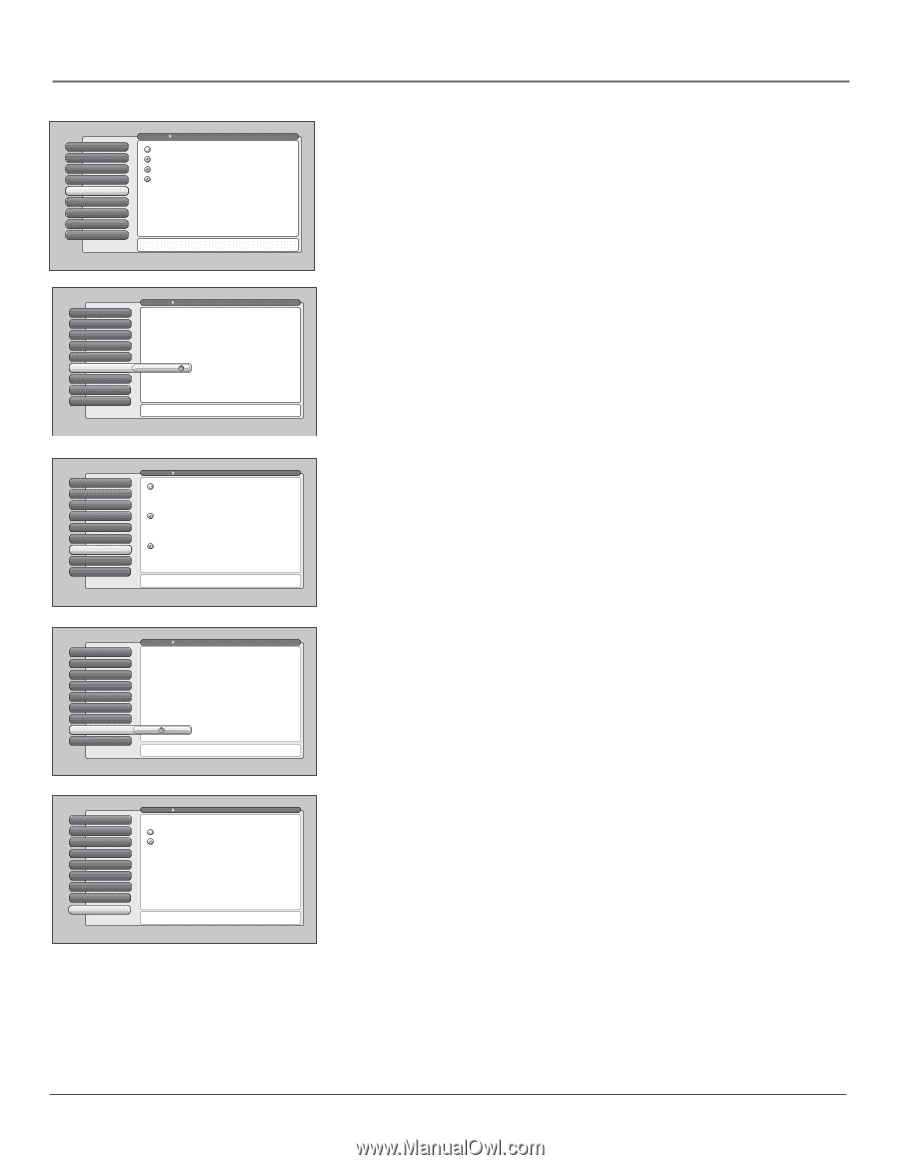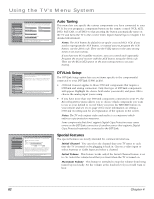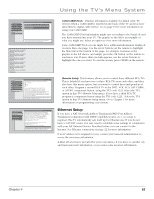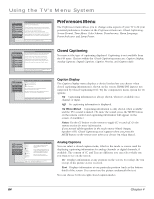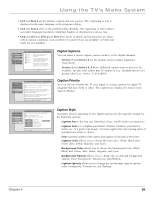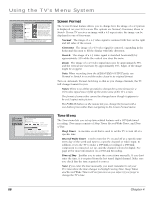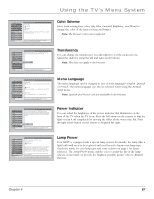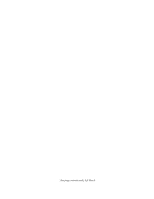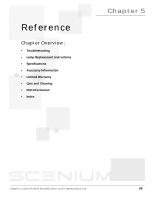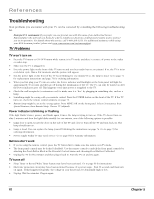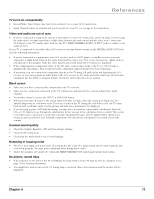RCA HD50LPW165 User Guide & Warranty - Page 69
Color Scheme, Translucency, Menu Language, Power Indicator, Lamp Power - bulb
 |
View all RCA HD50LPW165 manuals
Add to My Manuals
Save this manual to your list of manuals |
Page 69 highlights
Using the TV's Menu System 0 Go Back 1 Closed Captioning 2 Screen Format 3 Time Menu 4 RCeocloorrdScOhuetmpuet 5 Translucency 6 Menu Language 7 Power Indicator 8 Lamp Power Main Menu Preferences Sky Blue Emerald Raspberry Plum You can select from one of four colors for the menu system and the channel banner. Press or to point to an option, then press OK to select it. Press to return to the menu. 0 Go Back 1 Closed Captioning 2 Screen Format 3 Time Menu 4 Color Scheme 5 Translucency 6 Menu Language 7 Power Indicator 8 Lamp Power Main Menu Preferences The translucency level you set is applied to the on-screen menu system and channel banner for all inputs. Press or to move the indicator to the desired translucency level for the on-screen menus. Color Scheme Select from among four colors (Sky Blue, Emerald, Raspberry, and Plum) to change the color of the menu system and banner. Note: The browser colors are unaffected. Translucency You can change the translucency (see-through) level of the menu screens. Adjust the slider by using the left and right arrow buttons. Note: This does not apply to the browser. 0 Go Back 1 Closed Captioning 2 Screen Format 3 Time Menu 4 Color Scheme 5 Translucency 6 TMreanusluLacenngcuyage 7 Power Indicator 8 Lamp Power Main Menu Preferences English Highlight with the and arrows. Select with the OK button. Español Resalte con las flechas y . Seleccione con el botón OK. Français Mise en surbrillance avec et . Sélection avec OK. Press or to point to an option, then press OK to select it. Press to return to the menu. Menu Language The menu language can be changed to one of three languages: English, Spanish or French. The menu language can also be selected when using the Assisted Setup menu. Note: Spanish and French are not available in the browser. 0 Go Back 1 Closed Captioning 2 Screen Format 3 Time Menu 4 Color Scheme 5 Translucency 6 Menu Language 7 Power Indicator 8 Lamp Power Main Menu Preferences You can change the brightness of the lighted power indicator on the front of the TV by pressing and on the remote. The setting at the extreme left turns off the light. The setting at the extreme right is the maximum brightness setting. Press or to set a brightness level of th power indicator on the front of the TV. "Off" is at the very left. Power Indicator You can adjust the brightness of the power indicator that illuminates on the front of the TV when the TV is on. Press the left arrow on the remote to dim the light or turn it off completely by moving the slider all the way to the left. Press the right arrow button on the remote to brighten the light. 0 Go Back 1 Closed Captioning 2 Screen Format 3 Time Menu 4 Color Scheme 5 Translucency 6 Menu Language 7 Power Indicator 8 Lamp Power Main Menu Preferences The TV's lamp can be set to have either: Brighter Picture Longer life You can choose the lamp's power setting. The "Longer Life" setting produces a picture that is less bright, however, it should extend the life of the lamp as compared to the "Brighter Picture" setting. Choose a selection that best fits your viewing environment and intended usage of the TV. This TV uses Lamp Type __. Please make a note of it for future reference. The lamp that lights the TV picture can be set for a brighter picture or a longer life (less bright). Press OK to continue. Lamp Power Your HDTV is equipped with a special lamp system. Eventually, the lamp (like a light bulb) will need to be replaced and you'll need to know your lamp type. Check the menu for your lamp type and write it down on page 1 for future reference. The Lamp Power menu enables you to extend the life of the lamp (choose Longer Life), or provide the brightest possible picture (choose Brighter Picture). Chapter 4 67