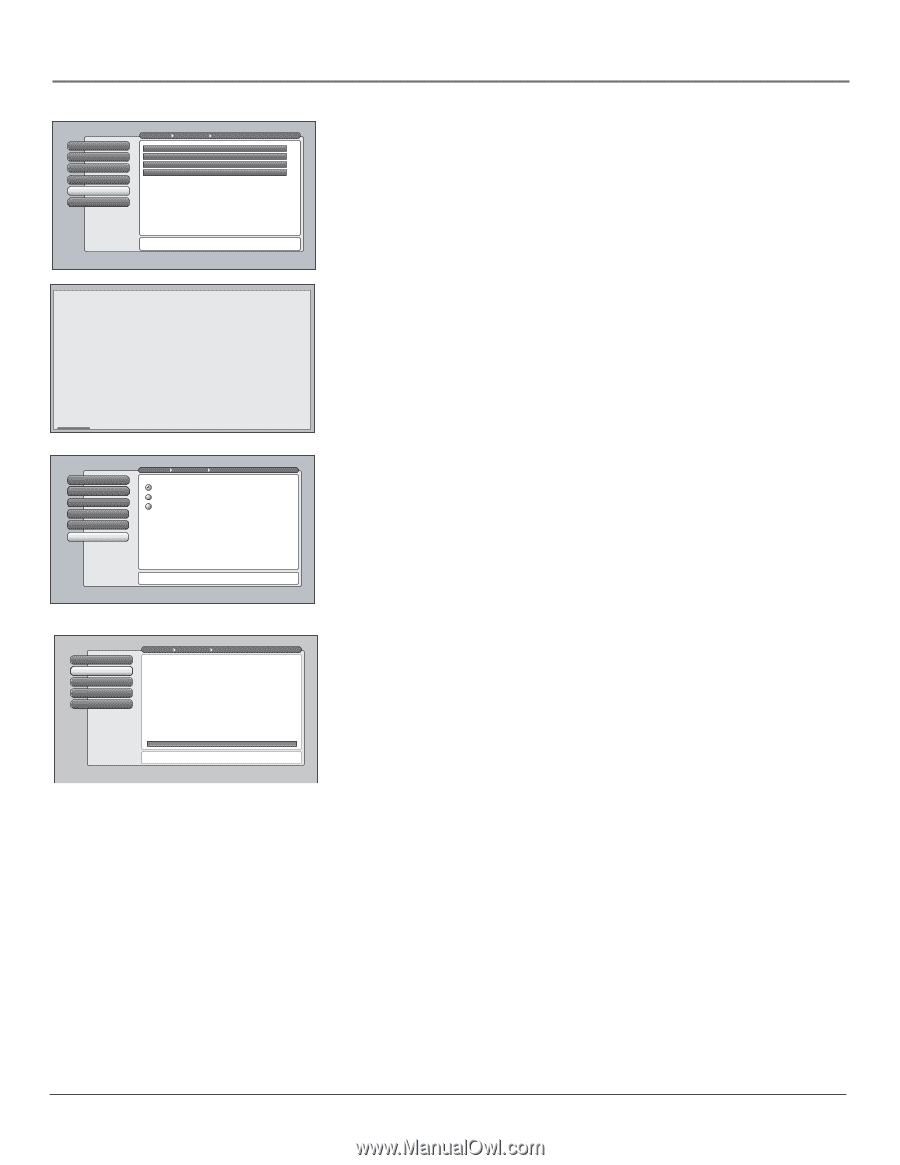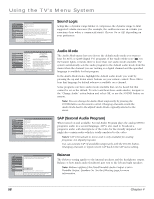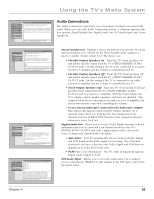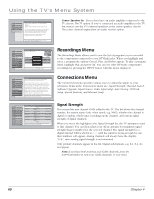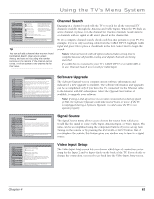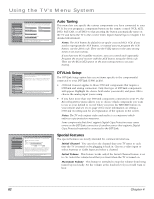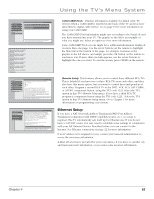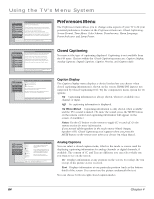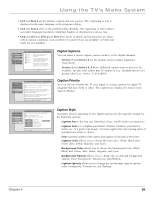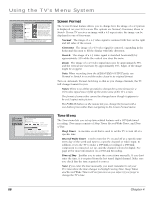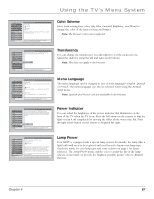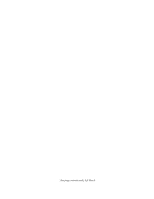RCA HD61LPW165 User Guide & Warranty - Page 65
Ethernet Setup
 |
View all RCA HD61LPW165 manuals
Add to My Manuals
Save this manual to your list of manuals |
Page 65 highlights
Using the TV's Menu System 0 Go Back 1 Initial Channel 2 Initial Volume 3 Maximum Volume 4 CableCARD Tools 5 Remote Setup Main Menu Connections Special Features Network Setup CableCARD™ Status CableCARD™ Pairing Conditional Access Two lines of help text will apear in this area to explain the feature and instruct the user on how to use it. Example status screen for digital cable television service. Example status screen for digital cable television service. Example status screen for digital cable television service. Example status screen for digital cable television service. Example status screen for digital cable television service. Example status screen for Continue 0 Go Back 1 TIneixtitahl eCrheannel 2 Initial Volume 3 Maximum Volume 4 CableCARD Tools 5 Remote Setup Main Menu Connections Special Features Select the remote mode that this TV should respond to: TV (default) TV2 TV3 Use this screen if you want to set up this RCA TV to respond to a different RCA TV remote mode. By doing so, you can independently control two RCA TVs that are near each other simply by changing the mode of the remote. A third RCA TV can be added to the same location and controlled separately if it has this screen and is set up to respond to a remote mode that is different than the first two RCA TVs. Remote Setup can be used to control up to three TV's in the same location. Press OK to continue. 0 Go Back 1 Host Name 2 IP Address 3 Proxy Server 4 Reset All Main Menu Connections Ethernet Setup Some Internet Service Providers (phone/cable company) may require you to provide them with your TV's Ethernet MAC (Media Access Control) address and assign you with a device host name to enter below. This is usually NOT required if connecting to an ISP through an Ethernet gateway device (e.g. router) supporting NAT/PAT, sometimes referred to as a DSL/Cable Modem router. This is your device's MAC address: 00 11 22 33 44 55 If your Ethernet gateway device supports DHCP, the Domain Name will appear here: domain.name.here. If required, enter the device hose name below: Use the keyboard or the remote's arrow keys to enter the host name. This may be the only setup you need to do. CableCARD Tools Displays information available for digital cable TV services when a CableCARD is inserted in the back of the TV and you have subscribed to digital cable service. Go to page 19 for more information on using your CableCARD. The CableCARD Tools information might vary according to the brand of card you have inserted into your TV. The graphic to the left is an example of what you might see. Select an option to view more information. Some CableCARD Tools screens might have additional information displayed on more than one page. Use the arrow buttons on the remote to highlight the blue link at the bottom of the page, for example Continue as the graphic to the left shows, and simply press the OK button on the remote to read more text. If more than one link appears, use the arrow buttons to highlight the one you want. To exit the screen, press CLEAR on the remote. Remote Setup This features allows you to control three different RCA TVs. This is helpful if you have two or three RCA TVs near each other, and they also have this menu option, but you want to control them independent of each other. Program a second RCA TV to the DVD, VCR, AUX, SAT/CABLE, or AUDIO component button, using the TV2 code 1222. Select the TV2 option in that TV's Remote Setup menu. If you have a third RCA TV, program a component button using the TV3 code 1223. Select the TV3 option in that TV's Remote Setup menu. Go to Chapter 2 for more information on programming your remote. Ethernet Setup If you have a NAT (Network Address Translation)/PAT (Port Address Translation) component with DHCP capability (router, etc.), no setup is required. The TV automatically sets itself up for Ethernet use. If you do not have a NAT/PAT router, you may need to establish some settings in conjunction with your ISP (Internet Service Provider) before you can connect to the Internet. See Ethernet connection on page 22 for more information. If an IP address isn't assigned for you, contact your network administrator to access the necessary information. A Reset All selection is provided for your convenience if you move to another city and must enter new information, or you enter some incorrect information. Chapter 4 63