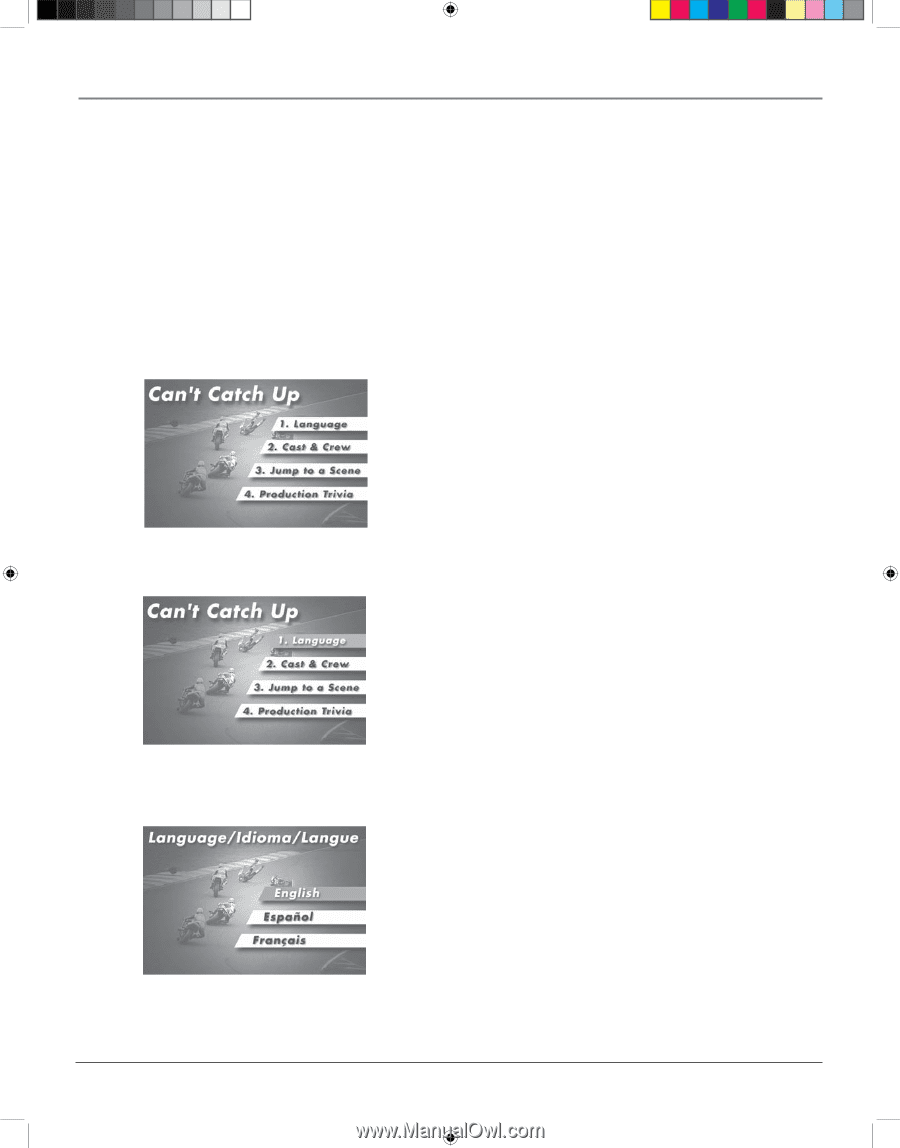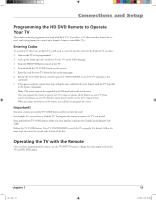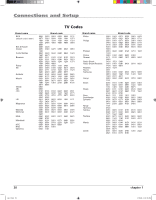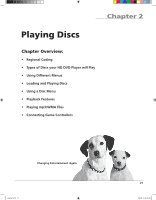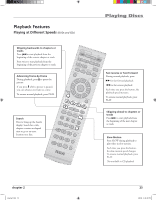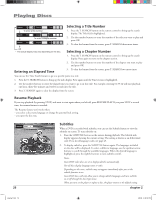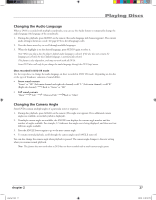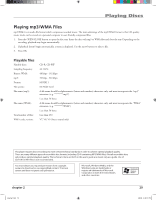RCA HDV5000 User Manual - HDV5000 - Page 28
Using a Disc Menu
 |
UPC - 747192000066
View all RCA HDV5000 manuals
Add to My Manuals
Save this manual to your list of manuals |
Page 28 highlights
Playing Discs Using a Disc Menu A disc is capable of having an on-screen menu that is separate from the HD DVD player's menu system and on-screen information display. The disc menu might only contain a list of the titles and chapters, or it may allow you to change features such as language and playback settings. Note: "Default settings" are the settings that the player will default to each time it is turned on. Any settings you change with the disc menu only temporarily override the default settings. Use the Setup Menu of the HD DVD player to change the default settings (See chapter 3). Although the content and operation of disc menus varies from disc to disc, the following example will give you an idea of what to expect. 1. While the disc is playing, press TOP MENU. The disc menu appears. An example of a disc menu. Menus on discs vary. 2. Press the up/down arrow buttons to highlight the menu item you want to choose, and press OK. In the example on the left, Language has been highlighted. In this example, The Language setting is highlighted. To see language options, press OK on the remote. 3. Press the up/down arrows to select a language, and press OK. 4. Press PLAY to resume playback. Note: Any settings you change on the disc menu only override the settings in the HD DVD player's menu temporarily. Default settings are the settings that you set up in the HD DVD player's menu system. To change the default settings, see Chapter 3. In the example on the left, English is highlighted. Press OK on the remote to play the disc with English dialog. 24 chapter 2 playing2.indd 24 3/8/06 4:46:47 PM