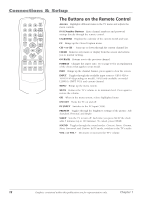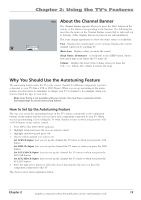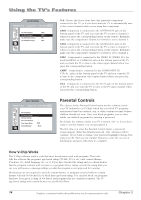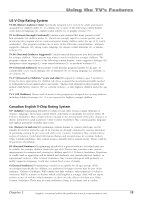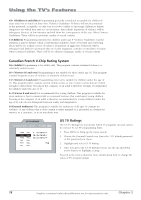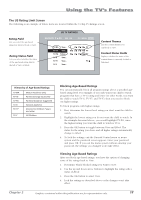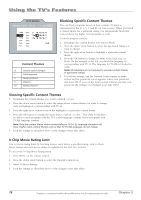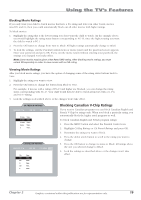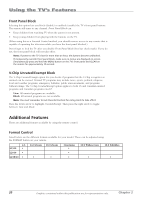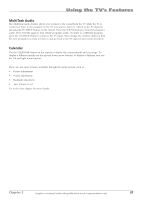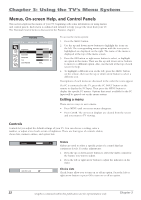RCA L1510 User Manual - Page 21
The US Rating Limit Screen, Blocking Age-Based Ratings, Viewing Age-Based Ratings
 |
View all RCA L1510 manuals
Add to My Manuals
Save this manual to your list of manuals |
Page 21 highlights
Using the TV's Features The US Rating Limit Screen The following is an example of where items are located within the V-Chip TV Ratings screen. Rating Field Lets you select the age-based rating you want to block or view. Rating Status Field Lets you select whether the status of the age-based rating limit to the left is View or Block. US TV RATINGS ▼ ▼ NAVIGATE ▼ ▲ V/B OK P.C. MENU MENU TV-MA View... D L S V FV TV-14 View... D L S V FV TV-PG View... D L S V FV TV-G View... TV-Y7 View... FV TV-Y View... Content Themes Lists the content themes you can block or view. Content Status Fields Displays whether the status of the content theme is currently Locked or Unlocked. Hierarchy of Age-Based Ratings TV-MA TV-14 TV-PG TV-G TV-Y7 TV-Y Mature Audience Only Parents Strongly Cautioned Parental Guidance Suggested General Audience Directed to Children 7 years and older All Children Blocking Age-Based Ratings You can automatically block all program ratings above a specified agebased rating level. For example, if you only want your child to watch programs that have a TV-G rating and lower (in other words, you want the child to watch TV-G, TV-Y7, and TV-Y), then you need to block out higher ratings. To block programs with higher ratings: 1. First, determine the lowest level rating you don't want the child to watch. 2. Highlight the lowest rating you do not want the child to watch. In the example discussed above, you would highlight TV-PG, since the highest rating you want the child to watch is TV-G. 3. Press the OK button to toggle between View and Block. The status for the rating you chose and all higher ratings automatically change to Block. 4. To lock the settings, exit the Parental Control menu or menu system and the password screen appears. Enter your password and press OK. If you exit the menu system without entering your password, the settings you changed won't take effect. Viewing Age-Based Ratings After you block age-based ratings, you have the option of changing some of the ratings back to View. 1. Determine which blocked rating you want to view. 2. Use the up and down arrow buttons to highlight the rating with a status of Block. 3. Press the OK button to select View. 4. Lock the settings as described above or the changes won't take effect. Chapter 2 Graphics contained within this publication are for representation only. 17