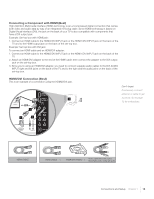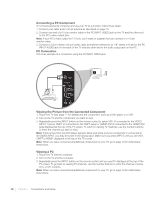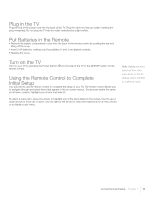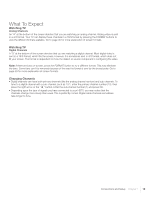RCA L26HD31 User Guide & Warranty - Page 20
Explanation of Jacks in alphabetical order - no picture or sound
 |
UPC - 846042700733
View all RCA L26HD31 manuals
Add to My Manuals
Save this manual to your list of manuals |
Page 20 highlights
Explanation of Jacks (in alphabetical order) This section describes the jacks on the back panel of your TV/DVD. There are several ways to connect components. ANTENNA/CABLE Lets you connect a coaxial cable to receive the signal from your antenna, cable, or cable box. AUDIO/VIDEO INPUT 1 (VID1) Lets you connect a component that has composite video jacks, such as a VCR or DVD player. • L AUDIO Provides left audio connection when using the VIDEO INPUT 1 jack. The left audio connectors are usually white. For mono audio sources, be sure to use the L AUDIO INPUT. Note: If using a DVI component, remember to connect the left and right audio cables because the DVI cable carries only the picture signal, not the sound. • R AUDIO Provides right audio connection when using the VIDEO INPUT 1 jack. The right audio connector is usually red. COMPONENT INPUTS Lets you connect a component that has component video jacks, such as a DVD player. • CMPT Y Pb Pr (Component Video) Provides good picture quality because the video is separated into three signals. Use three video-grade or component video cables for the connection. When using CMPT Y Pb Pr, make sure you connect left and right audio cables to the L and R AUDIO jacks. • L AUDIO Provides left audio connection when using the CMPT VIDEO inputs. The left audio connector is usually white. For mono audio sources, be sure to use the L AUDIO input. • R AUDIO Provides right audio connection when using the CMPT VIDEO Inputs. The right audio connector is usually red. DIGITAL AUDIO OUTPUT (optical) Use a digital optical cable to connect your TV to a compatible audio receiver. HDMI1/DVI and HDMI2/DVI INPUT Lets you connect a component, such as a digital cable box, with an HDMI or a DVI output for the best picture quality. • HDMI/DVI INPUT (High-Definition Multimedia Interface/Digital Visual Interface) Provides an uncompressed digital connection that carries both video and audio data by way of an integrated miniplug cable. Since HDMI technology is based on Digital Visual Interface (DVI), the jack on the back of your TV is also compatible with DVI components. • DVI AUDIO INPUT L (used for DVI only) Provides left audio connection when using HDMI1 or HDMI2 jack for DVI. The left audio connector is usually white. For mono audio sources, be sure to use the L AUDIO input. • DVI AUDIO INPUT R (used for DVI only) Provides right audio connection when using the HDMI1 or HDMI2 jack for DVI. The right audio connector is usually red. PC INPUT VIDEO Connect your computer or other component with a VGA output to this jack using a 15pin, D-sub cable. PC INPUT AUDIO (Stereo mini jack) Use to obtain sound when a PC is connected to the PC input. Use a 3.5mm stereo mini-pin cable (sometimes referred to as 1/8" stereo mini-pin) to connect a PC to your TV/DVD. 20 Chapter 1 Connections and Setup