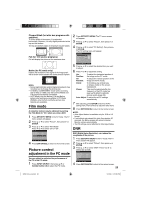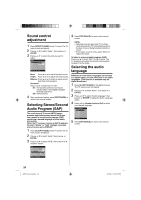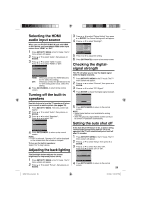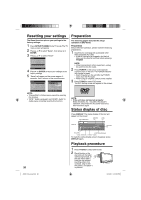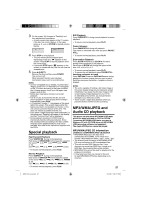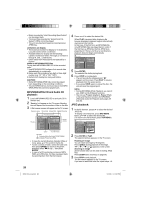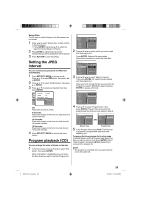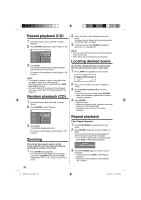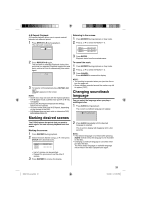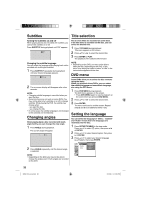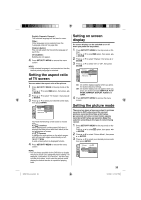RCA L32HD35D User Guide & Warranty - Page 28
MP3/WMA/JPEG CD and Audio CD, playback, JPEG playback - specifications
 |
UPC - 846042701624
View all RCA L32HD35D manuals
Add to My Manuals
Save this manual to your list of manuals |
Page 28 highlights
• Music recorded by "Joliet Recording Specification" can be played back. • The music files recorded by "Hierarchical File System" (HFS) cannot be played. • The unit can play back baseline and progressive JPEG files. Limitations on display • The maximum number for display is 15 characters. Long file names will be condensed. • Available letters for display are the following: capital or lowercase letters A through Z, numbers 0 through 9, and _ (underscore). • Other letters than those above are replaced by a hyphen. Notes on MP3/WMA/JPEG files To play back MP3/WMA/JPEG CD in the recorded order, 1. Use MP3/WMA/JPEG software that records data alphabetically or numerically. 2. Name each file including a two-digit or three-digit number (e.g. "01" "02" or "001" "002"). 3. Refrain from making too many sub-folders. CAUTION: • Some MP3/WMA/JPEG CDs cannot be played back depending on the recording conditions. • The CD-R/RW that has no music data or non-MP3/ WMA/JPEG files cannot be played back. MP3/WMA/JPEG CD and Audio CD playback: 1 Load a MP3/WMA/JPEG CD or an Audio CD in the disc slot. 2 "Reading" will appear on the TV screen. Reading time will depend on the number of files on the disc. 3 A file browser screen will appear on the TV screen. Operation status File number Elapsed time Selected file name File list 1/15 00:00:00 /MP3-5.MP3 MP3-5 MP3-6 WMA-11 WMA-12 Picture-1 Picture-2 Picture-3 Picture-4 Select Files Repeat :Off Mode :Off Music Playing Tool kit window Cursor Preview window File type : Indicates Music file (Audio CD/MP3/WMA) : Indicates Picture file (JPEG) • In case the current directory includes 9 files or more, press ▲ or ▼ to scroll in the file list. • To see contents in folder, select the folder and then press ENTER. To return to the parent directory, select " Go Up ..." then press ENTER. • In case of a CD containing a mixture of MP3, WMA and JPEG files, the files are played back by selecting them from the file browser. 4 Press ▲ or ▼ to select the desired file. When PLAY is pressed after displaying file browser displayed, playback begins automatically starting from the first file. In this case, if the first file is an MP3/WMA file, only MP3/WMA files are played back in order. If the first file is a JPEG file, the first JPEG file is played back. If there is no file at a root directory, playback does not begin automatically. /MP3-2.MP3 Folder-1 Folder-2 MP3-1 MP3-2 MP3-3 WMA-1 WMA-2 WMA-3 Select Files Repeat :Off Mode :Off JPEG Preview 5 Press ENTER. The selected file starts playing back. 6 Press STOP to end playback. • The unit records the stopped point. " " appears on the screen. Press PLAY to resume playback (from the scene point). • If you press STOP again or unload the disc, the unit will clear the stopped point. NOTE: • During MP3/WMA/JPEG-Playback, you cannot use JUMP and A-B Repeat functions. • You can use Program playback, Repeat (Track or All) and Random functions for MP3/WMA/ JPEG and Audio CD Playback (see pages 29 and 30). JPEG playback: 1 In the file browser, press▲/▼ to select the desired JPEG file. To display a thumbnail list, press DVD MENU. Press to select the desired file. (To return to the file browser, press TOP MENU.) /Picture-01.JPG Picture-01 Picture-02 Picture-03 Picture-04 Picture-05 Picture-06 Picture-07 Picture-08 Select Files Repeat :Off Mode :Off JPEG Preview W: 2048 H: 1536 2 Press ENTER or PLAY. The selected picture appears on the TV screen. Rotating an image You can rotate an image by 90 degrees. Press ANGLE during playback of the image. or " " appears on the screen. Zooming an image Zoom function also can be used in viewing JPEG files. Press ZOOM (See "Zooming" on page 30). 3 Press STOP to end playback. The file browser appears on the TV screen. If you want to watch the other file, repeat steps 1-2. 28 52K0101A_eng.indd 28 3/12/09 3:11:02 PM