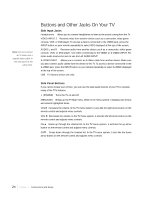RCA L40HD36 User Guide & Warranty - Page 19
PC Connection, Viewing the Picture from the Connected Device, Viewing the PC
 |
UPC - 846042700863
View all RCA L40HD36 manuals
Add to My Manuals
Save this manual to your list of manuals |
Page 19 highlights
PC Connection This is an example of a connection using the PC VIDEO jack. Go page 18 for specific instructions. Don't forget: If necessary, connect antenna or cable to get a picture. Go to page 14 for instructions. Viewing the Picture from the Connected Device 1. Plug in the TV (see page 20 for details) and the device, if they aren't already plugged in. 2. Turn on the TV and the device you want to view, for example a DVD player. 3. Repeatedly press the INPUT button on the remote control to select VID1 (if connected to the VIDEO INPUT 1 jacks), CMPT (if connected to the CMPT jacks) or HDMI1 (if connected to the HDMI1/DVI jack) displayed at the top of the TV's screen. To go back to viewing TV channels, use the number buttons to enter the channel you want to view. Note: If the picture from the DVD player appears black and white and your device is connected to the VIDEO INPUT, you might be tuned to the wrong input. Make sure you press INPUT until you select VID1, CMPT or HDMI1 displayed at the top of the TV's screen. Note: • If you're done connecting devices to your TV, go to page 21 to complete the Initial Setup. • To continue connecting devices, go to the next page. Viewing the PC 1. Plug in the TV and the PC, if they aren't already plugged in. 2. Turn on the TV and the PC. 3. Repeatedly press the INPUT button on the remote control until you select PC displayed at the top of the TV's screen. To go back to viewing TV channels, use the number buttons to enter the channel or press CH+ or CH- buttons. Note: If you're done connecting devices to your TV, go to page 21 to complete the Initial Setup. Connections and Setup Chapter 1 19