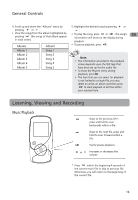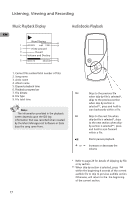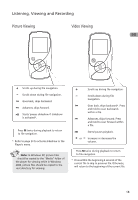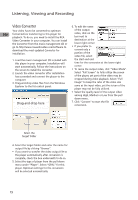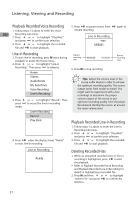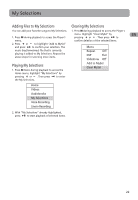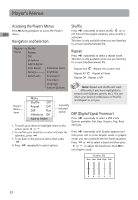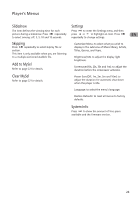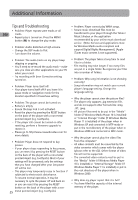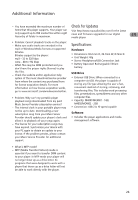RCA M4001 User Manual - M4001 - Page 22
Playback Recorded Voice Recording, Line-in Recording, Deleting Recorded Files, Videos, Audiobooks
 |
UPC - 044319651539
View all RCA M4001 manuals
Add to My Manuals
Save this manual to your list of manuals |
Page 22 highlights
Listening, Viewing and Recording Playback Recorded Voice Recording 1. Follow steps 1-2 above to enter the Voice EN Recording sub-menu. 2. Press or to highlight "Play Back" and press to confirm your selection. 3. Press or to highlight the recorded file and to start playback. 5. Press to pause record. Press resume recording. Line-in Recording wav LINE001 again to Line-in Recording 1. To start line-in recording, press M twice during playback to access the Home menu. 2. Press or to highlight "Line-in Recording". Then press to advance. Home Videos Audiobooks My Selections Voice Recording Line-in Recording 3. Press press mode. or to highlight "Record". Then to access the line-in recording Line-in Recording Record Play Back 4. Press when the display shows "Ready" to start line-in recording. Elapsed recording time 00:00:28 61:39:30 Remain recording time 6. Press M to stop recording. Tips: Adjust the volume level of the source audio device in order to achieve the optimum recording quality. The source output varies from model to model. You might want to experiment with a few recordings to determine the proper volume output of the source to get optimum recording quality from the player. Recommend starting the source at around the room volume level. Playback Recorded Line-in Recording 1. Follow steps 1-2 above to enter the Line-in Recording sub-menu. 2. Press or to highlight "Play Back" and press to confirm your selection. 3. Press or to highlight the recorded file and to start playback. Line-in Recording Ready Deleting Recorded Files 1. While an unwanted recorded voice or line-in recording is highlighted, press to start the playback. • Refer to Playback Recorded Voice Recording and Playback Recorded Line-in Recording for details in highlighting a recorded file. 2. Press M and then or to highlight "Delete File" and press to confirm the deletion. 21