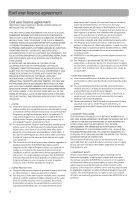RCA M4204 User Manual - M4204 - Page 9
Connecting to the computer, Charging the player - opal software
 |
UPC - 044319751598
View all RCA M4204 manuals
Add to My Manuals
Save this manual to your list of manuals |
Page 9 highlights
Before you begin Connecting to the computer • Connect the player to your computer with the USB cable provided. The player will turn on automatically. • The player will be connected in MSC (Mass Storage Class) mode. It will appear as a drive letter on your computer and behave as a detachable drive for file transfer in one or both directions. • The RCA easyRip™ Media Software installer (stored in the player*) will launch automatically. Click NEXT to begin the installation and follow the instructions to install the software on your PC. • The software installer can be deleted from the player after installation to free up more storage spaces. USB port of your Player computer • It might take several seconds for the player to be detected. Click Refresh in My Computer or Windows Explorer to make sure the player has been detected. • The player is capable of transferring files at USB 2.0. If USB 2.0 port is available on your computer, use it to connect to your player. The player is still backward compatible with the older USB 1.1 ports. However, you will not be able to take full advantage of the potential speed increase. • IMPORTANT: Don't disconnect the USB cable to the PC or the player during the software installation. • If the installer does not auto-launch, locate and right-click the associated drive letter (i.e. OPAL) to show the option menu and select the "Install RCA easyRip™" option. USB cable To enable function of launching RCA easyRip installer stored in the player, the player must be in MSC mode which can be selected under Protocol in the Settings menu. The default setting of this player is already in MSC mode. Refer to page 24 for more information. Charging the player The player charges automatically every time you connect it to your computer. To fully charge the player, make sure your computer is on and the device is connected for at least 3 hours. Refer to the battery level icon on the display to check the battery level. Recharge the player when the icon is empty. * The latest software can be downloaded from www.rcaaudiovideo.com. 9