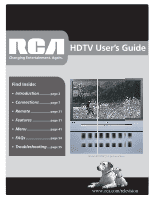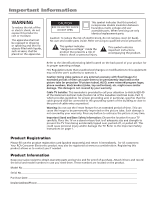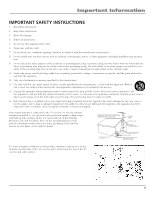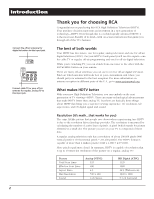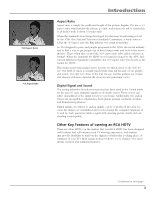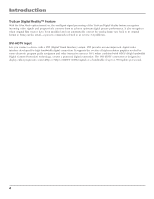RCA R52WH74 User Manual
RCA R52WH74 Manual
 |
View all RCA R52WH74 manuals
Add to My Manuals
Save this manual to your list of manuals |
RCA R52WH74 manual content summary:
- RCA R52WH74 | User Manual - Page 1
HDTV User's Guide Changing Entertainment. Again. Find Inside: • Introduction............page 2 • Connections............page 7 • Remote page 21 • Features page 31 • Menu page 41 • FAQs page 54 • Troubleshooting....page 55 Model R52WH73 is pictured here. www.rca.rccoma./cteolemvision - RCA R52WH74 | User Manual - Page 2
cover (or back). No user serviceable parts inside. Refer servicing to qualified service personnel. This symbol indicates "dangerous voltage" inside the product that presents a risk of electric shock or personal injury. This symbol indicates important instructions accompanying the product. Refer - RCA R52WH74 | User Manual - Page 3
manufacturer's instructions. 8. , bracket, or table specified by the POWER SERVICE GROUNDING ELECTRODE SYSTEM (NEC ART 250, PART H) To assure adequate ventilation for this product, maintain a spacing of 4 inches from the top and sides of the TV receiver and 2 inches from the rear of the TV - RCA R52WH74 | User Manual - Page 4
this RCA High Definition Television (HDTV). Your purchase decision represents an investment in a new generation of technology-HDTV. Even though this is a technologically advanced HDTV, it is the most user-friendly of its kind-with on-screen instructions that guide you through all of the TV - RCA R52WH74 | User Manual - Page 5
picture clarity and outstanding sound quality. Other Key Features of owning an RCA HDTV There are other HDTVs on the market. But your RCA HDTV has been designed with features that will enhance your TV viewing experience, and features that provide flexibility to build on the digital revolution - RCA R52WH74 | User Manual - Page 6
the Film Mode option turned on, the intelligent detail-a process commonly referred to as reverse 3:2 pulldown. DVI-HDTV Input Lets you connect a device with a DVI (Digital supports the overlay of high-resolution graphics needed by some electronic program guide navigation and other interactive services - RCA R52WH74 | User Manual - Page 7
Table of Contents Important Safety Instructions 1 Introduction...2 The best of both worlds 2 What makes HDTV better 2 Other Key Features of owning an RCA HDTV 3 Chapter 1: Connections & Setup 7 Things to Consider Before You Connect 8 Choose Your Connection 9 TV + DVD + VCR...10 TV + Satellite - RCA R52WH74 | User Manual - Page 8
Table of Contents Chapter 3: Using the TV's Features 31 Channel Banner...32 TV's Menu System 41 Sound Menu...42 Picture Menu...44 Channel Guide Menu...46 Time Menu...47 Parental Control Menu...47 Setup Menu...48 Chapter 5: Other Information 53 FAQs (Frequently Asked Questions 54 Troubleshooting - RCA R52WH74 | User Manual - Page 9
Overview: • Things to Consider Before You Connect • Choose Your Connection • Connection Instructions • Plug in the TV • Put Batteries in the Remote • Use the Remote Control to Complete the Initial Setup • Turn on the TV • Complete the Initial Setup • Explanation of Jacks • Front Panel Buttons and - RCA R52WH74 | User Manual - Page 10
devices before you plug any of their power cords into the wall outlet. • Turn off the TV and/or device before you connect or disconnect any cables. • Make sure all antennas and cables are properly grounded. Refer to the Important Safety Instructions on page 1. Protect Devices from Overheating • Don - RCA R52WH74 | User Manual - Page 11
appropriate page and connect your HDTV. Devices Cables Needed Video Connections POWER VOL - VOL + CH MENU CH DVD VCR TV Coaxial Audio/video Component video Connection Title Go to... TV + DVD + VCR pages 10-11 POWER VOL - VOL + CH MENU CH TV Satellite Coaxial Audio/video VCR - RCA R52WH74 | User Manual - Page 12
Connections & Setup POWER VOL + VOL - CH MENU CH DVD TV Y PB PR DVD PLAYER AUDIO OUT L R S-VIDEO OFF-AIR ANTENNA 4 1B 1A ANTENNA DIGITAL INPUT HDTV DVI-HDTV L R COMPONENT INPUTS CMP1 CMP2 Y Y COMPOSITE INPUTS S-VIDEO V L /MONO R VID1 ANTENNA/ CABLE ANALOG INPUT - RCA R52WH74 | User Manual - Page 13
have an S-Video jack, connect the player to the VID1 S-VIDEO jack on the TV using an S-Video cable. If your DVD player does not have an S-Video signal to this input. • To review other connections, go to the next page. • If you are done connecting devices to your TV, go to page 16 to complete the - RCA R52WH74 | User Manual - Page 14
Connections & Setup POWER Satellite TV VOL - VOL + CH MENU CH S-VIDEO VIDEO L AUDIO R SATELLITE RECEIVER OFF-AIR ANTENNA 4 3C 3B 3A ANTENNA DIGITAL INPUT HDTV DVI-HDTV L R COMPONENT INPUTS CMP1 CMP2 Y Y COMPOSITE INPUTS S-VIDEO V L /MONO R VID1 ANTENNA/ CABLE ANALOG - RCA R52WH74 | User Manual - Page 15
(instead of the video cable in step B) to the S-VIDEO jack on the TV and to the S-VIDEO output jack on the satellite receiver. 4. Connect the coaxial signal to this input. • To review other connections, go to the next page. • If you are done connecting devices to your TV, go to page 18 to complete - RCA R52WH74 | User Manual - Page 16
the FIXED outputs on the HDTV, use the VARIABLE inputs for your A/V Receiver. • Fixed provides fixed-level audio output from the TV. This audio output is controlled by the volume controls on the TV and TV remote control. • If you are done connecting devices to your TV, go to page 18 to complete the - RCA R52WH74 | User Manual - Page 17
CABLE REVERSE PLAY FORWARD Turn on the TV Press TV on the remote, or press the Power button on the TV's front panel. Note: Pressing the TV button turns on the TV and puts the remote into TV mode. "TV mode" means that the buttons on the remote control operate the TV's functions. RECORD STOP PAUSE - RCA R52WH74 | User Manual - Page 18
the setup menus manually, press MENU and choose SETUP. English Français Español Complete the Initial Setup The menu system in your TV allows the TV's features to work properly. The first time you turn on your TV, the setup screens appear. Set the Menu Language The first part of the setup allows - RCA R52WH74 | User Manual - Page 19
List & Labels part of the setup button on your remote. 2. Press will stop the process and keep old settings. Note: If you're using an HD source (such as a separate HDTV tuner or HDTV satellite receiver) on the CMP or DVI inputs, you should run Auto convergence Blue center convergence menu appears - RCA R52WH74 | User Manual - Page 20
to connect devices to your TV. ANTENNA/ CABLE ANALOG INPUT standard-definition video output from your TV. You can use this video output Provides fixed-level audio output from the TV. You can use these audio outputs TV and remote control. • SUBWOOFER Provides lower bass audio frequencies from the TV - RCA R52WH74 | User Manual - Page 21
because the color part of the picture is separated from the black and white part of the -HDTV Input Lets you connect a device with a DVI output. Important: The DVI-HDTV supports the overlay of highresolution graphics needed by some electronic program guide navigation and other interactive services - RCA R52WH74 | User Manual - Page 22
VOL 3 Decreases the volume. In the menu system, acts like left arrow button on the remote control and adjusts menu controls. VOL 4 Increases the volume. In the menu system, acts like right arrow button on the remote control and adjusts menu controls. POWER Turns the TV on and off. 20 Chapter 1 - RCA R52WH74 | User Manual - Page 23
on the Remote Control • Programming the Remote to Operate Other Devices • How To Use the Remote After You've Programmed It • Volume Punchthrough Feature • Using the INPUT Button • Remote Code List Graphics contained within this publication are for representation only. www.rca.rccoma./cteolemvision - RCA R52WH74 | User Manual - Page 24
remote in DVD mode. If Auto Tuning is enabled, pressing the DVD button turns on the TV and tunes to the corresponding Video Input Channel for RCA the DVI-HDTV, CMP1, or CMP2 inputs in progressive scan (480p) or HDTV (1080i) the previous channel. GUIDE Displays the Channel Guide menu. INFO Displays - RCA R52WH74 | User Manual - Page 25
connected to your audio system, follow the instructions in the Volume Punchthrough Feature section on page 26. ON•OFF SAT•CABLE AUX DVD TV GO BACK VOL CH MUTE GUIDE Device Buttons INFO FORMAT Chapter 2 MENU SUB CH CLEAR Programming the Remote to Operate Other Devices The universal - RCA R52WH74 | User Manual - Page 26
might want to try the manual code search first. The codes in the code list at the end of this chapter are programmable for any of these device buttons (SAT•CABLE, AUX or DVD) on the TV's remote. Using Direct Entry 1. Turn on the device you want to control. 2. Look up the brand and code - RCA R52WH74 | User Manual - Page 27
remote exits manual code search and returns to normal operation. Using Automatic Code Search 1. Turn on the device you want to control. 2. On your remote if you want the remote control to operate the TV, press the TV button to put the remote into TV mode. If you want the remote to operate the DVD - RCA R52WH74 | User Manual - Page 28
on the TV's remote control to operate your audio receiver or amplifier. Go to page 24 for instructions. If you can't program this remote to by turning on your audio system. 6. Turn on the device that is connected to the audio system (a satellite receiver, for example). 7. Put the TV's remote in - RCA R52WH74 | User Manual - Page 29
GUIDE FORMAT MENU INFO SUB CH CLEAR INPUT ANT•CABLE REVERSE PLAY FORWARD RECORD STOP PAUSE INPUT button Using the Remote will be able to view your DVD player. To play, stop, or rewind the DVD using the remote that came with your TV 865 866 867 868 875 878 879 RCA .... 717 726 772 781 795 827 - RCA R52WH74 | User Manual - Page 30
Using the Remote Control REALISTIC 469 REGAL 482 REGENCY 477 REMBRANDT 463 ROGERS 506 RUNCO 486 SAMSUNG 702 719 750 837 876 PROTON 666 QUASAR 716 RADIO SHACK ....... 668 699 706 750 786 868 874 876 RCA 661 667 703 723 750 795 844 873 874 876 REALISTIC 661 667 669 673 678 689 697 699 - RCA R52WH74 | User Manual - Page 31
Using the Remote Control SAMSUNG 407 454 455 942 647 655 FORTEC STAR 569 555 556 HUGHES NETWORK 621 580 RCA 653 PHILIPS 621 PROSCAN 653 SAMSUNG 583 SONY 657 659 ULTIMATE TV 653 659 ZENITH 656 Home Theatre in a Box Where the TRAK 608 STS 568 570 571 SUPER GUIDE 609 Chapter 2 29 - RCA R52WH74 | User Manual - Page 32
Remote Control SYLVANIA 581 TOSHIBA 641 632 638 629 630 607 572 624 625 631 ULTIMATE TV 653 659 UNIDEN 633 573 611 UNITED 597 VIDEO CIPHER II 574 WEB TV 612 268 342 354 361 363 248 251 254 274 292 300 337 RADIX 245 RANDEX 245 RCA ...... [225] 245 [308] 309 311 312 313 314 315 316 335 342 - RCA R52WH74 | User Manual - Page 33
Chapter 3: Using the TV's Features Chapter Overview: • Channel Banner • Digital and Analog Channels • Autotuning • Parental Controls and V-Chip Graphics contained within this publication are for representation only. www.rca.rccoma./cteolemvision 31 - RCA R52WH74 | User Manual - Page 34
appear when you press the TV or INFO button on the remote. What you see depends on On the digital input, shows that Closed Captioning is turned on. On the analog input, shows that Closed label. Note: Channel labels for digital channels are part of the signal sent by the broadcaster, so you cannot - RCA R52WH74 | User Manual - Page 35
to change channels when the remote's in TV mode. ON•OFF SAT•CABLE AUX DVD TV GO BACK VOL CH MUTE Your remote's device buttons GUIDE INFO FORMAT SUB CH MENU Chapter 3 CLEAR Autotuning The autotuning feature works with RCA devices to automatically tune the TV to the correct channel - RCA R52WH74 | User Manual - Page 36
to the ANTENNA DIGITAL INPUT or the ANTENNA/CABLE ANALOG INPUT jack on the back of the TV, and you want the TV to tune to channel 3 when you press the corresponding button on the remote. Reminder: make sure the device's Channel 3/4 switch is set to channel 3. VID1 or VID2 (Video Input) The - RCA R52WH74 | User Manual - Page 37
default, the software inside your TV is turned "off." For instructions to turn on V-Chip, go to received with no content themes will only be blocked if you tables showing the TV age-based ratings and content themes for the US and Canada. Parental Control MAIN MENU Exit Sound Picture Channel Guide - RCA R52WH74 | User Manual - Page 38
Status Field Lets you select whether the status of the age-based rating limit to the left is View or Block. Go back TV-MA TV-14 TV-PG TV-G TV-Y7 TV-Y Status D L S V FV View View View View View View Content Themes Lists the content themes you can block or view. Content Status Fields Lets - RCA R52WH74 | User Manual - Page 39
theme status. 4. Press the OK button to change its status to . (In the example to the left, you block the language (L) corresponding with TV-14. The language for TV-MA is blocked as well.) Notes: Broadcasters are not required to provide content themes or age-based ratings. You must remember to lock - RCA R52WH74 | User Manual - Page 40
for children, it is understood younger viewers may be part of the audience. Violence Guidelines: Will contain very little violence, either physical or verbal or emotional. Will be sensitive to themes which could frighten a younger child, will not depict realistic scenes of violence which minimize or - RCA R52WH74 | User Manual - Page 41
Using the TV's Features Rating 18 ans + 16 ans + 13 ans + 8 ans + G Canadian French V-Chip Rating acceptable for children 8 years and over to watch on their own. Violence Guidelines: Violence will not be portrayed as the preferred, acceptable, or only way to resolve conflict or encourage children - RCA R52WH74 | User Manual - Page 42
TV is equipped to support a downloadable rating system. It is similar to the current rating system your TV has, called V-Chip. When the new rating system is available, the TV 1. Press MENU on the remote control (the TV's MAIN MENU appears). 2. Block, or Front Panel Block will take effect. If you - RCA R52WH74 | User Manual - Page 43
Chapter 4: Using the TV's Menu System Chapter Overview: • Sound Menu • Picture Menu • Channel Guide Menu • Time Menu • Parental Control Menu • Setup Menu Graphics contained within this publication are for representation only. www.rca.rccoma./cteolemvision 41 - RCA R52WH74 | User Manual - Page 44
Sound menu, press MENU on the remote, and then select Sound from the main menu. Depending on the kind of signal you're watching, the Sound menu will have different items available for you to adjust: • If you're watching the TV on the ANTENNA/CABLE ANALOG INPUT (look for an A on-screen as - RCA R52WH74 | User Manual - Page 45
channels until you turn the TV off. If the language you choose here is not being broadcast with a program, then the TV will play the default . "Widens" sound from mono broadcasts and mono components connected to your TV for a fuller, more spacious sound. Magic Available only for stereo signals - RCA R52WH74 | User Manual - Page 46
, if you're watching a slide show on your HDTV, or if you've paused a frame of a DVD (for TV broadcast, for example). Film mode processes the converted signal so that it looks as close TV is used solely with film-based sources (like DVDs on a nonprogressive-scan player). The Off setting turns - RCA R52WH74 | User Manual - Page 47
Using the TV's Menu System PICTURE Go back Advanced picture settings Picture preset Black level . You can set a different picture preset for each input (including one for your regular TV channels). Black Level Adjusts the brightness of the picture. Color Adjusts the richness of the color - RCA R52WH74 | User Manual - Page 48
TV's Menu System Channel Guide Menu The Channel Guide lets you view the entire list of channel numbers and labels. Press the GUIDE button to bring up the Channel Guide menu. There are two different kinds of channel guides-the one you see depends on the input jack used. Channel Guide Channel Guide - RCA R52WH74 | User Manual - Page 49
you want the TV to stay on when it turns on. Channel number Lets you select a specific channel the TV tunes to when the wake up timer is set. To change from digital to analog channels (or vice versa), highlight Channel number and press the ANT•CABLE button on your remote. Daily Lets you - RCA R52WH74 | User Manual - Page 50
English... ... Select your language using < or > keys. Short-term vs. Long-term Power Outages The Auto channel and Auto volume settings don't take effect after short-term power outages (usually less than two to three minutes). The TV will turn back on at the same volume and channel as before the - RCA R52WH74 | User Manual - Page 51
CC Style On... CC1... Service 1... Custom... ... Press < or > key to select the closed caption setting. Using the TV's Menu System Closed Caption Many screen. The Closed caption setting does not effect the DVI-HDTV input. Off No captioning information displayed. On always Captioning information - RCA R52WH74 | User Manual - Page 52
Using the TV's Menu System CC Dig. CC Style Go back Closed Caption Setting Analog CC Type Digital CC Type Digital CC Preset Digital CC Style On... CC1... Service 1... Custom... ... Press < or > key a program is not digital, the Digital CC Style settings will not have an effect. 50 Chapter 4 - RCA R52WH74 | User Manual - Page 53
input channel when you press a device button (SAT•CABLE, AUX or DVD) on the remote. Go to Chapter 3 for details about the Autotuning feature. Convergence The Auto convergence feature automatically adjusts the TV's tubes (this may take several minutes, after which you can make fine adjustments to the - RCA R52WH74 | User Manual - Page 54
This page left blank intentionally. - RCA R52WH74 | User Manual - Page 55
Chapter 5: Other Information Chapter Overview: • FAQs • Troubleshooting • Care and Cleaning • FCC Information • Limited Warranty Graphics contained within this publication are for representation only. www.rca.rccoma./cteolemvision 53 - RCA R52WH74 | User Manual - Page 56
is looking for all available channels in the channel list. If you do have digital channels, the TV is also searching for each subchannel of that digital channel. How do I control other devices I've connected to the TV? Because your TV came with a universal remote, you can program your remote to the - RCA R52WH74 | User Manual - Page 57
following troubleshooting list. TV Problems TV won't turn on • Press the TV button. • Make sure the TV is plugged in. • Check the wall receptacle (or extension cord) to make sure it is "live" by plugging in something else. • Something might be wrong with your remote control. Press the POWER button - RCA R52WH74 | User Manual - Page 58
the Setup menu. Go to page 49 for more instructions. Freeze not working • The freeze feature is not available for Component video (CMP1 or CMP2) or DVI inputs. Low battery warning appears on screen • Place new batteries in remote. TV picture keeps switching between screen formats abruptly • Switch - RCA R52WH74 | User Manual - Page 59
Then plug the TV back in, turn on the TV, and see if the problem is fixed. If the problem remains, then please visit www.rca.com/television for updated FAQs or contact RCA Customer Support at the support number provided in your Warranty under How To Get Service. How Do I Replace My Remote? • If you - RCA R52WH74 | User Manual - Page 60
permanently imprinted on the picture tube (or projection TV picture tubes). ALSO, some network/program will not occur in a particular installation. If this equipment does cause harmful interference to radio or television reception, which can be determined by turning the equipment off and on, the user - RCA R52WH74 | User Manual - Page 61
• Acts of nature, such as but not limited to lightning damage. How you get service: • Call 1-877-RCA-HDTV and have your unit's date of purchase and model/serial number ready. • A representative will troubleshoot your problem over the phone. • If the representative determines that you should receive - RCA R52WH74 | User Manual - Page 62
A GUARANTY OR IN ANY WAY INCREASE THE SCOPE OF THIS WARRANTY. • REPAIR OR REPLACEMENT AS PROVIDED UNDER THIS WARRANTY IS THE EXCLUSIVE REMEDY OF THE apply. Contact your dealer for warranty information. Service calls which do not involve defective materials or workmanship are not covered by - RCA R52WH74 | User Manual - Page 63
42 type 42 Sound logic 43 Stereo 32, 42, 56 Subwoofer 18, 42 T Time 32, 47 Tint 45 Transport buttons 23 Troubleshooting 55, 56 TruScan 4 TV button 23 TV problems 55 TV remote codes 27 U Unrated programs 40 US V-Chip ratings 35, 36, 40 V V-Chip 35, 36 Canadian ratings 39 movie rating limit 40 - RCA R52WH74 | User Manual - Page 64
send any products to the Indianapolis address listed in this manual or on the carton. This will only add delays in service for your product. TTE Technology, Inc. 101 West 103rd Street Indianapolis, IN 46290 ©2006 TTE Technology, Inc. RCA and associated marks are trademarks of THOMSON S.A. used under

rca.com
Model R52WH73 is pictured here.
www.rca.com/television
HDTV User’s Guide
Changing Entertainment. Again.
Find Inside:
•
Introduction
...........
page 2
•
Connections
...........
page 7
•
Remote
....................
page 21
•
Features
..................
page 31
•
Menu
........................
page 41
•
FAQs
.........................
page 54
•
Troubleshooting
...
page 55