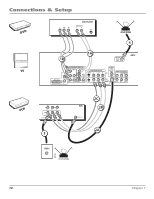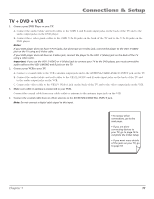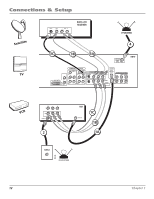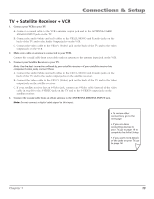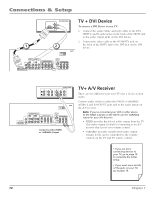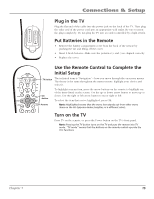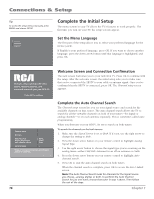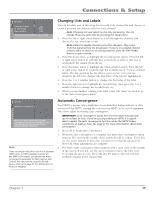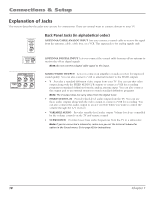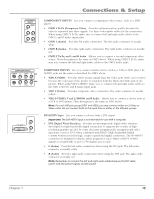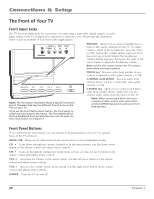RCA R52WH74 User Manual - Page 17
Plug in the TV, Put Batteries in the Remote, Use the Remote Control to Complete the, Initial Setup, - won t power up
 |
View all RCA R52WH74 manuals
Add to My Manuals
Save this manual to your list of manuals |
Page 17 highlights
SAT•CABLE AUX DVD TV GO BACK VOL CCH onnections & Setup MUTE GUIDE INFO Plug in the TV FORMAT SUB CH MENU CLEAR Plug the flat end of the cable into the power jack on the back of the TV. Then plug the other end of the power cord into an appropriate wall outlet. Be sure to insert the plug completely. Do not plug the TV into an outlet controlled by a light switch. Put Batteries in the Remote INPUT ANT•CABLE • Remove the battery compartment cover from the back of the remote by REVERSE PLAY FORWARD pushing the tab and lifting off the cover. • Insert 2 fresh batteries. Make sure the polarities (+ and -) are aligned correctly. RECORD STOP PAUSE • Replace the cover. Use the Remote Control to Complete the ON•OFF Initial Setup SAT•CABLE AUX DVD TV GO BACK TV button The technical term is "Navigation" - how you move through the on-screen menus. The theory is the same throughout the menu screens: highlight your choice and select it. VOL CH To highlight a menu item, press the arrow buttons on the remote to highlight one MUTE of the items listed on the screen. Use the up or down arrow button to move up or GUIDE INFO OK down. Use the right or left arrow button to move right or left. button FORMAT SUB CH To select the item that you've highlighted, press OK. MENU CLEAR Arrows Note: Highlighted means that the menu item stands out from other menu items on the list (appears darker, brighter, or a different color). INPUT ANT•CABLE REVERSE PLAY FORWARD Turn on the TV Press TV on the remote, or press the Power button on the TV's front panel. Note: Pressing the TV button turns on the TV and puts the remote into TV mode. "TV mode" means that the buttons on the remote control operate the TV's functions. RECORD STOP PAUSE Chapter 1 15