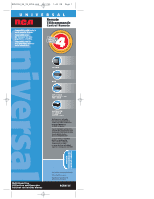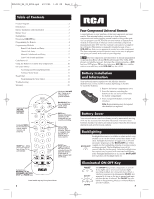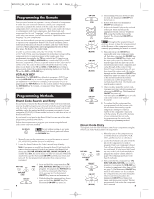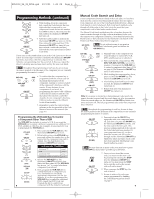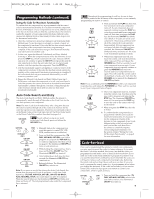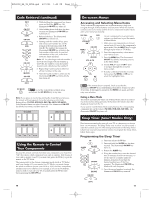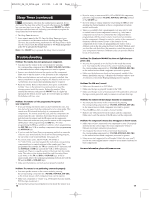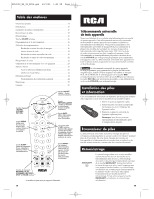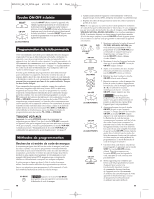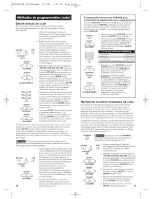RCA RCR412S Owner/User Manual: RCR412S - Page 5
Programming Methods continued, Code Retrieval - code list
 |
UPC - 089959940100
View all RCA RCR412S manuals
Add to My Manuals
Save this manual to your list of manuals |
Page 5 highlights
RCR412S_NA_IB_REVA.qxd 5/21/04 1:03 PM Page 8 Programming Methods (continued) Testing the Code for Maximum Functionality To confirm that the component key is programmed with the correct code for maximum functionality, it is necessary to test the component. If some of the features of your component do not work, different codes in the list can be tried until you find the code that allows the remote to control the majority of your component's functions. Different codes can provide different levels of functionality. Follow these steps to test for maximum functionality. 1. Once the code has been stored (see Manual Code Search and Entry Method page 7), use the remote to attempt to control a variety of the component's functions. If the code that has been stored controls the majority of the component's functions, programming is complete. If the code stored does not give maximum functionality, you will want to try another code. 2. In that case, repeat the Manual Code Search and Entry Method from step 1. When the component turns off for the first time, do not press the STOP key, which would store the code. Instead, with the unit now off, continue to press the ON·OFF key repeatedly until the unit turns back on. Once the unit turns back on, you have found another code that operates the component. Press the STOP key. 3. Test the functionality again by attempting to control a variety of the component's functions. If the code that has been stored controls the majority of the component's functions, programming is complete. If the code stored does not give maximum functionality, you will want to try another code. 4. Repeat the Manual Code Search and Entry Method from step 1. Each time a code turns the component on or off, you have found a code that operates the remote and needs to be tested for maximum functionality. Continue through the code lists, cycling through the codes you have already tried, until you find one that offers maximum functionality. Auto Code Search and Entry The Auto Code Search and Entry Method enables the remote to automatically search through all the codes in the Code Lists for the one that operates your component. Note: The Auto Code Search method may take a long time because the remote searches through all of the codes in its memory for the code that operates your component. Therefore, if your brand is listed in the Brand Codes or the Code Lists, first try the Brand Code Search or the Direct Code Entry method described on pages 4-6. GO BACK ! TIP: To exit without saving at any point in the Auto Code Search, press and release the GO BACK key. SAT·CBL TV VCR·AUX ON·OFF (ON) ON·OFF (OFF) ON·OFF (ON) DVD 1. Manually turn on the component you want the remote to control (TV, VCR, DVD, satellite receiver or cable box). 2. Press and hold the component key (TV, DVD, VCR·AUX, SAT·CBL) you wish to program. (To program the VCR·AUX key to control a component other than a VCR, see page 6.) The illuminated ON·OFF key turns on and remains on. 3. While holding the component key down, press and hold the ON·OFF key. The illuminated ON·OFF key turns off. 4. After holding down both keys for three seconds, the illuminated ON·OFF key turns back on. 5. Release both keys. The illuminated ON·OFF key remains on. Note: If you press an invalid key during the Auto Code Search, the remote does not respond. If you do not press a valid Auto Code Search key (TV, DVD, VCR·AUX, SAT·CBL, ON·OFF, GO BACK, PLAY, REVERSE, STOP), the search times out after two minutes. When the search times out, the illuminated ON·OFF key blinks four times and turns off. The last programmed code under that component key is retained. 8 ! TIP: Throughout the programming of each key, be sure to keep the remote pointed at the IR sensor of the component you are currently programming the remote to control. PLAY ON·OFF (BLINK) REVERSE ON·OFF (BLINK) 6. Press and release the PLAY key, then wait five seconds to see if your component turns off. If your component does not respond, continue to press the PLAY key every five seconds until your component turns off. Each time you press the PLAY key, the illuminated ON·OFF key blinks and a block of 10 codes are sent to your component. This process continues until all of the codes in the Code Lists have been searched. (If your component has not turned off after all codes have been searched, the illuminated ON·OFF key blinks four times and turns off. The Auto Code Search Entry method is exited.) 7. When your component turns off, you know the correct code is in the last block of 10 codes sent. Press and release the REVERSE key. Wait two seconds to see if your component turns on again. If your component does not respond, continue to press the REVERSE key every two seconds until your component turns on again. This will isolate the correct code in the last block of codes sent. Each time the REVERSE key is pressed, the illuminated ON·OFF key blinks. Note: If you accidentally press the REVERSE key after your component responds, press and release the FORWARD key. Then, wait two seconds to see if your component turns off again. STOP ON·OFF (OFF) 8. Once your component turns on, you have found the correct code. You must save the new code by pressing and releasing the STOP key. The illuminated ON·OFF key turns off. You must press the STOP key to save the code or the correct code will not be stored! 9. When you press the STOP key, the code is stored. 10. To confirm that the component key is programmed with the correct code for maximum functionality, it is necessary to test the component. If some of the features of your component do not work, different codes in the list can be tried until you find the code that allows the remote to control the majority of your component's functions. See the section entitled "Testing the Code for Maximum Functionality" on page 8 for more information. Code Retrieval Once you've programmed the remote to control your components, you may want to record the codes for future reference. If you used the Direct Code Entry method, this is easy. Just find the codes you programmed in and make a note of them in the boxes below. If you used one of the Code Search methods to program your remote or if you used the Direct Entry method but don't remember the code, you will need to retrieve each component's four-digit code. Retrieving the actual code and writing it down will save you time if you ever need to program the remote again (e.g., if programming is lost when you change the batteries). If the codes are recorded, you can use the Direct Entry method to reprogram your remote to control your components, which is quick and easy. SAT·CBL TV VCR·AUX DVD 1. Press and hold the component key (TV, DVD, VCR·AUX, SAT·CBL) whose code you wish to retrieve. The illuminated ON·OFF key turns on. 9