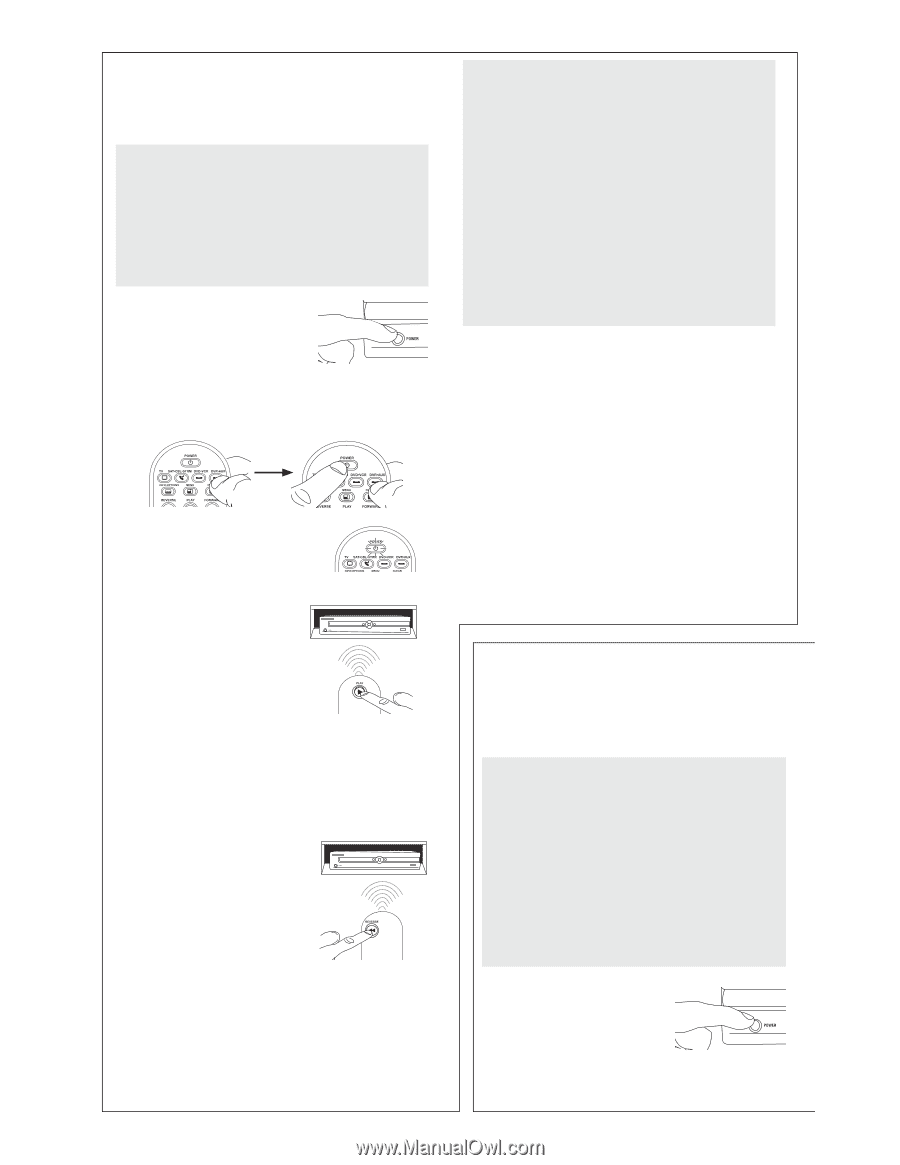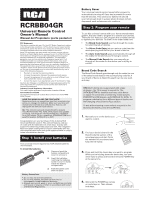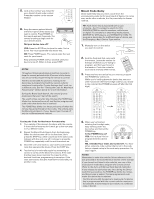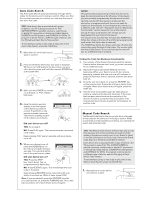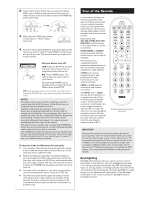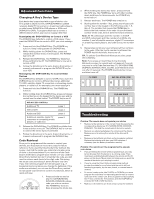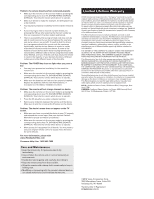RCA RCRBB04GZ Owner/User Manual - Page 3
Auto Code Search, Manual Code Search
 |
View all RCA RCRBB04GZ manuals
Add to My Manuals
Save this manual to your list of manuals |
Page 3 highlights
e. It's not as he fastest oxes layers, DVRs. To evice, see sotda0ed1Leis0C2tós1d3 i0g24o1 s35 2 46 3 57 4 68 5 79 46 8 57 9 68 79 8 9 TV VCR DVDSAT/CABLE meoRGAldOaErebSsCtpúAChmNrsooqoIandgusrdirgceoanaediumaseatRnLlmsiPCyoniGRAlisOEneeanJStVndCgC/ugAtNutiruLniSaílMaisaidmsizatngashtadPungahnedaedigvliolotpeRUxPhsdCsuRGAcseOsEpeóePSJuaVBCardnaCA'rarCsNirasagoiGónonoMpAica.dspudrgeonPiSdxCiahdagvgiemleooirpsxRa.omsudCnmAegsMaJVairStCscdrueaSbuaehisMsMarht,rociiaptrlMgohiPePnrzhoaasialnvlaaaioapnxsslSortdonaDnciPocyidraaenocaTssVSohDTnaoiisrcshphSyiNbEsePtacethwimooosnsrt/eSakAerornVAydiIGznAdeismoStAnriaeuvSkArmmikyaerAmlesolaunanbApnt.msihgl.AtaoH.n..Nn.A.u.e.tO.ei.Sa.g.cA.rt.y.rh.pw.S.mos..Ce.i.h.to.u..scee..Ta.rAn..m.o.k..ra..d.x.s.p.A....s.h.v.......i.iB...A..bS..Dox.e......ca.B...e...i.A.i.ncve....i..B.o.te.n.l..g.tl...o.Sat.l.t..B..r.iinn.o.n...fui...o..xi&n.aC.t.t.r.c.a...Q..y..r..ao.nC...d..a.....a....M....H.Cl..k..a..fn.......a..........C..o...a.gs..r..o...d..P.......n....C..Tn.o..e.hr.r......a.o.w....l...i...Cd...v.vl.sh...el.in...i.....h..o.p..e.v..C......ei..i..ex.sa...i.b......t....1.r.aC..c....al...r....l.n.i......aa.......0Cl...zl..o...........A....e...g....r....C...e.8..M.o.......m........i...........h.C..A.N...n.o1o.......n............D....I.....C.....o.mr..O..2...nn....B......c...........a.C........r......n.,...e......t............eo.C...i......r.......e....1..g.r.g o.....r...sP..u.........t...c.....1......c.a............l.....ow.........r.n.........e....i..6...........C...a.......t..a ys......7....n..i..C......o....X......l........s n.......5....D.........y............Si....C.........c............M1...D t.......a.....o D..0...r1 e......e........l....ao..........D........4...0..u.......e......l......w............t....D.n....l.........5...0....i...t..n........h a.D i.....1...o.6.u o....o.....e......D..m u.,....0...om n..Ds..n....1 w.......1....,.r........o.........E............0.s.........oa.y 0 E....n..l1.....i.......1...........b.n.....n..e.....n.1 E......l......0....d........5 e....r.e.c....t..8 m............8...........a..6.......t........c.....x.......0...E.V r7...........n..,.t e.........E....,...m..o i..r......5 1......d.......s..r...E......n..o..1............g s...i..0...p........F.......S..........0..v..ho r...o......1.......7iFrA0 0 1 2 3 PRGOESCAN program use your your brand er the first f: You have the code cedure. Try ce in the his manual. ne of the control. ethods.) he Direct our times, d code the device maximum a different Auto Code Search The Auto Code Search goes automatically through all the codes for the device you're trying to control. When you find the one that operates your device, you can stop the search and store that code. TIPS: Each device key is associated with a type of device-the TV is preset to search for TVs, SAT•CBL•STRM for satellite receivers, cable boxes or digital TV converters or streaming media players, DVD•VCR for DVD players, and DVR•AUX for DVRs. To program a device key for a different type of device, see the Changing a Key's Device Type section. To exit without saving a new code at any point in the Auto Code Search, press the CLEAR key. 1. Manually turn on the device you want to control. 2. Press and hold the device key you want to program. While you're holding down the device key, use your other hand to press and hold the remote's POWER key at the same time. 3. Wait until the POWER key comes on and stays on. Then release both keys. 4. Keep the remote pointed directly at the front panel of the device you want to control. Press PLAY on the remote and wait 5 seconds. The remote is testing a batch of 10 codes on your device. Did your device turn off? YES: Go to step 5. NO: Press PLAY again. The remote tests the next batch of 10 codes. Keep pressing PLAY every 5 seconds until your device turns off. 5. When your device turns off, press the REVERSE key on the remote and wait at least 2 seconds. The remote tries the last of the previous ten codes. Did your device turn on? YES: Press the STOP key. You're done! You've programmed this device key. NO: Press REVERSE again. The remote tests the next code in the batch. Keep pressing REVERSE every 2 seconds until your device turns back on. When it does, press STOP. Note: If you accidentally press the REVERSE key after your device turns on, press the FORWARD key. Then, wait two seconds to see if your device turns off again. NOTES Throughout the programming of each key, be sure to keep the remote pointed at the IR sensor of the device you are currently programming the remote to control. Test the remote with the device to make sure the device key is programmed with the correct code for maximum functionality. If some features don't work, try a different code. See the "Testing the Code for Maximum Functionality" section below for more information. During the Auto Code Search, the remote ignores keypresses that aren't part of the search. The search times out after two minutes (the POWER key blinks four times and turns off, and the last programmed code under that device key is retained). The POWER key blinks four times and turns off when the remote has gone through all the codes. The remote exits the Auto Code Search. If your device hasn't turned off yet, try a different search method. Testing the Code for Maximum Functionality 1. Try a variety of the device's functions with the remote. If some device features don't work, go to the next step to try a different code. 2. Repeat the Auto Code Search Method from the beginning. When your device turns off, do not stop searching. Instead, with the unit now off, continue to press the PLAY key every 5 seconds until the unit turns back on. 3. Once the unit turns back on, press the REVERSE key on the remote every 2 seconds until your device turns off again. When your device turns off again, press the STOP key. 4. Test the key's functionality again by attempting to control a variety of the device's functions. If the code that has been stored controls the majority of the device's functions, programming is complete. If the code stored does not give maximum functionality, try another code. Manual Code Search The Manual Code Search lets you go one-by-one through all the codes for the device you're trying to control. When you find the one that operates your device, you can stop the search and store that code. TIPS: The Manual Code Search method may take a long time because the remote searches through all of the codes in its memory one-by-one. If your brand is listed in the Brand Codes or the Code Lists, first try the Brand Code Search or the Direct Code Entry method. Each device key is associated with a type of device-the TV is preset to search for TVs, SAT•CBL•STRM for satellite receivers, cable boxes or digital TV converters or streaming media players, DVD•VCR for DVD players, and DVR•AUX for DVRs. To program a device key for a different type of device, see the Changing a Key's Device Type section. To exit without saving a new code at any point in the Manual Code Search, press the CLEAR key. 1. Manually turn on the device you want to control. 2. Press and While you other han at the sam 3. Wait until on and st both keys 4. Keep the r device yo and wait 2 for your d TIP: Becau press the times. NOTES Throughout remote poin programmin Test the rem device key is maximum fu a different c Functionalit During the M keypresses t The search t blinks four t code under The POWER remote has the Brand C yet, try a dif Testing the C 1. Try a vari If some fe next step 2. Repeat th from the first time, the same to press t back on. 3. Once the code that 4. Test the k of functio device's f code stor another c