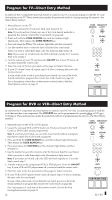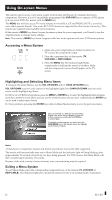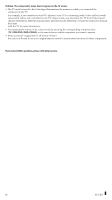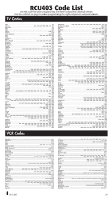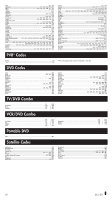RCA RCU800 Owner/User Manual: RCU800B - Page 26
Using On-screen Menus
 |
UPC - 079000312307
View all RCA RCU800 manuals
Add to My Manuals
Save this manual to your list of manuals |
Page 26 highlights
Using On-screen Menus This remote cannot access every menu system of all models and brands of consumer electronics components. However, if you've successfully programmed the VCR•DVD key to operate a DVD player, you can access DVD disc menus with the MENU key. The MENU key will also access TV menu systems for most RCA, GE and PROSCAN TV's, as well as some other popular brands. Also, some RCA VCR menus are supported by this remote's menu key. This remote also supports select satellite receiver menus. If this remote's MENU key doesn't access the menu system for your component, you'll need to use the original remote to change menu settings. Note: This remote's MENU key doesn't support cable box menu systems and some VCR menu systems. Accessing a Menu System VCR• TV DVD (BLINK) 1. Make sure your components are turned on and your TV is set to the component's input. 2. Press the component key on the remote (TV, VCR•DVD or DBS•CABLE). 3. Press the MENU key. The indicator light blinks continuously to indicate the remote is in Menu Mode and the component's menu should appear on the TV screen. Highlighting and Selecting Menu Items To navigate On-screen Menus, use the VOL UP/DOWN and/or CHAN UP/DOWN keys. VOL UP/DOWN keys move the cursor (or the highlight) right/left. CHAN UP/DOWN keys move the cursor (or the highlight) up/down. For RCA, GE or PROSCAN products, press the MENU or ENTER key to select the highlighted item. If menu items have numbers next to them, you can use the number keys to select an item. Additionally, the ENTER key can be used to select menu choices. For Sony products, pressing the ENTER key while in Menu Mode returns you to the previous menu. This is an example of a DVD disc On-screen Menu. English is the menu choice highlighted. Using this remote control, you would press the ENTER key to select English. To highlight another language, you would press the CHAN DOWN key (In the example above, the highlight would move to Español). Notes: All functions in competitive models and brands of products may not be fully supported. The remote will automatically time out in Menu Mode and the indicator light will stop blinking after approximately 10 seconds of inactivity (no keys being pressed). For DVD menus, the Menu Mode will time out after approximately 15 seconds. Because of the wide variety of menu formats, some experimenting may be required. Exiting a Menu System To exit Menu Mode, press the corresponding component key on the remote (TV, VCR•DVD or DBS•CABLE). The indicator light goes out and the remote reverts to its normal mode of operation. 26 RCU403