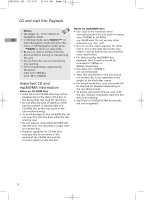RCA RS2120I User Manual - RS2120i - Page 15
USB Playback, Radio
 |
UPC - 044319651027
View all RCA RS2120I manuals
Add to My Manuals
Save this manual to your list of manuals |
Page 15 highlights
RS2120i EN 27/3/07 11:05 AM Page 17 USB Playback Connecting USB drive to the Stop Playback Main Unit Press TUNE/PRESET to stop playback. The unit enters the Navigation mode for 10 Lift the cover on the front panel. Connect seconds before entering the stop mode. the USB drive to the main unit's USB Jack on EN the front paCDnel. Skipping Files/Fast Forwarding/Reversing • Press or next file. to skip to the previous or Selecting USB Mode • Press and hold or to fast forward or reverse through a file while it is playing. Press SOURCE repeatedly to select USB mode. Memory Usage USB Playback Features Start and Pause Playback Press to start and pause playback. Press BAND/INFO on the main unit or INFO on the remote control to view memory usage on the USB drive. Note: Mass Storage Class (MSC) USB devices of up to 20 GB are compatible with this unit. Do not connect other USB devices to this unit. Radio Selecting Tuner Mode Press SOURCE to enter Tuner mode. Selecting Tuner Band In Tuner mode, press BAND to select between FM or AM Radio band. Tune Mode and Preset Mode The tuner can be in either TUNE or PRESET mode. • To select between TUNE and PRESET mode, press TUNE/PRESET . • In PRESET mode, "P: XX" will be displayed where "XX" represents the preset number (1-32). Tune Mode In TUNE mode, you can press or to select desired frequencies. • Press or to select frequencies. • Press and hold or to scan frequencies. Preset Mode In PRESET mode, the unit can store up to 32 radio stations in its memory. You can program the presets in two ways: • Manually setting the by entering every single radio station yourself. • Perform Auto Preset Programming and the unit can store all available radio stations automatically in ascending order. Manually Setting Presets 1. Press TUNE/PRESET to enter TUNE mode. 2. Press or to adjust the desired frequency. 3. Press PROG once and the most recently accessed program location flashes on the display. 10