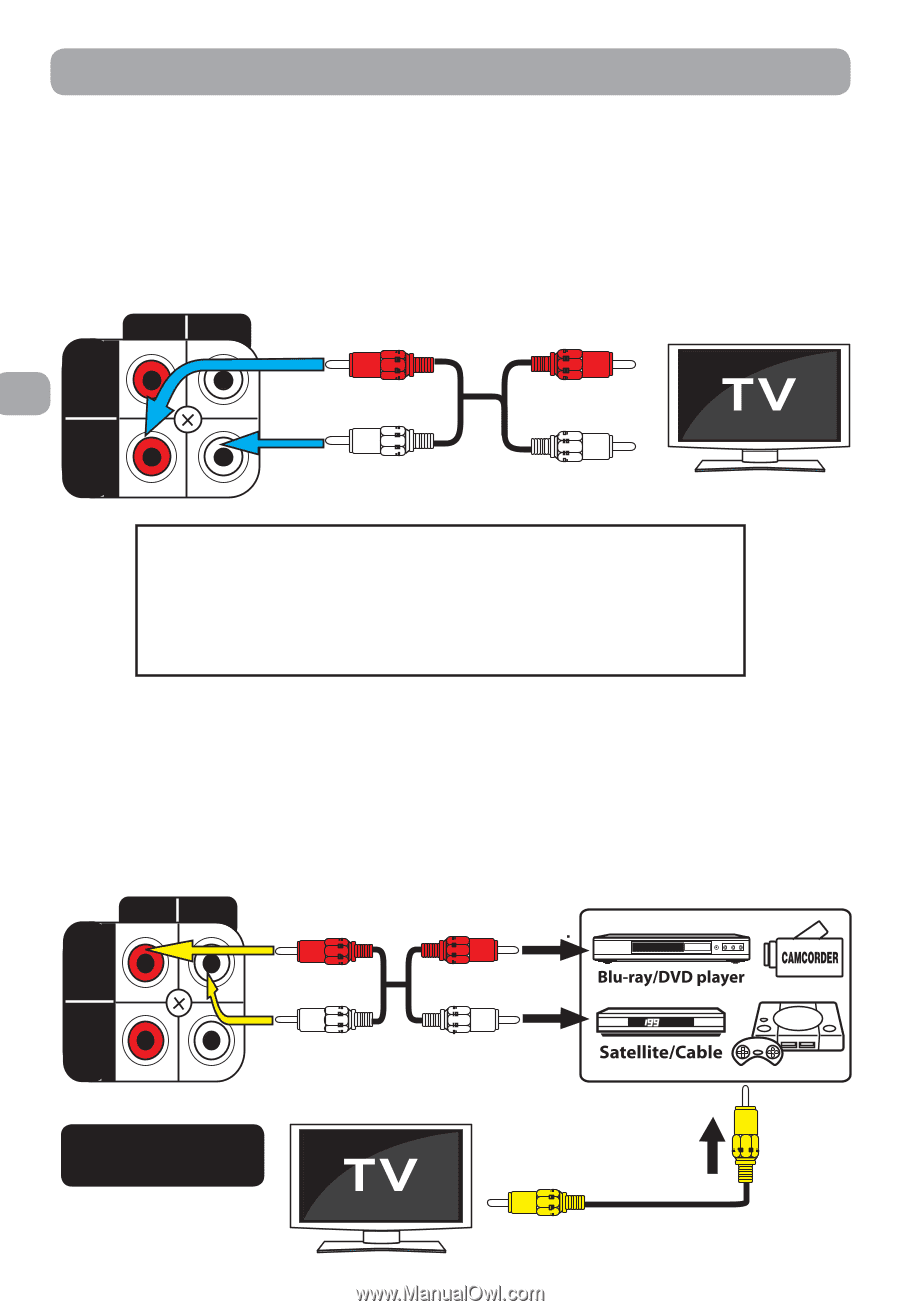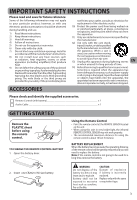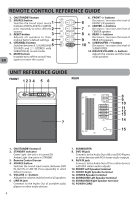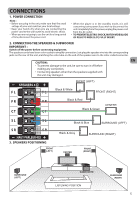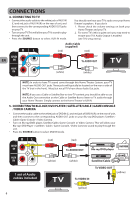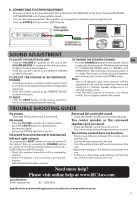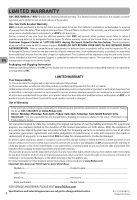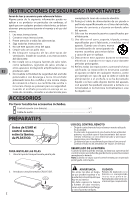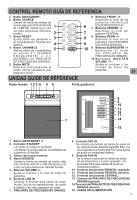RCA RT1511 RT1511 Product Manual - Page 6
Connecting To Tv, Connecting To Blu-ray/dvd Player / Satellite/cable / Game Console, Video Camera - 5 1 home theater system
 |
View all RCA RT1511 manuals
Add to My Manuals
Save this manual to your list of manuals |
Page 6 highlights
CONNECTIONS 4. CONNECTING TO TV • Connect the audio cable to the white jack of AUX IN (L) and red jack of AUX IN (R) on the rear of unit, and then connect to the corresponding AUDIO OUT jacks on your TV. • Turn on your TV.This will allow your TV's sound to play through the unit. • Press the SOURCE button to select AUX IN mode. You should now hear your TV's audio over your Home Theater's speakers. If you don't: 1. Please check the volume settings on both your Home Theater and your TV. 2. For some TV's (this is quite rare) you may need to ensure your TV's Audio Output is enabled (see TV's setup menu). RL Audio Cable (supplied) (red) (red) DVD EN IN To AUDIO OUT AUX IN (white) (white) NOTE: In order to have TV sound come through this Home Theater System, your TV must have AUDIO OUT jacks. These jacks will typically be located on the rear or side of the TV (not in the front). Most, but not all TV's have these Audio Out jacks. NOTE: If you use a Cable or Satellite Box to view TV content, you should be able to use the Audio Out connection on the Cable or Satellite Box to listen to TV audio through your Home Theater. Simply connect to the Home Theater's AUX IN. 5. CONNECTING TO BLU-RAY/DVD PLAYER / SATELLITE/CABLE / GAME CONSOLE / VIDEO CAMERA • Connect the audio cable to the white jack of DVD IN (L) and red jack of DVD IN (R) on the rear of unit, and then connect to the corresponding AUDIO OUT jacks on your Blu-ray/DVD player /Satellite / Cable/ Game Console / Video Camera. • Turn on Blu-ray/DVD player, Satellite/Cable, Game Console or Video Camera. This will allow your Blu-ray/ DVD Player / Satellite / Cable / Game Console / Video Camera's sound to play through the unit. • Press the SOURCE button to select DVD IN mode. RL DVD IN AUX IN (red) (white) (red) To AUDIO OUT (white) GAME 1 set of Audio cables included To VIDEO IN To VIDEO OUT (yellow) (yellow) 6