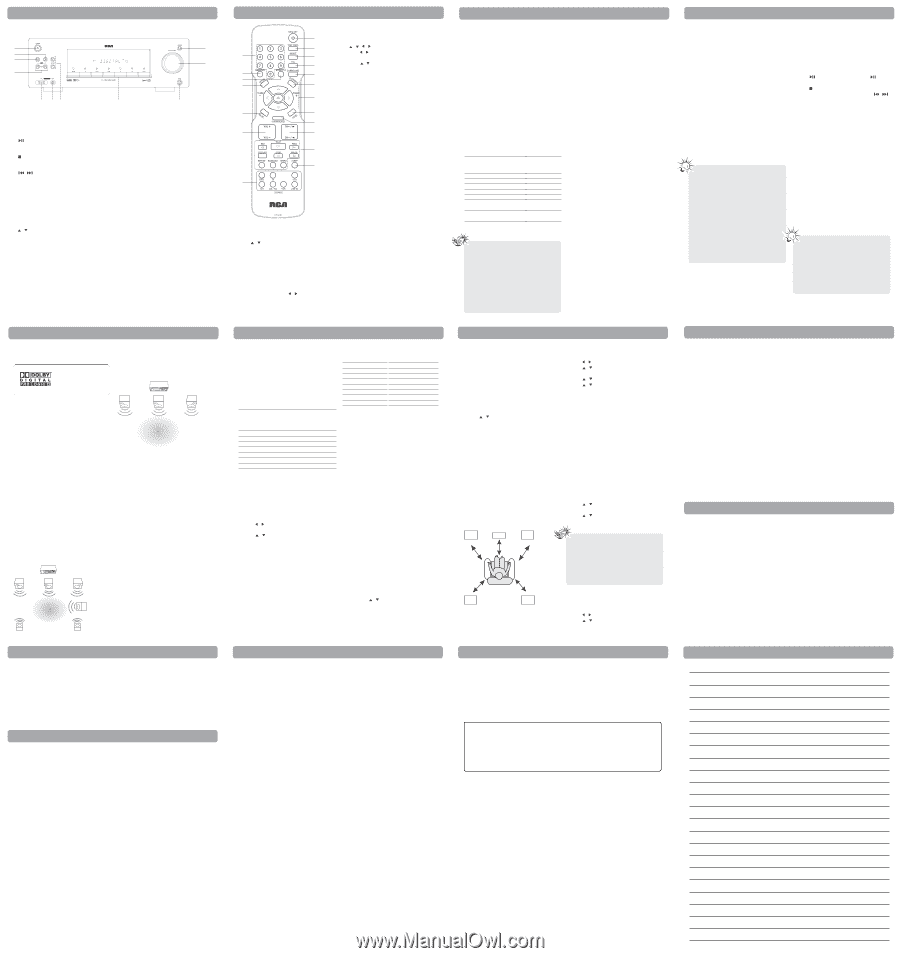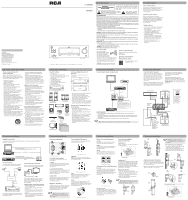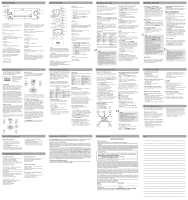RCA RT2870 RT2870 Product Manual - Page 2
One Year Parts & Labor Warranty, Packaging and Shipping Instruction - manual
 |
UPC - 044319751338
View all RCA RT2870 manuals
Add to My Manuals
Save this manual to your list of manuals |
Page 2 highlights
General Controls Main Unit 1 11 2 3 10 4 8 5 67 8 9 1. ON/STANDBY Turns on/off the unit. When the unit is turned on, the unit will go to the mode it was in before powered off. 11.SUBWOOFER Selects among subwoofer output levels. (SOFT SUBWOOFER, BALANCE SUBWOOFER, STRONG SUBWOOFER, POWERFUL SUBWOOFER) 2. Starts and pauses playback in USB mode. 3. Stops playback in USB mode. 4. / (PRESET buttons) Selects preset stations in AM/FM mode. Directly accesses the previous or next track in USB mode. 5. USB jack Connects USB devices. 6. LINE IN Connects components for audio input. 7. / (SURROUND buttons) Selects among digital sound processors. (STEREO, HALL, CHURCH, CLUB, STADIUM, STUDIO, 3 STEREO, DOLBY PL EMULATION, DOLBY PL II MUSIC, DOLBY PL II MOVIE) 8. DVD/DVR, TV, SAT.CAB, AM/FM, VCR, USB and LINE-IN (SOURCE buttons) Selects sound source. 9. Headphones jack 10.MASTER VOLUME Adjusts the volume. Remote Control Install "AAA" ("UM-4"/"R03") batteries to the remote control prior to use. 1. ON•OFF Turns on/off the unit. 2. Number buttons Directly accesses a preset station in AM/FM mode. 3. MEMORY Stores station in AM/FM mode. 4. MONO/ST Selects between Stereo and Mono sound in FM mode. 5. TEST TONE Speaker test tone setting. Refer to "Advanced Sound Control" for details. 6. NIGHT Selects among night mode options (DRC OFF, SOFT and ON) which compresses the volume difference between normal voices and sounds such as explosions. (Available only during Dolby digital signal playback) Advanced Sound Control Sound Enhancement Systems This unit is equipped with several built-in sound enhancement systems. Manufactured under license from Dolby Laboratories. "Dolby", "Pro Logic", and the double-D symbol are trademarks of Dolby Laboratories. Dolby 3 Stereo The 3 Stereo mode will redirect the Surround signals to the front left and right speakers when only the front and center speakers are used. Stereo Front Left Speaker Front Left Speaker CentCeentrer SSppeakeeraker Front Right Speaker Front Right Speaker Dolby Digital The Dolby Digital mode lets you enjoy full digital surround from software processed in the Dolby Digital format. Dolby Digital provides better sound quality and more powerful presence than conventional Dolby Surround. This unit is equipped with Dolby Digital 5.1channel so that you can enjoy enhanced full digital surround sound. Being different from Dolby Pro Logic in which only four channels (Front Left, Front Right, Center and Rear) are used, the new system provides stereo separation of the rear speakers (Rear-Right, Rear-Left). These 5 channels, together with the subwoofer channel for bass sounds (counted as 0.1 channel), constitute as 5.1-Channel (or 6 Channels) Input for Dolby Digital that brings you the most sophisticated sound enjoyment. Dolby Pro Logic II The Pro Logic II mode uses the built-in circuit to steer the Left, Center, Right and Surround left and right channel audio signals and uses all five speakers to play both stereo and Dolby Pro Logic program source, such as TV and VCR. Dolby Pro Logic II includes Dolby Pro Logic II Movie, Dolby Pro Logic II Music and Dolby Pro Logic Emulation. You can use this mode with any stereo program source (such as VCR/SAT) to enjoy multi-channel sound experience. Front Left FrSonpt Leefat Skpeeakrer CenCetneterrSpSeapkeer aker Front Right Speaker Front Right Speaker Listening Zone The Stereo mode uses the two main channel outputs from the front speakers. Use this mode if you have connected the front speakers only. DSP (Digital Sound Processor) These digital sound effects resemble sounds in a real environment such as (STEREO, HALL, CHURCH, CLUB, STADIUM, STUDIO, 3 STEREO, DOLBY PL EMULATION, DOLBY PL II MUSIC, DOLBY PL II MOVIE). DSP automatically converts analog audio signals to digital ones which enables you to adjust the sound without degrading the sound quality. Different modes will give you different feels of size and types of listening environment. Dynamic Bass Amplified System (dBas) With "Dynamic Bass Amplified System" (dBas), the discrete amplifier is located in the unit so the subwoofer keeps the power needed to reproduce powerful effects. Four settings are available: SOFT, BALANCE, STRONG and POWERFUL. Press SUBWOOFER to select the subwoofer (dBas) effects level according to your needs. Listening Zone SSuubbwowofeor ofer RReearaLerft LSpeeafketr Speaker RReear aRigrhtRSpiegakhert Speaker Care and Maintenance Safety Precautions • Never open the cabinet under any circumstances. Any repairs or internal adjustments should be made only by a trained technician. • Never operate this product with the cabinet removed. • Do not touch the player with wet hands. If any liquid enters the player cabinet, take the player to a trained technician for inspection. • The apparatus shall not be exposed to dripping and splashing. • No object filled with liquids, such as vases, shall be placed on the apparatus. • No naked flame sources such as lighted candles, shall be placed on the apparatus. Technical Specifications Amplifier Section RMS Output Power: Dolby Digital Mode with 10% Total Harmonic Distortion Front, Rear and Center Channels: 167 Watts per Channel (1KHz, 8 Ohm) Subwoofer Channel: 167 Watts (100Hz, 8 Ohm) Total RMS Output Power, Dolby Digital mode : 1000 W FTC Output Power: Dolby Digital Mode with 10% Total Harmonic Distortion Front Channels (L and R ): 75 Watts per channel (1KHz, 8 Ohm) Rear Channels (L and R): 75 Watts per channel (1KHz, 8 Ohm) Center Channel: 155 Watts (1KHz, 8 Ohm) Subwoofer Channel: 155 Watts (80Hz, 8 Ohm) Total FTC Output Power, Dolby Digital mode: 610 Watts Muting Attenuation: 65dB Frequency Response: 200Hz/-3dB, 1kHz ref. Subwoofer Frequency Response: 10 Hz / -3db, 80Hz ref. Signal to Noise Ratio: 65dB (Dolby digital mode) AM Tuner Section Frequency Response: 2kHz +/-6dB, 1kHz ref. Usable Sensitivity: 800uV/m @ S/N 20dB Signal to Noise: 38dB IF Rejection: 35dB FM Tuner Section Frequency Response: 15kHz +/-3dB, 1kHz ref. Quieting: 24dBu Signal to Noise: 60dB(stereo) / 65dB(mono) IF Rejection: 50dB Dimensions (H x W x D mm) Unit: 430 x 140 x 347 Front and Surround Speakers: 200 x 77 x 85 Center Speaker: 85 x 300 x 77 Subwoofer: 360 x 195 x 328.5 General Controls 10.DISTANCE Adjusts the speakers' distance. 1 5 11. / / / • Press / to select among setting items in 2 6 Setup mode. • Press / to adjust the values when the 7 display shows the setup you want 3 8 to change. 4 • In AM/FM mode, press TUNER - and 9 10 TUNER + to tune down or up the radio frequency. 11 12.MUTE Mutes all sound. 12 14 13. SUBWOOFER Selects among subwoofer sound levels. (SOFT 13 SUBWOOFER, BALANCE SUBWOOFER, STRONG 15 16 SUBWOOFER, POWERFUL SUBWOOFER) 14.LEVEL Speaker level setting. Refer to "Advanced 17 Sound Control" for details. 15.VOL + / VOL - 18 Adjusts the volume. 16.CH+ / CH- 19 Selects programmed stations in AM/FM mode. Directly accesses the next or previous file in USB mode. 7. EQ Selects among preset equalizer mode (FLAT, POP, JAZZ, ROCK, CLASSIC, BASS and TREBLE). Press / to adjust the bass or treble level. This function is only available in Stereo mode. 8. SURROUND Selects digital sound processors. (STEREO, HALL, CHURCH, CLUB, STADIUM, STUDIO, 3 STEREO, DOLBY PL EMULATION, DOLBY PL II MUSIC, DOLBY PL II MOVIE) 9. SETUP Enters Setup mode. Use / to select among setup options. (DIMMER,CENTER SPK YES/NO,SURROUND SPK YES/NO, COAXIAL/OPTICAL, FRONT SURROUND, ROOM SMALL/MID/LARGE). 17.Operation Buttons (In USB mode only) • Press PLAY, STOP and PAUSE to access the relative functions. • Press REV or FWD starts reverse or forward accelerated play. • Press DISPLAY to access MP3/WMA ID3 information and current play time,current play Folder and Track number,Play Mode. • Press REPEAT to access the repeat function. • Press RANDOM to turn on/off random playback. • Press INTRO to enter intro mode. 18.SLEEP Enters sleep mode and selects sleep time. 19.Source buttons Selects audio sources. Advanced Sound Control Fine Setting of the Components You can select the surround mode by pressing SURROUND repeatedly to select among different options. (STEREO, HALL, CHURCH, CLUB, STADIUM, STUDIO, 3 STEREO, DOLBY PL EMULATION, DOLBY PL II MUSIC, DOLBY PL II MOVIE) The default surround modes for different components are listed in the table below The unit will keep the last selection in memory. Digital Input Select this setting to play digital signals from a DVD or SAT. Source DVD/DVR TV SAT•CAB AM/FM VCR USB LINE-IN Default input Coaxial (DVD/COAX) Analog (TV/ANL) Optical (SAT/OPT) Built-in tuner Analog (VCR/ANL) Digital Analog Source Input If digital input (optical or coaxial) is selected DVD/DVR Dolby Digital TV N/A SAT•CAB Dolby Digital AM/FM AM/FM VCR N/A USB N/A LINE-IN N/A If analog input is selected N/A Pro Logic II Movie N/A Stereo Pro Logic II Movie Stereo Stereo Input Signal Setting The unit defaults to the most convenient settings for your easiest use (see table). If your connection is different from the default setting, 1. Select the source 2. Press the SETUP button to show setup options. 3. Press / until OPTICAL or COAXIAL is displayed. 4. Press / to select among optical/ coaxial to match your connection. Your selection will be stored automatically. Analog Input This unit is defaulted to play analog signals from TV, VCR and line-in. Fine Setting of the Speakers All the basic settings have already been pre-set for the speakers included in the box. Also, to make the surround sound more effective and suit the acoustic conditions in your listening room, you may need to delay the signal coming from some of the speakers. Channel delay compensates for center or surround speakers that are closer to the listening position than the front speakers. Testing Speaker Loudness You can listen to the loudness of the individual speakers. 1. Press TEST TONE on the remote control. A short noise will be heard in the speakers one by one. The speaker having the noise at that moment will be shown in the display. 2. Turn the VOLUME knob or press VOL + or VOL - on the remote control to adjust the master volume (if necessary). 3. Press TEST TONE to exit. Adjust Individual Speaker Volume 1. To adjust individual speaker volume level, press LEVEL on the remote control. 2. Continue to press LEVEL on the remote control to select the channel to be adjusted, then press / to adjust the level. Limited Warranty (U.S.) AVC MULTIMEDIA ("AVC") makes the following limited warranty. This limited warranty extend to the original consumer purchaser and is limited to non-commercial use of the product. One Year Parts & Labor Warranty AVC products purchased in the United States are warranted to be free from defects in materials or workmanship for a period of one year from the date of their original retail purchase. If the unit fails to conform to this warranty, we will service the product using new or refurbished parts and products, at AVC 's sole discretion. During a period of one year from the effective warranty date,AVC will provide, when needed, service labor to repair a manufacturing defect at its designated Service Center. To obtain warranty service in the Untied States, you must first call our Customer Support Center at 1-866-444-5746 or 1-800-252-6123, during the hours listed in the box on the right. The determination of service will be made by AVC Customer Support. PLEASE DO NOT RETURN YOUR UNIT TO AVC WITHOUT PRIOR AUTHORIZATION. New or remanufactured replacements for defective parts or products will be used for repairs by AVC at its designated Service Center for one year from the effective warranty date. Such replacement parts or products are warranted for an additional one year from the date of repair or replacement. The Customer will be required to ship the unit to the Service Center indicated at the time Customer Support is contacted to make the necessary repairs. The customer is responsible for all transportation charges to the service facility. Packaging and Shipping Instruction When you send the product to the AVC service facility you must use the original carton box and packing material or an equivalent as design.ated byAVC Operating Your Unit Selecting Source When one of the SOURCE buttons on the front panel or on the remote control is pressed, the input corresponding to the name will be activated. The unit acts as a switching device between all the sources that are plugged into it. Example 1: If you have connected a DVD player to the DVD input on the unit, press DVD/DVR on the front panel or on the remote control to receive the sounds transmitted by the DVD. Example 2: Based on the example 1, the DVD is playing , if a VCR is connected to the VCR input of the unit, press VCR on the front panel or on the remote control. The sound from the VCR source will replace the DVD. Playing a DVD with the unit 1. Connect a DVD player to the unit. 2. Press ON/STANDBY on the main unit or press ON•OFF on the remote control to switch on the unit. 3. Press DVD/DVR on the main unit to select the DVD source. 4. Switch ON the DVD player and start playback. 5. Set the sound mode if needed (see "Advanced Sound Control" for details). Example: To play Dolby Prologic II Movie sound, press the SURROUND buttons until "Dolby PL II MOVIE" appears on the Display. To play Dolby Digital sound, the source must be connected to the unit via the optical or coaxial terminal. Refer to "Input Signal Setting" of "Advanced Sound Control"for details. You can connect up to 6 audio sources to this amplifier: SOURCE buttons on front panel DVD/DVR TV SAT•CAB AM/FM VCR USB LINE-IN SOURCE buttonsCorresponding on remote connector at the control rear panel DVD DVD TV TV SAT SAT/CAB AM/FM built-in VCR VCR USB USB jack at front panel LINE IN Line in jack at front panel The source name selected shown on the display. Notes: • Your unit has a built in tuner. Just connect the appropriate antenna to the back of the unit and you will be able to listen to radio stations. (See details in Radio section) • Other sources can be connected to the above standard source. • Connections at the back panel can be interchanged if sources have the same audio input. Example, you can connect a TV to VCR inputs and connect a VCR to TV input. Radio The unit has a built-in tuner that allows for AM/FM radio function. Manual Tuning 1. Connect the FM antenna and the AM loop antenna at the back of the unit. Rotate the AM loop for better reception. 2. Press AM/FM. 3. Tune a station by pressing TUNER+/repeatedly until the desired station is found. Alternatively, you can press and hold the same buttons down for about one second to activate the automatic search function. In this mode the unit will automatically tune frequencies until it finds a station. 4. Repeat step 3 to tune to another radio station. 5. Press AM/FM to select between FM and AM. Storing Radio Stations The unit can store up to 40 radio stations (30 preset stations for FM and 10 preset stations for AM) in its memory. You can enter every single radio station yourself or the unit can store all available radio stations automatically in ascending order. Advanced Sound Control Speaker Configurations You can also change the setup of the speakers. Use a subwoofer to enjoy optimum sound. For optimum surround experience measure the distance between the speaker and your favorite listening position. Press DISTANCE to adjust the speakers' distance. 1. Press the DISTANCE button to show setup options. 2. Press the DISTANCE until the speaker you want to change is displayed. 3. Press / to change the speaker settings.Your selection will be stored automatically. 4. Repeat step 2 and 3 to set up the next speaker. You may adjust the distance within the following ranges: • Front Speaker distance (FRNT): 0-30 ft • Center Speaker distance (CNTR): 0-30 ft • Rear Speaker distance (SURR): 0-30 ft 5. When set up is done, wait for five seconds to automatically save your settings or press any buttons to save your selection and set up mode. Front Surround Sound Effect (FSsE) Setting 1. Press SETUP button on remote control to show setup options. 2. Press / until F SURR N is displayed. 3. Press / to select between Y(Yes) and N (No). 4. Press / until ROOM is displayed. 5. Press / to select among S (SMALL), M(MID), L(LARGE). Your selection will be stored automatically. You can use this function if placing the rear speakers (surround speakers) at the back is not a good choice for you. See "Speaker Configurations/Front Surround Mode Speaker Placement" for details) You can use this function to control different levels of surround sound. You can select among SMALL, MID, LARGE according to your room size: SMALL: room size below 12ft x12 ft (3.6m x3.6m) MID: room size between 12ft x12ft - 16ft x16 ft (5m x5m) LARGE: room size over 16ft x16ft. Factory defaulted Advance setting indication from VFD The unit has defaulted the following distances: • Front speakers (FRNT) 15 ft • Center speaker (CNTR) 15 ft • Rear speakers (SURR) 10 ft Center/Surround Speaker Setup 1. Press SETUP button on remote control to show setup options. 2. Press / until CTR YES or SURR YES is displayed. 3. Press / to select between YES and NO. Front Left Lch Center Cch Front Right Rch L/S Rear Left R/S Rear Right Notes: • CTR stands for Center Speaker selection while SURR stands for Surround Speaker selection. • By default, the Center and Surround Speakers are set to YES. If you decide not to use them, set the ones you do not intend to use to NO so the sound performance is not affected. VFD Dimmer Setup 1. Press SETUP button on remote control to show setup options. 2. Press / until DIMMER 0 is displayed. 3. Press / to select between 0 and 1. Operating Your Unit Automatic Preset Programming 1. Press AM/FM to enter the AM/FM mode. 2. Press and hold AM/FM for two seconds to start automatic preset programming. 3. Radio frequencies will be browsed and radio stations stored automatically. When all the available radio stations are stored or all 40 (30 preset stations for FM and 10 preset stations for AM) memory locations are full, the auto preset programming function will stop. Manual Preset 1. Tune to a radio station (see "Manual tuning" for details). 2. Press MEMORY. While the Program Preset number is still flashing, input your desired preset number using the numeric buttons or press CH+/-, then press MEMORY to store it. Retrieving Preset Stations 1. Press AM/FM to enter the Tuner mode. 2. Press CH +/- to search up or down for the preset stations or directly press the numeric buttons. Tips: • When the FM station broadcasts Stereo sound is found, STEREO is displayed. • When you tune at a weak FM station manually, press MONO/ST on remote control to switch from Stereo to Mono mode. This will reduce the background noise. • If there is any interference, change the antenna's position until ideal sound reception is obtained. TV and other electronic devices could be the cause of interference, so try to position the antenna away from them. • A weak signal can affect the "Automatic preset programming" function's efficiency. Adjust the antenna for better reception and a more efficient search. USB Mode This unit allows you to connect your own USB storage devices such as mp3 players and USB flash memory. Connect the USB device first then you can start playback. Connecting/Disconnecting USB Device to the Main Unit Insert the USB device's port into the USB jack of the unit. Unplug the device to disconnect. USB Device Playback Features (Only support MP3/WMA file) 1. Press USB on front panel or remote control to select USB mode. 2. Press to start playback or press to pause playback. 3. Press to end playback. 4. Press CH+/- on the remote control or / on the front panel to skip to the previous or next file. 5. Press REPEAT on the remote control to select repeat mode. (REPEAT ONE, REPEAT FOLDER, REPEAT ALL, REPEAT OFF) 6. Press RANDOM on the remote control to select random play mode. (RANDOM ON, RANDOM OFF) 7. Press INTRO on the remote control to turn on/off intro mode. The unit will play the first ten seconds of each track on the USB device. 8. Press DISPLAY on the remote control to select among mp3/WMA ID3 information, elapsed time,current play Folder and Track number and Play Mode. Line in Mode 1. Connects one end of the 3.5mm stereo cable to the line in connector on the front panel of the unit and the other to the line out or headphone jack on an external source. 2. Press LINE-IN on the front panel or the remote control to select line in mode. Tips: • The songs in the root directory will be played first before all the sub-folders and songs under the first folder is played. • This unit supports over 64K WMA bitrate. • Maximum ID3 characters that can be displayed are 30 characters • Only English characters are supported. Other characters may not be shown properly. Troubleshooting Tips Unit/AM/FM Operation ST indicator is off. • Adjust the antenna. • Press MONO/ST button to insure you are not outputting in mono. The signal is Mono. Severe hum or noise. • The signal is too weak. Connect an external antenna. • Adjust antenna. • Reposition antenna away from any electronics. There is interference to FM reception. • Turn off other electrical units (e.g. DVD, CD player) near the unit. Remote Control Operation The remote control does not operate the unit. • No batteries installed. (included with your system) Install the batteries before attempting to operate the remote. Be sure to match the + and - ends of each battery to the symbols shown in the remote battery compartment. • The batteries are weak. Replace all batteries. • The remote is not pointed at the remote control sensor on the main unit or there is an obstacle between the remote and the main unit. • The remote control is too far from the main unit, move closer. General No audio. • Make sure the speakers are connected. • Check the input connections. • Check the power cord connections. • Make sure MUTE is off. • Make sure the digital setting (optical, coaxial or analog) is correct. • Check that the headphone is not inserted. No audio from one channel. • Check the speaker level setting. • Check the speaker wire or external source cable connections. Noise occurs when the TV is turned on. • The TV is too close to the audio system. Care and Maintenance Disconnect the audio system from the power source before performing any maintenance. Cleaning the Exterior Disconnect the system from AC power before cleaning the exterior of the system with a soft dust cloth, or with a slightly damp leather chamois. Never use strong solvents. • Dispose of batteries in the proper manner, according to provincial and local regulations. • Any battery may leak electrolyte if mixed with a different battery type, if inserted incorrectly, if all batteries are not replaced at the same time, if disposed of in fire, or if an attempt is made to charge a battery not intended to be recharged. Important Battery Information • Remove the batteries to avoid leakage if you do not use your remote control for more than one month. • Discard leaky batteries immediately as leaking batteries may cause skin burns or other personal injuries. Limited Warranty LIMITED WARRANTY Your Responsibility 1) You must retain the original sale receipt to provide proof of purchase. 2) These warranties are effective only if the product is purchased and operated in the U.S.A. or Canada. 3) Warranties extend only to defects in material or workmanship, and do not extend to any product or parts which have been lost or discarded, or damage to product or parts caused by misuse, accident, improper operation or maintenance, or use in violation of instructions provided with the product, or to product which has been altered or modified without authorization of AVC, or to products or parts thereof which have had the serial number removed or changed. Out of Warranty In the event your product requires repair after the limited warranty period has expired, please contact our Customer Support Center at1-866-444-5746, 1-800-252-6123 or www.1800customersupport.com/RCA Hours: Monday-Thursday: 9am-7pm, Friday: 9am-5pm, Saturday: 9am-NOON Eastern time. Important:You are responsible for any transportation, shipping or insurance relative to the return of product to our Product Returns Center. All warranties implied by state law, including the implied warranties of merchantability and fitness for a particular purpose, are expressly limited to the duration of the limited warranties set forth above. With the exception of any warranties implied by state law as hereby limited, the foregoing warranty is exclusive and in lieu of all other warranties, guarantees, agreements and similar obligations of manufacturer or seller with respect to the repair or replacement of any parts. In no event shall AVC be liable for consequential or incidental damages. No person, agent, distributor, dealer or company is authorized to change, modify or extend the terms of these warranties in any manner whatsoever. The time within action must be commenced to enforce any obligation of AVC arising under the warranty or under any statute, or law of the United States or any state thereof, is hereby limited to one year from the date of purchase. This limitation does not apply to implied warranties arising under state law. This warranty gives you specific legal rights and you may also have other rights, which may vary, from state to state. Some states do not allow limitation on how long an implied warranty lasts, when an action may be brought, or the exclusion or limitation of incidental or consequential damages, so the above provisions may not apply to you. For more information on other products and services, please visit our web site at www.1800customersupport.com/RCA Important: Also keep your "Bill of Sale" as proof of purchase. Model no Product name Type of set ... Serial no Invoice no Date purchased Dealer name FOR SERVICE AND REPAIR, PLEASE VISIT www.1800customersupport.com/RCA Specifications and external appearance are subject to change without notice. Note