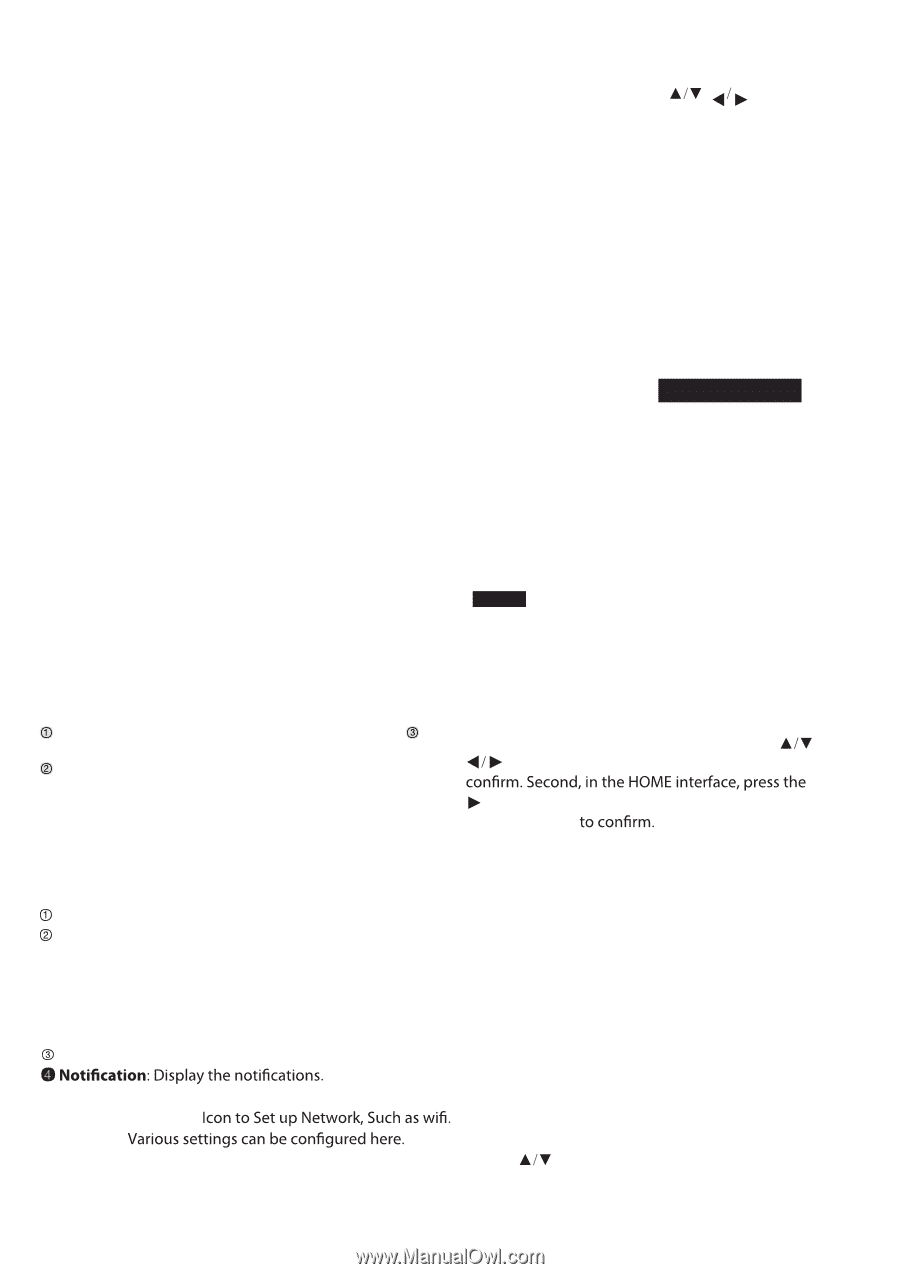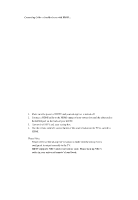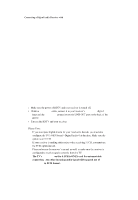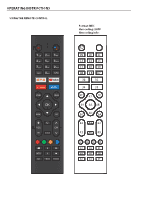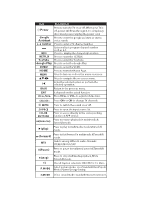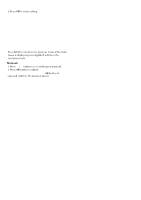RCA RTA4302 English Manual - Page 16
Initial Setup, Input Source, Home Screen, Navigating The On-screen Menu
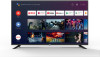 |
View all RCA RTA4302 manuals
Add to My Manuals
Save this manual to your list of manuals |
Page 16 highlights
INITIAL SETUP Please according to the Text Tip to First Time Setup.This function is used for the remote control pair code. After the code is successful, you can use the Bluetooth remote control to operate the TV. Press and hold "HOME" button and" Left" button simultaneously for 5 seconds. Then press "OK" button when the "TV_BLE_Remote" displays in the upper right corner of the screen. INPUT SOURCE 1. In the HOME interface, press to select the "Inputs" icon, press OK to open the input source list, then press up to highlight an input and press OK to switch. 2. Under live TV, press the SOURCE button to display the list of input sources. You can select the desired source. HOME SCREEN During initial setup, press EXIT to exit the initial setup, and enter the HOME screen. NAVIGATING THE ON-SCREEN MENU 1. There are two ways to enter. First, in live TV, press the menu button to display TV options, press to select the settings menu and press OK to key to select the icon of the circular settings menu, press OK Open the google assistant or start a voice search. Among the applications installed on the TV, the icons for the favourite applications are shown inside here. (Favourite applications can be added / deleted / changed its order by users.) Apps: Click to jump to Apps screen where all the installed applications are listed. Inputs: Icon to select an input source. Network&Interent: Settings: For details on the settings, see the next explanation. 2.Press button to select what you want set.