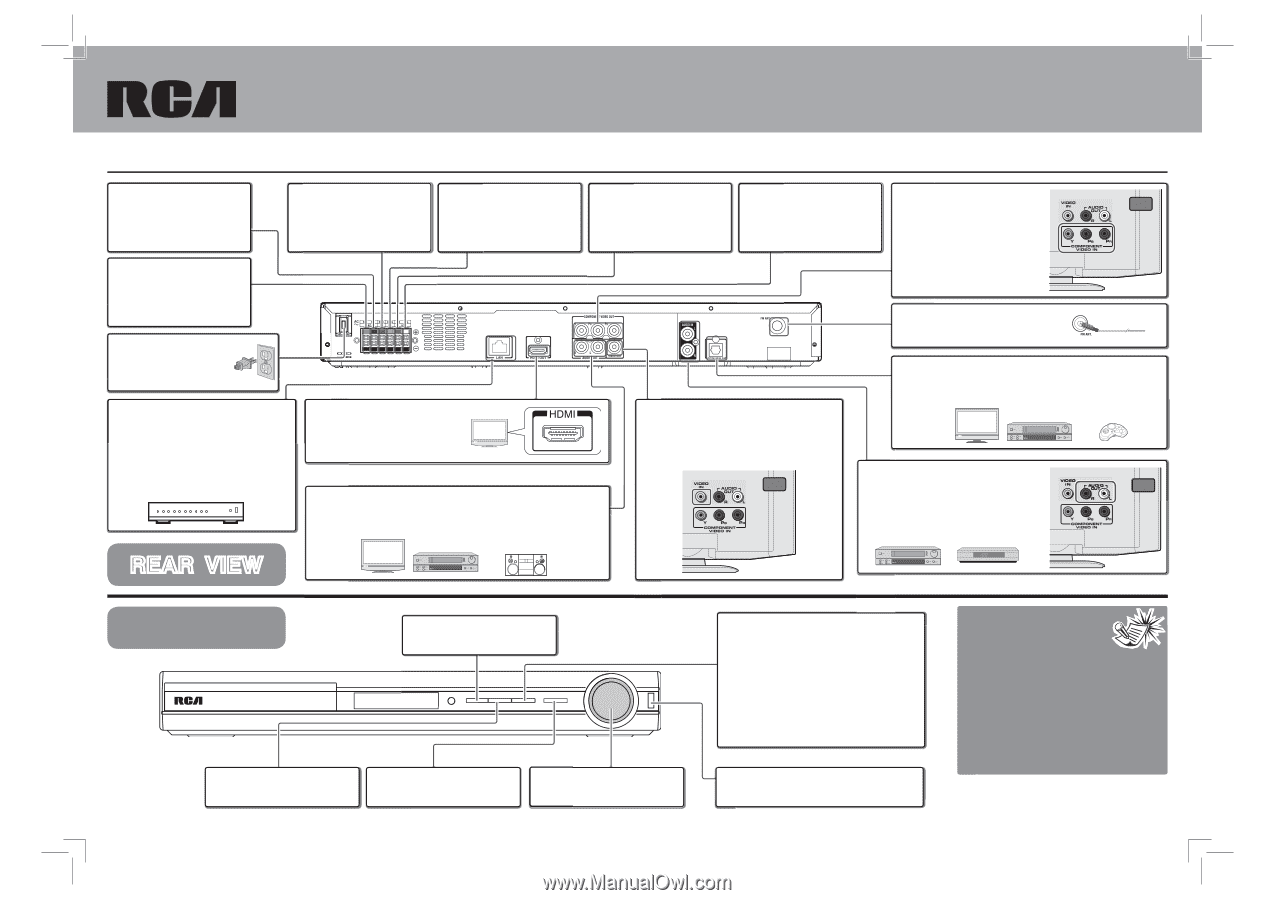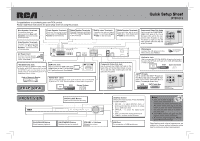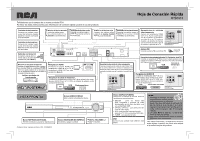RCA RTB1013 RTB1013 Quick Start Guide - Page 1
RCA RTB1013 Manual
 |
View all RCA RTB1013 manuals
Add to My Manuals
Save this manual to your list of manuals |
Page 1 highlights
Congratulations on purchasing your new RCA product. Please read these instructions for quick setup sheet on using the product. Quick Setup Sheet RTB1013 Blue Speaker Terminals Purple Speaker Terminals Green Speaker Terminals Red Speaker Terminals White Speaker Terminals Component Video Out Jacks Connect the blue and C o n n e c t t h e p u r p l e a n d Connect the green and black Connect the red and black C o n n e c t t h e w h i t e a n d Use to connect the COMPONENT TV black wires from Rear Left Speakers (surround sound) black wires from Subwoofer Speaker to the terminals. wires from Center Speaker to the terminals. wires from Front Right Speaker to the terminals. black wires from Front Left Speaker to the terminals. VIDEO OUT jacks (Y, PB, PR) on the back of the unit to the com- to the terminals. ponent video IN jacks on your TV (shown at right) so that the Gray Speaker Terminals Connect the gray and black video content goes from the unit to the TV screen. wires from Rear Right Speakers (surround sound) to the terminals. FM Antenna Connect the FM antenna to the FM ANTENNA AC Power Cord FM terminal. (See Note 3) Connect the AC power plug into the AC power outlet. (See Note 1) Optical In Jack Use to connect the OPTICAL DIGITAL IN jack on the back of the unit to the OPTICAL OUT jack on TV, VCR, SAT/Cable Box LAN (Ethernet) Jack Use to connect an Ethernet cable (CAT5 or better with RJ45 connector) to the ETHERNET jack on the back of your player and to an Ethernet jack on a broadband hub or router. HDMI Out Jack Use to connect an HDMI cable from HDMI IN jack on the TV to the HDMI OUT jack on this unit. (See Note 2) Composite Video Out Jack Use to connect the VIDEO OUT jack on the back of the unit to the Video IN jack on your TV so that the video content goes from the unit to the TV screen. or other component. TV AUDIO IN Jack VCR Game Console Hub or Network Router AUDIO OUT Jacks TV Use to connect the AUDIO IN jacks on TV the back of the unit to the AUDIO OUT Use to connect the AUDIO OUT jacks from the unit to the AUDIO jacks on TV, VCR, SAT/Cable Box or IN jacks on TV, VCR, Stereo system or other audio component. others (TV example shown here). REAR VIEW VCR Stereo System TV VCR SAT/Cable Box FRONT VIEW OPEN/CLOSE Button Opens and closes the disc tray. PLAY/PAUSE Button Starts/pauses playback. ON/STANDBY Button Switches the unit on and off. VOLUME +/- Buttons Adjusts the volume. SOURCE Button Selects the input sources. Press repeatedly to select between: • BD/USB - to watch BD/DVD discs, or photos and video files stored on to a data disc or USB flash drive. • OPTICAL - to select the digital audio input. • AUX - to select the analog audio input. • TUNER - to listen to the FM radio. USB Port For connection of USB flash drives. Notes: 1. T h e AC p ow e r p l u g i s polarized (one blade is wider than the other) and only fits into AC power outlets one way. If the plug won't go into the outlet completely, turn the plug over and try to insert it the other way. 2. The HDMI output will give you the highest quality video connection. 3. To receive clear reception, FM antenna must be hooked up. Specifications and external appearance are subject to change without advance notice due to continuous product improvement.