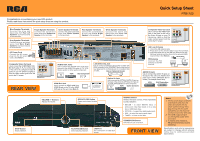RCA RTB1100 RTB1100 Quick Setup Guide - Page 1
RCA RTB1100 Manual
 |
UPC - 062118411000
View all RCA RTB1100 manuals
Add to My Manuals
Save this manual to your list of manuals |
Page 1 highlights
Congratulations on purchasing your new RCA product. Please read these instructions for quick setup sheet on using the product. Quick Setup Sheet RTB1100 Blue Speaker Terminals Connect the blue and black wires from Rear Left Speakers (surround sound) to the terminals. Gray Speaker Terminals Connect the gray and black wires from Rear Right Speakers (surround sound) to the terminals. AC Power Cord Connect the AC power plug into the AC power outlet. (See Note 1) Purple Speaker Terminals Connect the purple and black wires from Subwoofer Speaker to the terminals. Green Speaker Terminals Connect the green and black wires from Center Speaker to the terminals. Red Speaker Terminals Connect the red and black wires from Front Right Speaker to the terminals. White Speaker Terminals Connect the white and black wires from Front Left Speaker to the terminals. RTB1100 Blu-ray Home theater Cinéma Maison avec Lecteur Blu-ray teatro en Casa Blu-ray AC 120V 60Hz USB TERMINAL:DC 5V 500mA AVC Multimedia Markham, Ontario L3R 1E3 Made in China / Fabriqué en Chine Fabricado en China Composite Video Out Jack Use to connect the COMPONENT VIDEO OUT jacks (Y, PB, PR) on the back of the unit to the component video IN jacks on your TV (shown at right) so that the video content goes from the unit to the TV screen. Rear View TV AUDIO OUT Jacks Use to connect the AUDIO OUT jacks from the unit to the AUDIO IN jacks on TV, VCR, Stereo system or other audio component. VCR Stereo System TV HDMI Out Jack Use to connect an HDMI cable from HDMI IN jack on the TV to the HDMI OUT jack on this unit. (See Note 2) LAN (Ethernet) Jack Use to connect an Ethernet cable (CAT5 or better with RJ45 connector) to the ETHERNET jack on the back of your player and to an Ethernet jack on a broadband hub or router. Hub or Network Router Optical In Jack Use to connect the OPTICAL DIGITAL IN jack on the back of the unit to the OPTICAL OUT jack on TV, VCR, SAT/Cable Box or other component. VCR Game Console TV Composite Video Out Jack TV Use to connect the VIDEO OUT jack on the back of the unit to the Video IN jack on your TV (shown as right) so that the video content goes from the unit to the TV screen. AM Loop Antenna 1. Uncoil the AM antenna wire. 2. Press down on the antenna tabs to open the terminals. 3. Insert the white wire on the AM loop antenna into the AM loop terminal and the other into the ground(GND) loop terminal. (See Note 3) FM ANTENNA FM Antenna Connect the FM antenna to the FM terminal. AM Antenna AUDIO IN Jack TV Use to connect the AUDIO IN jacks on the back of the unit to the AUDIO OUT jacks on TV, VCR, SAT/Cable Box or others (TV example shown here). VCR SAT/Cable Box STOP Button Stops playback. VOLUME +/- Buttons Adjusts the volume. OPEN/CLOSE Button Opens and closes the disc tray. PLAY/PAUSE Button Starts/pauses playback. USB Port For connection of USB flash drives. SOURCE Button Selects the input sources. Press repeatedly to select between: • BD/USB - to watch BD/DVD discs, or photos and video files stored on to a data disc or USB flash drive. • OPTICAL - to select the digital audio input. • AUX - to select the analog audio input. • TUNER - to listen to the radio. STANDBY/ON Button Switches the unit on and off. Front View Notes: 1. The AC power plug is polarized (one blade is wider than the other) and only fits into AC power outlets one way. If the plug won't go into the outlet completely, turn the plug over and try to insert it the other way. 2. The HDMI output will give you the highest quality video connection. 3. To receive clear reception, AM and FM antennas must be hooked up. Specifications and external appearance are subject to change without advance notice due to continuous product improvement.