RCA RTRU5827-B-US English Manual - Page 13
Settings > TV Inputs, Settings > TV, inputs > Antenna TV > Edit channel lineup
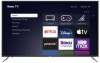 |
View all RCA RTRU5827-B-US manuals
Add to My Manuals
Save this manual to your list of manuals |
Page 13 highlights
FAQ When you experience an issue with your TV, turn it off and unplug it, wait 30 seconds, and then reconnect the AC power. If this does not resolve the problem, then refer to the tips below. If the problem is still not resolved, then contact Manufacturer Customer Care. PROBLEM You do not see a picture when turning on the TV You have connected an external source to your TV but cannot find it on the Home screen When you turn on your TV, there is a delay for a few seconds before the picture appears You see a normal picture but do not hear any sound You hear sound but picture color is faded or in black and white Your sound or picture is distorted or appears wavy Your sound or picture is blurry or cuts out You see horizontal/vertical stripes on the picture, or it is shaking You cannot connect to your wireless network POSSIBLE SOLUTIONS • If the TV is Off, check that the status LED is On. If the TV is On, press any button on the remote control to make sure it is not in power saver mode. • The TV may be in Standby mode. Press the Power button on the remote control to activate the unit from Standby. • Check if the power cord is plugged into an active electrical outlet. • Make sure your external source is turned on. • Check to see if the correct input tile is selected on the Home Screen for the external source you want to view. • Make sure you have not removed the input from your Home screen. To add it back, select Settings > TV Inputs. • Check to see if the external source device connection is snug and fully inserted into the TV port. • This is normal. If you have already set up your TV, it is initializing and restoring previous setting information. • Check that volume is turned up. • Check if "Mute" mode is ON. Turn off mute by pressing the Mute button again, or pressing volume up. • Make sure there is nothing plugged into headphone jack on the TV. • Connecting headphone to the TV will mute the main speakers. • Make sure TV speakers are enabled. To enable them, go to Settings > Audio > TV Speakers. • Check that the Color value is set to 50 or greater. • Check the color on another channel or input tile. • Turn off and/or remove any electrical appliance that may be nearby the TV panel. • Insert the power plug of the TV set into another power outlet. • If you are using an external antenna, check the connections for a snug and tight fit. • Adjust or reposition the antenna placement. • You are too far from the TV station to receive a satisfactory signal. Consider hiding the channel by going to Settings > TV inputs > Antenna TV > Edit channel lineup. • Turn off and/or remove any electrical appliance that may be nearby the TV panel. • Insert the TV power cord into another electrical outlet. • Make sure you have selected the correct wireless network name on the Choose Wireless Network screen. • Make sure that you entered the correct wireless password 13















