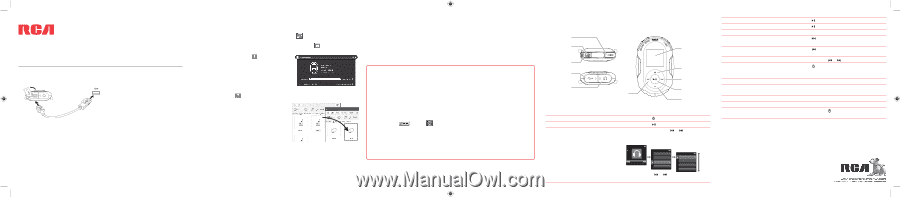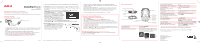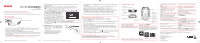RCA S2202 Quick Start - S2204 - Page 1
RCA S2202 Manual
 |
UPC - 044319751642
View all RCA S2202 manuals
Add to My Manuals
Save this manual to your list of manuals |
Page 1 highlights
QuickStartGuide S22 series www.rcaaudiovideo.com Congratulations on purchasing your new RCA Player. Please read these instructions for quick tips on using the player. Getting started 1. Connect your player to your computer. The player USB port on your PC USB cable (supplied) • The RCA EasyRip™ Media Software installer (stored in the player*) will launch automatically. Click NEXT to begin the installation and follow the instructions to install the software on your PC. • RCA EasyRip is currently not compatible with DRM files and Audiobooks. • If the installer does not auto-launch, locate and right-click the associated drive letter (i.e. JET) to show the option menu and select the "Install RCA EasyRip™" option. • The player charges automatically every time you connect it to your computer. It should be charged for at least 3 hours before using for the first time. 2. Transfer audio/video/picture files to your player with either of the two methods below: a) RCA EasyRip: helps to rip CD's, create playlists, load content and manage your library with an intuitive and modular design. Click the EasyRip icon ( ) on your PC desktop to launch the software. • From the module dock on your desktop, click the PC Library icon ( ) and then click Import Media to load your media content into the EasyRip library. • Click the Player Loader icon ( ) to open the loader window. To transfer all the music, video or picture files in your EasyRip library (up to the player's memory capacity), click Load Player with All Music/ All Videos/All Photos selected. To transfer only selected files, click Select Individual Files, browse your PC Library and select each file you want to transfer, and when finished, click Load Player with Selected Files. • Click the Help icon ( ) on the module dock to learn more about using RCA EasyRip. b) Windows Explorer: drag-and-drop audio/picture files to the Internal Storage folder (Windows Vista™) JET or the Media folder (Windows® XP) of the player. • Video files must be transferred via RCA EasyRip which converts files automatically to optimal format for playback on this player. • Your RCA Player is also compatible with most PC music management softwares. • For details on file transfer, refer to Managing files on your RCA player in the user manual stored in the player. • Secure music transfer requirements: to enable function of transferring subscription music content to the player, please select MTP (Media Transfer Protocol) mode under Protocol in the player's Settings menu (refer to page 28 of the user manual). 3. Disconnect the player from the computer and enjoy music on the go. Learn more about the player • To view the user manual directly from the player: Step 1: Click Start. Step 2: Click My Computer (XP users) / Click Computer (Vista users). Step 3: Righ-click the associated drive letter (i.e. JET) to show the option menu. Step 4: From the option menu, select the user manual in your preferred language for more information on the player's features, safety and warranty information, and answers to Frequently Asked Questions (FAQ's). • To view the user manual on your PC: If opted-in during installation, the user manual will also be available by clicking on the Start menu ( in XP or in Vista ), clicking on All Programs, clicking on the RCA directory, and then clicking on the appropriate manual. Need more help? Do not return this product to the store. Visit www.rcaaudiovideo.com/downloads for the latest firmware, RCA EasyRip Media Software, user manual and FAQ's. * The latest software can be downloaded from www.rcaaudiovideo.com. v1.0 (EN/E) Windows is a registered trademark of Microsoft Corporation in the United States and other countries. General controls Power on/off/ menu Stopwatch lap/ reset Stopwatch start/stop USB jack Earphone jack Skip back/ reverse/menu back Display Scroll up/ increase volume Skip forward/ fast forward/ menu advance Play/pause/ lock controls Scroll down/ decrease volume Turn the player on/off Lock or unlock the keys Navigate to an audio/video/picture file Press and hold /MENU Press and hold In the Home menu, press or to go back or advance in the player menu and press + or - to scroll up or down to the desired file Home Music Albums Titles Artists Titles1 + Music Titles Year Titles2 or Titles3 - Titles4 or Play an audio/video/picture file Press Pause playback and show the Option menu Press , press again to resume Adjust the volume Press + or - during playback Skip to the next file (or section of audiobooks*) Press Skip to the previous file (or section of audiobooks*) Press within the beginning 4 seconds of the current audio file Reverse or fast forward an audio file Press and hold or during playback Go to the Home menu (to access Music, Press /MENU Pictures, Videos, Radio, Audiobooks, Favorites, Fitness and Settings) Start or stop the stopwatch Press START/STOP Use multiple lap timing While the stopwatch is running, press LAP/RESET to start timing a new lap Reset the stopwatch After stopping the stopwatch, press LAP/RESET Delete files from the player Refer to page 16-22 of the user manual Reset the player (if it is not responding) Press and hold /MENU for more than 10 seconds to reset the player * Refer to the user manual for information on section skipping for audiobooks. For information on new and upcoming products and to register your new player, visit www.rcaaudiovideo.com. Audiovox Electronics Corp., 150 Marcus Blvd, Hauppauge, NY 11788 © 2008 Audiovox Electronics Corp. Trademark Registered Marca Registrada Marque Deposée www.rcaaudiovideo.com