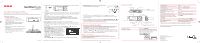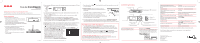RCA TH1602 Quick Start - TH1602 - Page 1
RCA TH1602 - Pearl 2 GB Digital Player Manual
 |
UPC - 044319751536
View all RCA TH1602 manuals
Add to My Manuals
Save this manual to your list of manuals |
Page 1 highlights
QuickStartGuide TH160 series www.rcaaudiovideo.com Congratulations on purchasing your new RCA Player. Please read these instructions for quick tips on using the player. Getting started 1. Install the battery into the player: • Apply thumb pressure to slide the battery compartment cover in the direction of the arrow, then remove the cover. • Insert the supplied AAA battery, following the polarity marks in the battery compartment. • Replace the cover. 2. If you have a micro SD card, insert it into the card slot as shown. • Lift the cover from the SD card slot and turn off the power before inserting the card into the slot. • Do not force the card into the slot, as this may damage the card. v4.0 (EN/E) 3. Rotate the USB plug out of the player body and connect the player to your PC as shown. USB port on your PC 4. The RCA EasyRip™ Media Software installer (stored in the player*) will launch automatically. Click NEXT to begin the installation and follow the instructions to install the software on your PC. • RCA EasyRip is currently not compatible with DRM files and Audiobooks. • If the installer does not auto-launch, go to MyComputer in the Start menu, find and open the drive letter associated with the player (i.e. PEARL) and then double-click the rcaeasyrip_setup file to launch the installer. 5. Transfer audio files to your player using either of the two methods below: a) RCA EasyRip: Helps to rip CD's, create playlists, load content and manage your library with an intuitive and modular design. Click the EasyRip icon ( ) on your PC desktop to launch the software. • From the module dock on your desktop, click the PC Library icon ( ) and then click Import Media to load your media content into the EasyRip library. • Click the Player Loader icon ( ) to open the loader window. To transfer all the files in your music library (up to the player's memory capacity), click Load Player with All Music selected. To transfer only selected files, click Select Individual Files, browse your PC Library and select each file you want to transfer, and when finished, click Load Player with Selected Files. • Click the Help icon ( ) on the module dock to learn more about using RCA EasyRip. * The latest software can be downloaded from www.rcaaudiovideo.com. b) Windows Explorer: Simply drag and drop media files onto the drive letter associated with the player. General controls micro SD card slot • Your RCA Player is also compatible with most PC music management softwares. • For details on file transfer, refer to Managing files on your RCA player in the user manual stored in the player. 6. Disconnect the player from your PC by clicking the Safely Remove Hardware icon ( ) in the system tray (located in the lower right corner of your screen) and selecting the player from the list of devices, then unplug the player from the PC. Learn more about the player • Read the user manual, stored in the User Manual folder located on the root level of the player, for more information on the player's features, safety and warranty information, and answers to Frequently Asked Questions (FAQ's). • If opted-in during installation, the user manual will also be available by clicking on the Start menu ( in XP or in Vista ), clicking on All Programs, clicking on the RCA directory, and then clicking on the appropriate manual. Need more help? Do not return this product to the store. Visit www.rcaaudiovideo.com/downloads for the latest firmware, RCA EasyRip Media Software, user manual and FAQ's. Display USB plug Skip back/reverse/ menu back Scroll down/ decrease volume Turn the player on/off Navigate to an audio file Windows is a registered trademark of Microsoft Corporation in the United States and other countries. Microphone Power on/off ( )/display player menu Scroll up/ increase volume Earphone jack Lock/unlock Skip forward/fast forward/ menu advance Play/pause (and show the Option menu)/ select menu option Press and hold MENU In the Home menu, press or to go back or advance in the player menu and press + or - to scroll up or down to the desired file / Music Artists +/- Albums +/- Title 1 Title 2 +/- Titles Title 3 / Play an audio file Pause playback and show the Option menu Adjust the volume Skip to the next file (or section of audiobooks*) Skip to the previous file (or section of audiobooks*) Reverse or fast forward an audio file Go to the Home menu (to access Music, Audiobooks, Radio, Voice Memo, Favorites and Settings) Lock the keys Delete files from the player Reset the player Press Press , press again to resume Press + or - during playback Press Press within the first 4 seconds of the current audio file Press and hold or during playback Press MENU Slide "Lock/unlock" towards the ( ) icon Refer to page 16-21 of the user manual Remove and replace the battery * Refer to the user manual for information on section skipping for audiobooks. For information on new and upcoming products and to register your new player, visit www.rcaaudiovideo.com. Audiovox Electronics Corp, 150 Marcus Blvd, Hauppauge, NY 11788 © 2008 Trademark Registered Marca Registrada Marque Deposée www.rcaaudiovideo.com