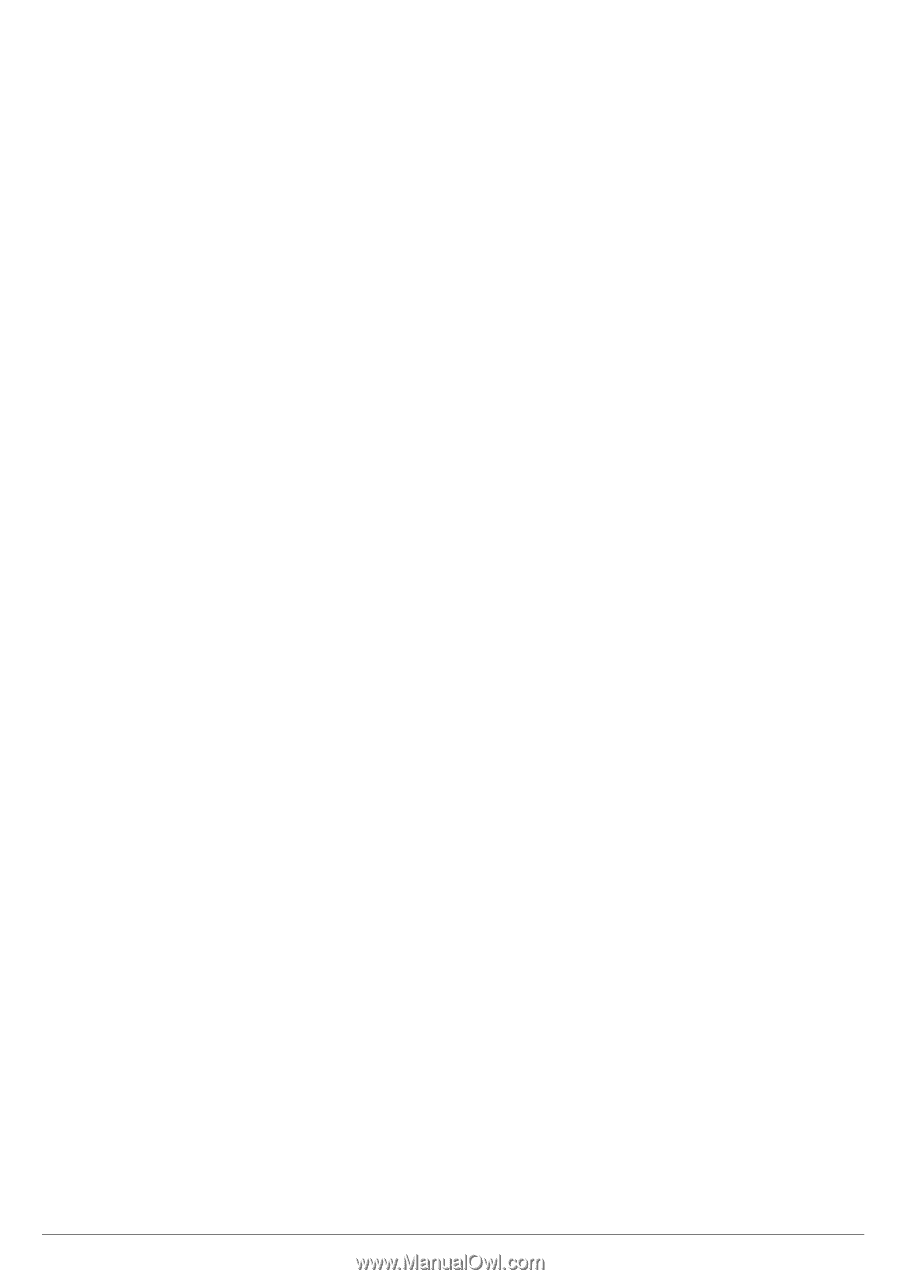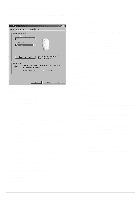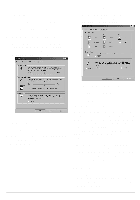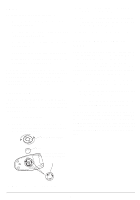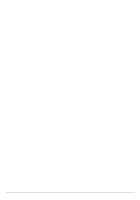Radio Shack 26-236 Owners Manual - Page 2
Setting Your Mouse, Functions
 |
UPC - 040293151065
View all Radio Shack 26-236 manuals
Add to My Manuals
Save this manual to your list of manuals |
Page 2 highlights
In Windows 95/98/NT 1. If New Hardware Found appears when your computer restarts, insert the Mouse Driver Version 1.1 disk into drive A or B. When prompted, specify to search for the driver on the floppy disk drive. Otherwise, simply insert the Mouse Driver Version 1.1 disk into drive A or B. 2. Click Start, then select Run. 3. Type A:\SETUP (or B:\SETUP) in the command box and press Enter to select OK. 4. The Welcome dialog box appears. Click Next. 5. The Choose Destination Location dialog box appears. Select the desired program folder directory such as (Mouse Driver). Click Next. 6. The Select Program Folder dialog box appears. Select the desired program folder name. Click Next. 7. The Select Mouse Type dialog box appears. Click Serial Mouse then Next. 8. The Set Up Complete dialog box appears. Click Finish to complete the mouse installation. The mouse icon appears on the lower right of the computer screen. In DOS If you install Mouse Driver Version 1.1 for Windows 95/98/NT, it also automatically installs the mouse driver for DOS. Follow these steps to install Mouse Driver Version 1.1 on a DOS system without Windows 95/98/ NT. 1. Insert the Mouse Driver Version 1.1 disk into drive A. 2. Under the C:\ prompt, type A: and press Enter. Then type instdos C:\AMOUSE and press Enter. 3. Type C:\AMOUSE\AMOUSE then press Enter. The mouse driver begins to load on your DOS system. Notes: • The mouse driver is also added to Autoexec.bat, so it will load each time the computer is started. • Mouse Driver Version 1.1 is primarily a Windows product. It cannot provide the Pan function in DOS due to the limitations of DOS. However, if you are running DOS programs in a Windows environment, you can still use many of the special features, as long as your DOS sessions are windowed not full screen). SETTING YOUR MOUSE FUNCTIONS Windows 95/98/NT The Mouse Driver Version 1.1 software lets you set the right mouse button's function, mouse pointer's type, mouse speed, cursor size, color, and pointing direction Double-click the mouse icon at the lower right of the computer screen to display the Mouse Properties dialog box, then set up your mouse's functions. Note: If you installed your mouse on a DOS operating system, you cannot adjust any of the mouse settings. 2