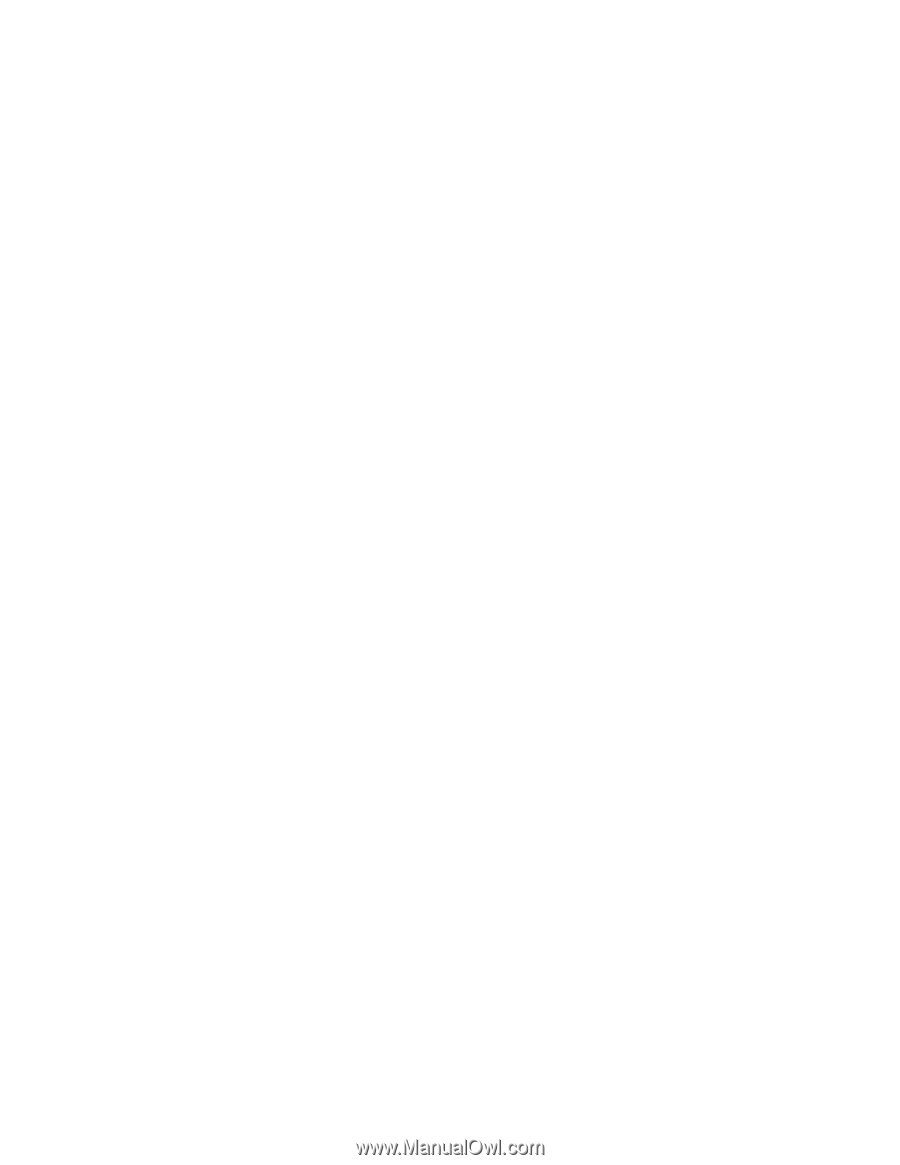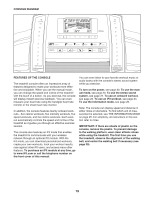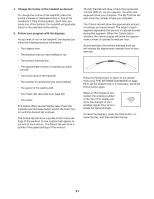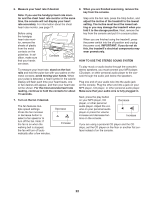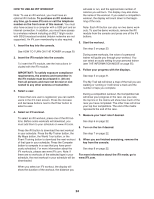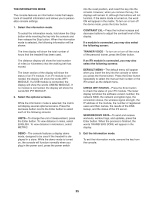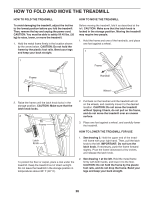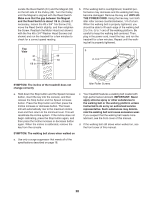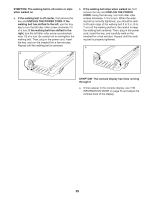Reebok 910 Treadmill English Manual - Page 24
How To Use An Ifit Workout
 |
View all Reebok 910 Treadmill manuals
Add to My Manuals
Save this manual to your list of manuals |
Page 24 highlights
HOW TO USE AN IFIT WORKOUT Note: To use an iFit workout, you must have an optional iFit module. To purchase an iFit module at any time, go to www.iFit.com or call the telephone number on the front cover of this manual. You must also have access to a computer with a USB port and an internet connection. In addition, you must have access to a wireless network including an 802.11b/g/n router with SSID broadcast enabled (hidden networks are not supported). An iFit.com membership is also required. 1. Insert the key into the console. See HOW TO TURN ON THE POWER on page 20. 2. Insert the iFit module into the console. To insert the iFit module, see the instructions included with the iFit module. IMPORTANT: To satisfy exposure compliance requirements, the antenna and transmitter in the iFit module must be at least 8 in. (20 cm) from all persons and must not be near or connected to any other antenna or transmitter. 3. Select a user. If more than one user is registered, you can switch users in the iFit main screen. Press the increase and decrease buttons next to the Enter button to select a user. 4. Select an iFit workout. To select an iFit workout, press one of the iFit buttons. Before some workouts will download, you must add them to your schedule on www.iFit.com. Press the iFit button to download the next workout in your schedule. Press the My Trainer button, the My Maps button, the World Tour button, or the Event Training button to download the next workout of that type in your schedule. Press the Compete button to compete in a race that you have previously scheduled. For more information about the iFit workouts, please see www.iFit.com. Note: If there are no workouts of the selected type in your schedule, the next workout in your schedule will be downloaded. will walk or run, and the approximate number of calories you will burn. The display may also show the name of the workout. If you select a competition workout, the display will count down to the beginning of the race. Note: Each iFit button can also run two demo workouts. To use the demo workouts, remove the iFit module from the console and press one of the iFit buttons. 5. Start the workout. See step 3 on page 23. During some workouts, the voice of a personal trainer will guide you through your workout. You can select an audio setting for your personal trainer (see THE INFORMATION MODE on page 25). 6. Follow your progress with the displays. See step 5 on page 21. The My Trail tab will show a map of the trail you are walking or running or it will show a track and the number of laps you complete. During a competition workout, the Competition tab will show your progress in the race. As you race, the top line in the matrix will show how much of the race you have completed. The other lines will show your top four competitors. The end of the matrix represents the end of the race. 7. Measure your heart rate if desired. See step 6 on page 22. 8. Turn on the fan if desired. See step 7 on page 22. 9. When you are nished exercising, remove the key from the console. See step 8 on page 22. For more information about the iFit mode, go to www.iFit.com. When you select an iFit workout, the display will show the duration of the workout, the distance you 24