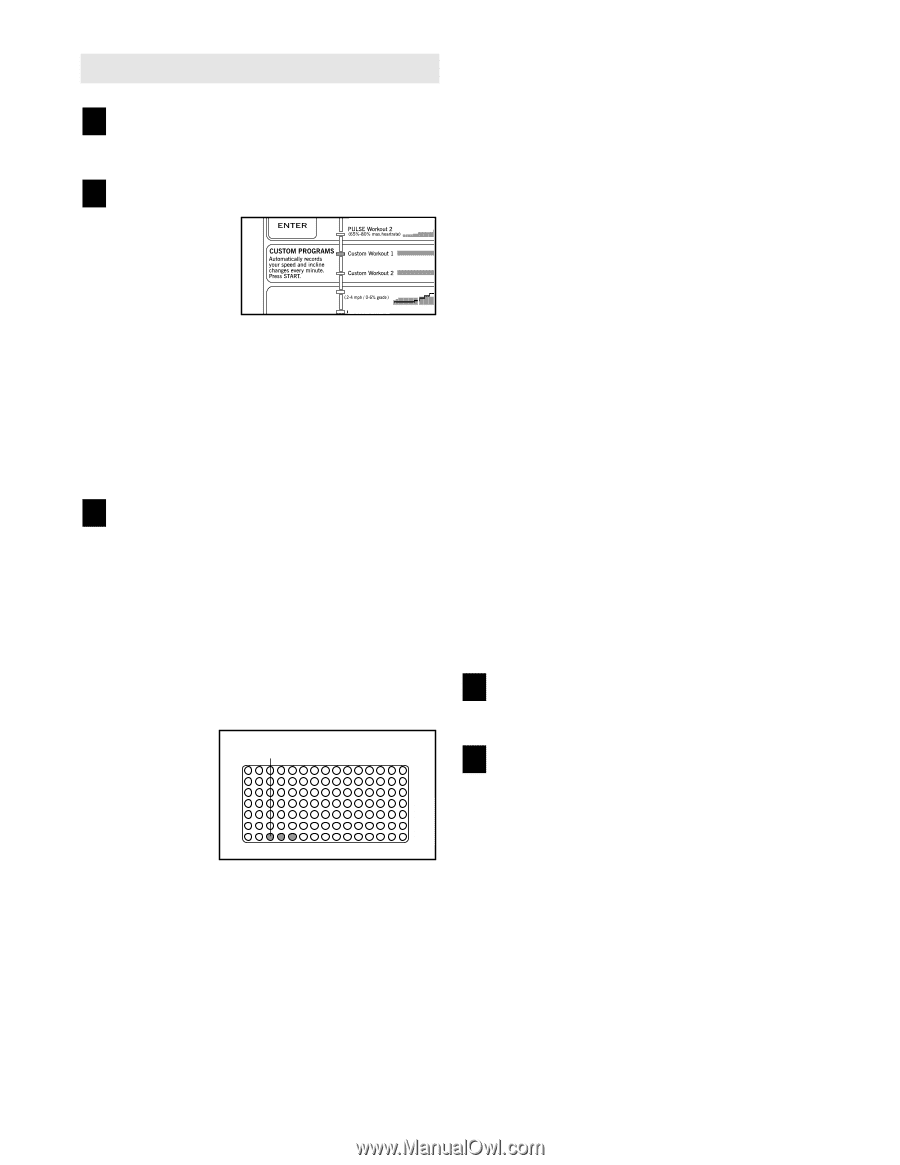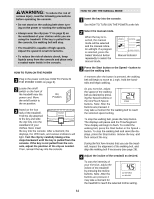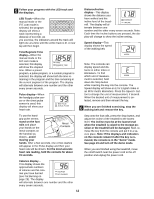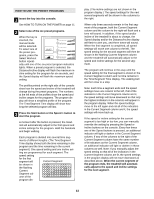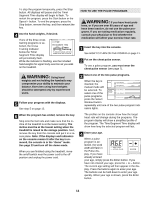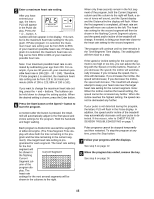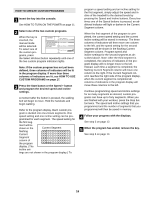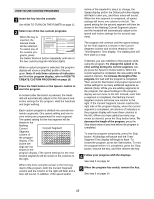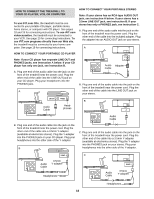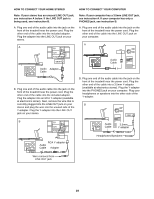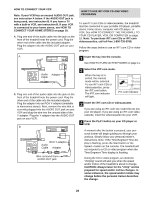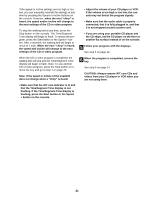Reebok Rx 3000 English Manual - Page 16
How To Create Custom Programs
 |
View all Reebok Rx 3000 manuals
Add to My Manuals
Save this manual to your list of manuals |
Page 16 highlights
HOW TO CREATE CUSTOM PROGRAMS 1 Insert the key into the console. See HOW TO TURN ON THE POWER on page 11. 2 Select one of the two custom programs. When the key is inserted, the manual mode will be selected. To select one of the custom programs, press the Select Workout button repeatedly until one of the two custom program indicators lights. Note: If the custom program has not yet been defined, three columns of indicators will be lit in the program display. If more than three columns of indicators are lit, see HOW TO USE CUSTOM PROGRAMS on page 17. 3 Press the Start button or the Speed + button and program the desired speed and incline settings. A moment after the button is pressed, the walking belt will begin to move. Hold the handrails and begin walking. Refer to the program display. Each custom pro- gram is divided into one-minute segments. One speed setting and one incline setting can be pro- grammed for each segment. The speed setting for the first seg- ment will be shown in the Current Segment flashing Current Segment column of the program display. (The incline set- tings are not shown in the program display.) To program a speed setting and an incline setting for the first segment, simply adjust the speed and incline of the treadmill to the desired levels by pressing the Speed and Incline buttons. Every few times one of the Speed buttons is pressed, an additional indicator will light or darken in the Current Segment column. When the first segment of the program is completed, the current speed setting and the current incline setting will be stored in memory. The three columns of indicators will then move one column to the left, and the speed setting for the second segment will be shown in the flashing Current Segment column. Program speed and incline settings for the second segment as described above. Note: After the third segment is completed, the columns of indicators in the program display will no longer move to the left. Instead, each time a segment is completed, the flashing Current Segment column will move one column to the right. If the Current Segment column reaches the right side of the program display, when the current segment is completed all columns of indicators in the program display will move three columns to the left. Continue programming speed and incline settings for as many segments as desired; custom programs can have up to forty segments. When you are finished with your workout, press the Stop button twice. The speed and incline settings that you programmed and the number of segments that you programmed will then be saved in memory. 4 Follow your progress with the displays. See step 5 on page 12. 5 When the program has ended, remove the key. See step 6 on page 14. 16