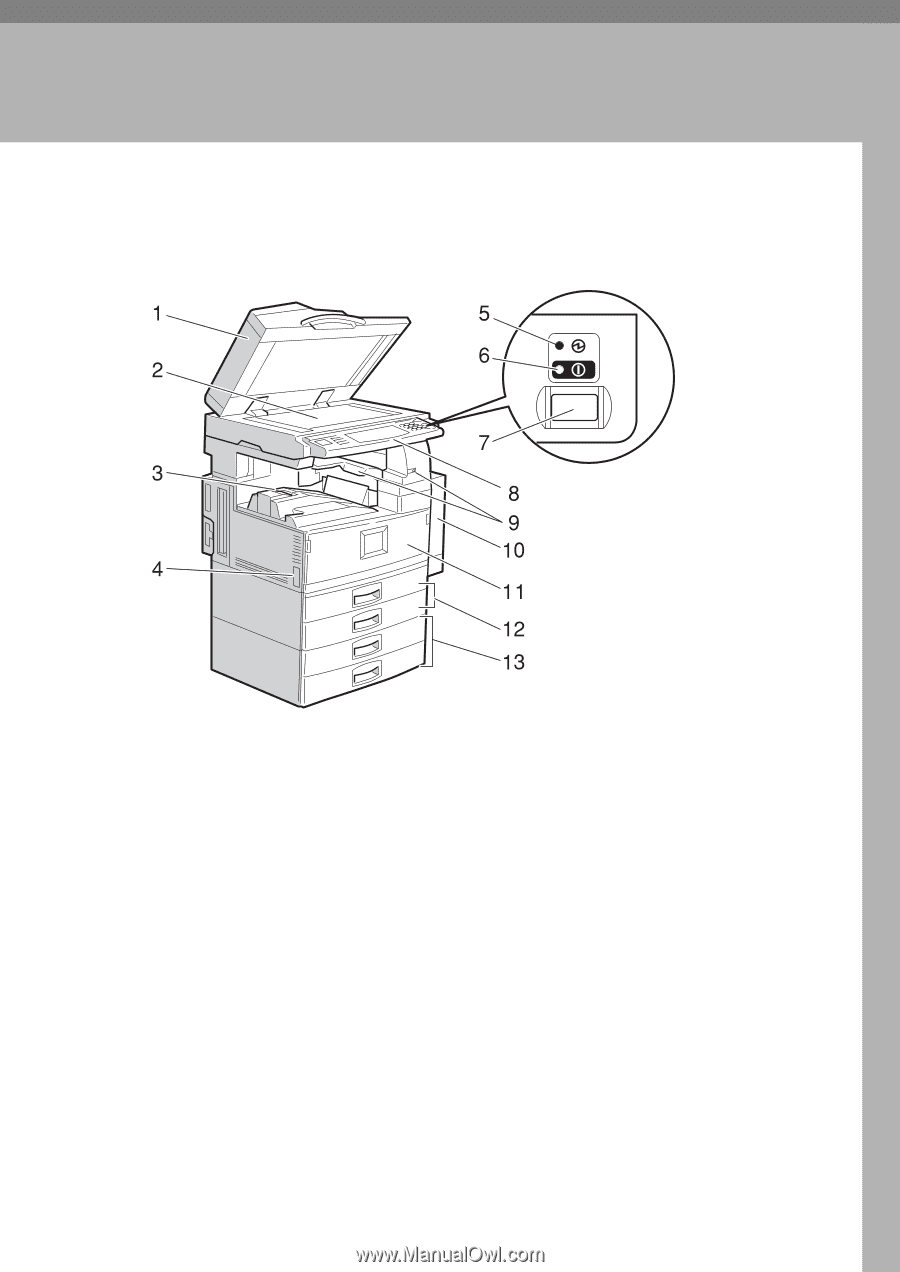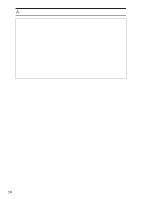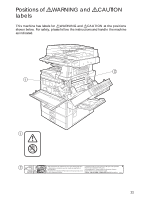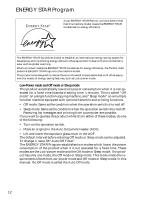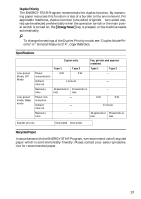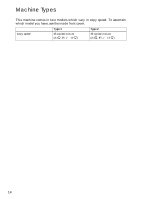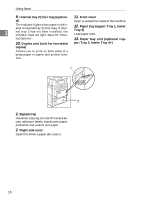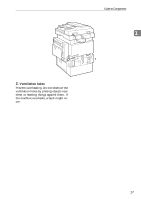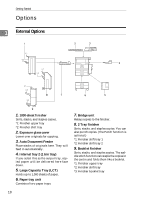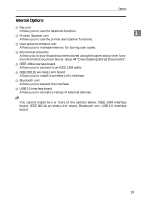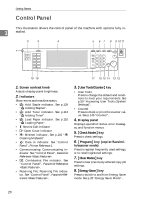Ricoh 2045 General Settings Guide - Page 29
Getting Started
 |
UPC - 026649003776
View all Ricoh 2045 manuals
Add to My Manuals
Save this manual to your list of manuals |
Page 29 highlights
1. Getting Started Guide to Components 1. Exposure glass cover (optional) or Auto Document Feeder (ADF) (optional) See p.18 "External Options". (The illustration shows the ADF.) 2. Exposure glass Place originals face down here for copying. 3. Internal tray Copied, printed paper or fax messages are delivered here. 4. Main power switch If the machine does not operate after turning on the operation switch, check the main power switch is turned on. See p.23 "Turning On the Power". 5. Main power indicator Lights when the main power switch is turned on, and goes off when the switch is turned off. 6. On indicator Lights when the operation switch is turned on, and goes off when the switch is turned off. 7. Operation switch Press to turn the power on (the On indicator lights up). To turn the power off, press again (the On indicator goes off). See p.23 "Turning On the Power". 8. Control panel See p.20 "Control Panel". 15