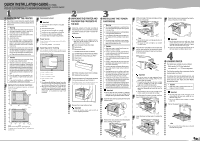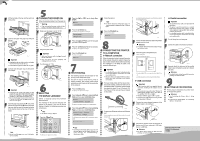Ricoh AP410 Quick Installation Guide
Ricoh AP410 - Aficio B/W Laser Printer Manual
 |
UPC - 026649023484
View all Ricoh AP410 manuals
Add to My Manuals
Save this manual to your list of manuals |
Ricoh AP410 manual content summary:
- Ricoh AP410 | Quick Installation Guide - Page 1
. Quick Installation Guide (this sheet) Setup Guide Maintenance Guide CD-ROM "Printer Drivers and Utilities" CD-ROM "Display-Version Manuals (HTML)" CD-ROM "Print-Version Manuals (PDF)" Power Cable Paper Tray Cover AFE002S Printer (including a starter toner cartridge) Additional Documentation - Ricoh AP410 | Quick Installation Guide - Page 2
} key. List/Test Print: Config. Page The following message appears and the configuration page is printed. Printing... Note ❒ If printing is not normal, check to see if an error message appears on the display. If there is an error message, see "Troubleshooting", Maintenance Guide. Check the
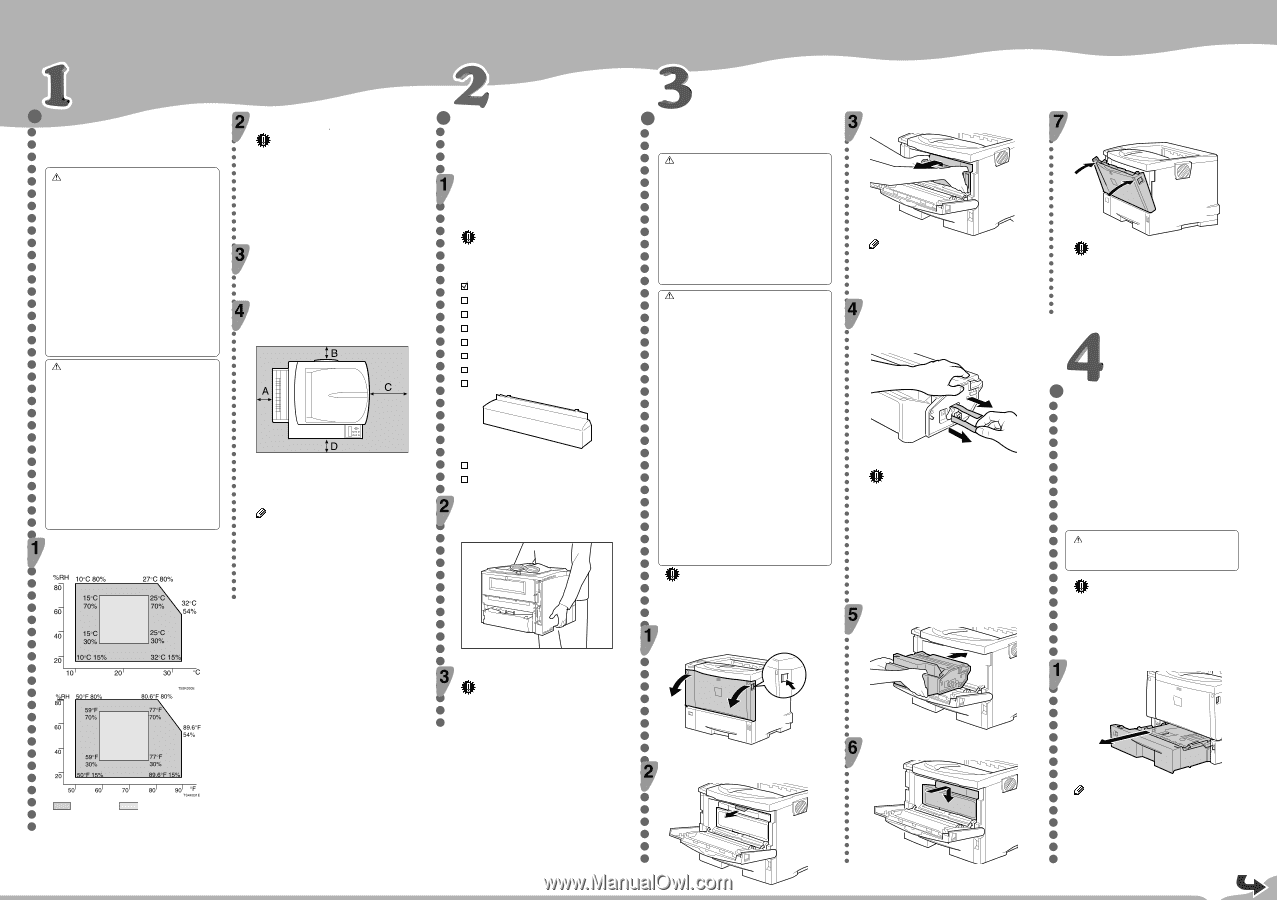
Please read the Safety Information in the Setup Guide before using this machine. It contains important
information related to USER SAFETY and PREVENTING MACHINE PROBLEMS.
QUICK INSTALLATION GUIDE
WHERE TO PUT THE PRINTER
The printer’s location should be carefully chosen
because environmental conditions greatly affect its
performance.
Warning
•
Confirm that the wall outlet is near the machine
and freely accessible, so that in event of an
emergency, it can be unplugged easily.
•
Only connect the machine to the power source
described on this sheet.
•
Avoid multi-wiring.
•
Do not damage, break or make any modifica-
tions to the power cord. Do not place heavy ob-
jects on it, pull it hard or bend it more than nec-
essary. These actions could cause an electric
shock or fire.
•
Enclosed set of power cord is only for the use
with this product and should not be used with
any other electronic equipment or appliances.
Do not use any other power cord with this prod-
uct. They could cause electric shock or fire.
Caution
•
Do not handle the plug with wet hands. Doing
so might cause an electrical shock.
•
Keep the machine in an area that is within opti-
mum environmental conditions. Operating the
machine in an environment that is outside the
recommended ranges of humidity and tempera-
ture can cause an electrical fire hazard. Keep
the area around the socket free of dust. Accu-
mulated dustcan become an electrical fire haz-
ard.
•
Place the machine on a strong and level sur-
face. Otherwise, it might fall and injure some-
one.
•
If you use the machine in a confined space,
ensure there is continuous air circulation.
Optimum Environmental Conditions
Permissible and recommended temperature and humidity
ranges are as follows:
Permissible Range
Recommended range
The machine must be level within 5 mm, 0.2" both front to rear
and left to right.
Environments to Avoid
Important
❒
Areas exposed to direct sunlight or strong light
❒
Dusty areas
❒
Areas with corrosive gases
❒
Areas that are excessively cold, hot, or humid
❒
Locations near an air conditioner or humidifier
❒
Locations near other electronic equipment
❒
Locations subject to frequent strong vibration
Power Source
Connect the power cord to a power source with the follow-
ing specifications:
❒
220-240V, 50/60Hz, 4.1A or more
Space Required for Installing
Leave enough space around the printer. This space is neces-
sary to operate the printer. The recommended (or minimum)
space requirement is as follows:
ZKEH185K
A: 10 cm (4 inches) or more
B: 10 cm (4 inches) or more
C: 100 cm (39.4 inches) or more
D: 10 cm (4 inches) or more
Note
❒
To avoid possible build-up of ozone, locate this
machine in a large well ventilated room that has
an air turnover of more than 30 m
3
/hr/person.
❒
When you use this machine for a long time in a
confined space without good ventilation, you may
detect an odd smell. To keep the workplace
comfortable, we recommend you keep it well
ventilated.
INSTALLING
THE
TONER
CARTRIDGE
Warning
•
Do not incinerate spilled toner or used toner.Toner
dust is flammable and might ignite when exposed
to an open flame.
•
Disposal should take place at an authorized dealer
or an appropriate collection site.
•
If you dispose of the used toner cartridges your-
self, dispose of them according to local regula-
tions.
•
Do not store toner, used toner, or toner contain-
ers in a place with an open flame. The toner might
ignite and cause burns or a fire.
Caution
•
Keep toner (used or unused) and the toner car-
tridge out of reach of children.
•
If toner or used toner is inhaled, gargle with plenty
of water and move into a fresh air environment.
Consult a doctor if necessary.
•
If your skin comes into contact with toner or used
toner, wash the affected area thoroughly with soap
and water.
•
If toner or used toner gets into your eyes, flush
immediately with large amounts of water. Con-
sult a doctor if necessary.
•
If toner or used toner is swallowed, dilute by drink-
ing a large amount of water. Consult a doctor if
necessary.
•
Avoid getting toner on your clothes or skin when
removing a paper jam or replacing toner. If your
skin comes into contact with toner, wash the af-
fected area thoroughly with soap and water.
•
If toner gets on your clothing, wash with cold wa-
ter. Hot water will set the toner into the fabric and
may make removing the stain impossible.
•
Our products are engineered to meet the highest
standards of quality and functionality. When pur-
chasing expendable supplies, we recommend
using only those provided by an authorized dealer.
Important
❒
Do not expose the toner cartridge to a light for a
long time. If you do, the toner cartridge will be
damaged and the print quality might be reduced.
Open the front cover by pushing the front cover
release button.
ZKEH126E
Remove the fixing material inserted between
toner cartridge and the printer.
ZKET146E
Lift the front side of the toner cartridge, and then
pull it out of the printer.
ZKET115E
Note
❒
Do not hold the toner cartridge upside down or
stand it vertically.
❒
Do not put the toner cartridge on an unstable
or tilted surface.
Place the toner cartridge on a flat surface. Pull
out the tape inside the unit horizontally while
holding the cartridge with one hand as shown
in the illustration.
ZKET155E
Important
❒
Be sure to remove the tape completely before
installing the toner cartridge. Otherwise, the
printer might be damaged.
❒
If you pull out the strips when the toner cartridge
is slant or standing on its side, the cartridge
might cause trouble with the printer.
❒
Be sure to pull the tape horizontally. Pulling it
upward or downward may cause the toner to
scatter.
❒
After pulling the tape out of the cartridge, toner
scatters easily. Do not shake the cartridge.
Hold the grips of the toner cartridge, and then
insert it into the printer until it stops.
ZKET121E
Lower the toner cartridge when it touches the
back.
ZKET145E
<G112-8626>
UNPACKING THE PRINTER AND
CHECKING THE CONTENTS OF
THE BOX
Check the contents of the box according to
the following list. If one or some items are miss-
ing, please contact your sales or service rep-
resentative.
Important
❒
The interface cable is not included in the box.
Make sure that the interface cable you use, is
appropriate for your computer.
Quick Installation Guide (this sheet)
Setup Guide
Maintenance Guide
CD-ROM
“
Printer Drivers and Utilities
”
CD-ROM
“
Display-Version Manuals (HTML)
”
CD-ROM
“
Print-Version Manuals (PDF)
”
Power Cable
Paper Tray Cover
AFE002S
Printer (including a starter toner cartridge)
Additional Documentation
Remove the plastic bag. Lift the printer and move
it to the place where you want to install it.
When lifting the machine, use the inset grips on both sides. Other-
wise the machine could break or cause injury if dropped.
AFE300S
Remove the orange adhesive tape.
Important
❒
Lower the machine slowly and carefully to
prevent trapping your hands.
Close the front cover by pressing the indenta-
tions on the left and right sides.
ZKEH135E
Important
❒
Do not close the front cover with force. If you
cannot close the cover easily, pull out the toner
cartridge from the printer and insert it again.
After that, close the front cover again.
❒
Dispose of removed fixing material and tape in
the same manner as ordinary plastic waste.
LOADING PAPER
The default paper settings size are as follows:
Metric version: A4
K
(short-edge feed)
Inch version: 8
1
/
2
" x 11"
K
(short-edge feed)
The following describes how to load paper into the
standard paper tray (Tray 1).
For settings other than the default paper size, and
information about the paper sizes that can be set
in the paper tray, see
“
Paper and Other Media
”
,
Maintenance Guide.
Caution
•
Keep toner (used or unused) and the toner car-
tridge out of reach of children.
Important
❒
To avoid paper jams, make sure paper is not
stacked above the limit mark inside the tray.
Misfeeds might occur.
❒
Do not mix different types of paper in a single
paper tray.
Pull out the paper tray until it stops.
ZKEY435E
Note
❒
Do not touch the three white pins on the left
front side of the printer.