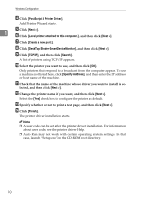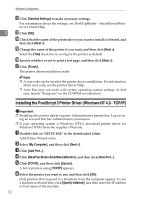Ricoh Aficio MP 2000 PostScript Supplement - Page 23
Changing the Port Settings for DeskTopBinder - SmartDeviceMonitor for Client, Windows 95 / 98:
 |
View all Ricoh Aficio MP 2000 manuals
Add to My Manuals
Save this manual to your list of manuals |
Page 23 highlights
Using the DeskTopBinder - SmartDeviceMonitor for Client Port Changing the Port Settings for DeskTopBinder SmartDeviceMonitor for Client Follow the procedure below to change the DeskTopBinder - SmartDeviceMoni- 1 tor for Client settings, such as TCP/IP timeout, recovery/parallel printing, and printer groups. Windows 95 / 98: A Open the [Printers] window from the [Start] menu. B In the [Printers] window, click the icon of the printer you want to use. On the [File] menu, click [Properties]. C Click the [Details] tab, and then click [Port Settings]. The [Port Settings] dialog box appears. Windows 2000 / Windows NT 4.0: A Open the [Printers] window from the [Start] menu. B In the [Printers] window, click the icon of the printer you want to use. On the [File] menu, click [Properties]. C On the [Ports] tab, click [Configure Port] The [Port Configuration] dialog box appears. Windows XP, Windows Server 2003: A Open the [Printers and Faxes] window from the [Start] menu. The [Printers and Faxes] window appears. B Click the icon of the machine you want to use. On the [File] menu, click [Properties]. The printer properties appear. C Click the [Port] tab, and then click [Configure Port]. The [Port Configuration] dialog box appears. • For TCP/IP, timeout setting can be configured. • User, proxy, and timeout settings can be configured for IPP. Reference For information about these settings, see DeskTopBinder - SmartDeviceMonitor for Client Help. 15