Ricoh Aficio MP 2000L Operating Instructions - Page 227
Locating the NCP folder using Browse Network, Browse Network, Bindery, Apply
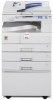 |
View all Ricoh Aficio MP 2000L manuals
Add to My Manuals
Save this manual to your list of manuals |
Page 227 highlights
Registering Folders Locating the NCP folder using Browse Network A Select [Browse Network] using {U} or {T}, and then press the {OK} key. B If you have set "Connection Type" to [NDS], a list of items in the NDS tree appears. If you have set "Connection Type" to [Bindery], a list of items on the NetWare server appears. C Search for the destination folder in the NDS tree or NetWare server, and then press [Apply]. 7 You can press [Up] to switch between levels. Note ❒ Only the folders you are allowed to access appear in [Browse Network]. ❒ If the languages used on the machine and the destination you want to view differ, the items in the list may not appear correctly. ❒ Up to 100 items can be displayed in the list. 219

Registering Folders
219
7
Locating the NCP folder using Browse Network
A
Select
[
Browse Network
]
using
{U}
or
{T}
, and then press the
{
OK
}
key.
B
If you have set "Connection Type" to
[
NDS
]
, a list of items in the NDS tree
appears. If you have set "Connection Type" to
[
Bindery
]
, a list of items on the
NetWare server appears.
C
Search for the destination folder in the NDS tree or NetWare server, and
then press
[
Apply
]
.
You can press
[
Up
]
to switch between levels.
Note
❒
Only the folders you are allowed to access appear in
[
Browse Network
]
.
❒
If the languages used on the machine and the destination you want to view
differ, the items in the list may not appear correctly.
❒
Up to 100 items can be displayed in the list.














