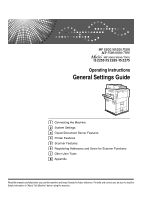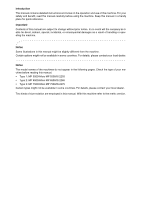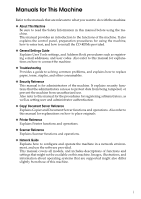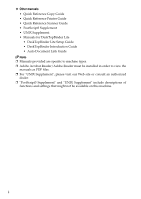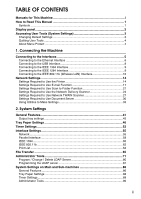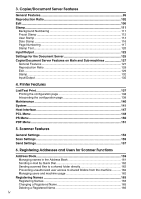Ricoh Aficio MP 5500 S/P General Settings Guide
Ricoh Aficio MP 5500 S/P Manual
 |
View all Ricoh Aficio MP 5500 S/P manuals
Add to My Manuals
Save this manual to your list of manuals |
Ricoh Aficio MP 5500 S/P manual content summary:
- Ricoh Aficio MP 5500 S/P | General Settings Guide - Page 1
Operating Instructions General Settings Guide 1 Connecting the Machine 2 System Settings 3 Copier/Document Server Features 4 Printer Features 5 Scanner Features 6 Registering Addresses and Users for Scanner Functions 7 Other User Tools 8 Appendix Read this manual carefully before you use this - Ricoh Aficio MP 5500 S/P | General Settings Guide - Page 2
do not appear in the following pages. Check the type of your machine before reading this manual. • Type 1: MP 5500/Aficio MP 5500/IS 2255 • Type 2: MP 6500/Aficio MP 6500/IS 2265 • Type 3: MP 7500/Aficio MP 7500/IS 2275 Certain types might not be available in some countries. For details, please - Ricoh Aficio MP 5500 S/P | General Settings Guide - Page 3
User Tools settings, and Address Book procedures such as registering e-mail addresses, and user codes. Also refer to this manual for explanations on how to connect the machine. ❖ Troubleshooting Provides a guide to solving common problems, and explains how to replace paper, toner, staples, and other - Ricoh Aficio MP 5500 S/P | General Settings Guide - Page 4
• Quick Reference Printer Guide • Quick Reference Scanner Guide • PostScript3 Supplement • UNIX Supplement • Manuals for DeskTopBinder Lite • DeskTopBinder Lite Setup Guide • DeskTopBinder Introduction Guide • Auto Document Link Guide Note ❒ Manuals provided are specific to machine types. ❒ Adobe - Ricoh Aficio MP 5500 S/P | General Settings Guide - Page 5
10 Network Settings 14 Settings Required to Use the Printer 14 Settings Required to Use E-mail Function 17 Settings Required to Use Scan to Folder Function 21 Settings Required to Use the Network Delivery Scanner 24 Settings Required to Use Network TWAIN Scanner 27 Settings Required to - Ricoh Aficio MP 5500 S/P | General Settings Guide - Page 6
140 System ...141 Host Interface ...147 PCL Menu ...148 PS Menu...150 PDF Menu ...151 5. Scanner Features General Settings 153 Scan Settings ...155 Send Settings ...157 6. Registering Addresses and Users for Scanner Functions Address Book...159 Managing names in the Address Book 161 Sending e-mail - Ricoh Aficio MP 5500 S/P | General Settings Guide - Page 7
177 Changing an E-mail Destination 179 Deleting an E-mail Destination 180 Registering Folders 181 Using SMB to Connect 181 Using FTP to Connect 188 Using NCP ...220 Displaying the Total Counter 220 8. Appendix Specifications for the Main Unit 221 Document Server 225 Auto Document Feeder 226 - Ricoh Aficio MP 5500 S/P | General Settings Guide - Page 8
(Booklet Finisher, 3,000Sheet-50Sheet Staple Finisher 235 Punch Unit (3,000Sheet-100Sheet Staple Finisher 236 Z-folding unit ...237 Copy tray...237 Large Capacity Tray (LCT 238 Interposer ...238 Specifications for Others 239 Information about Installed Software 240 expat ...240 NetBSD ...240 - Ricoh Aficio MP 5500 S/P | General Settings Guide - Page 9
How to Read This Manual Symbols This manual uses the following symbols: Indicates important safety notes. Be sure to read these explanations. Indicates supplementary explanations of the machine's functions, and instructions on resolving user errors. This symbol is located at the end of sections. It - Ricoh Aficio MP 5500 S/P | General Settings Guide - Page 10
the display panel. To display the following screen, press the {User Tools/Counter} key to display the User Tools menu, and then press [System Settings]. Using the System Settings menu screen as an example, this section explains how to use the machine's control panel. 1. The menu tabs for various - Ricoh Aficio MP 5500 S/P | General Settings Guide - Page 11
, Press [System Settings]. To change the Copier/Document Server Features, Press [Copier / Document Server Features]. To change the Printer Features, Press [Printer Features]. To change the Scanner Features, Press [Scanner Features]. To change the displayed language, press [Français] or [English - Ricoh Aficio MP 5500 S/P | General Settings Guide - Page 12
settings by following instructions on the display, and then press [OK]. Note ❒ To cancel changes made to settings and return to the initial display, press the {User Tools/Counter} key. Reference p.41 "System Settings" p.95 "Copier/Document Server Features" p.137 "Printer Features" p.153 "Scanner - Ricoh Aficio MP 5500 S/P | General Settings Guide - Page 13
This section explains how to check the machine's interface, connect the machine according to the network environment, and specify the network settings. 1. IEEE 1394 ports (optional) Ports for connecting the IEEE 1394 interface cable 2. 10BASE-T/100BASE-TX port Port for connecting the 100BASE - Ricoh Aficio MP 5500 S/P | General Settings Guide - Page 14
Connecting the Machine Connecting to the Ethernet Interface Connect 10BASE-T or 100BASE-TX cable to the Ethernet interface. 1 Important ❒ If the main power switch is turned "On", turn it "Off". A A ferrite core for the Ethernet cable is supplied with this machine. The Ethernet cable loop - Ricoh Aficio MP 5500 S/P | General Settings Guide - Page 15
E Turn the main power switch of the machine on. Connecting to the Interfaces 1 AMM008S A Indicator (green) Remains green when the machine is properly connected to the network. B Indicator (yellow) Turns yellow when 100 BASE-TX is operating. Turns off when 10 BASE-T is operating. Reference " - Ricoh Aficio MP 5500 S/P | General Settings Guide - Page 16
must be equipped with the optional PostScript 3 unit. If USB 2.0 is used with Mac OS X v10.3.3 or higher, a transfer speed of USB 2.0 is supported. ❒ For details about installing the printer driver, see "Preparing the Machine" Printer Reference. Reference "Preparing the Machine" Printer Reference 8 - Ricoh Aficio MP 5500 S/P | General Settings Guide - Page 17
interface ports are available for connecting the IEEE 1394 interface ca- ble. Either is suitable. ❒ For details about installing the printer driver, see "Preparing the Machine" Printer Reference. Reference "Turning On the Power" About this machine "Preparing the Machine" Printer Reference Connecting - Ricoh Aficio MP 5500 S/P | General Settings Guide - Page 18
When using Windows 95/98/Me/2000/XP and Windows Server 2003, a printer driver installation screen might appear when the computer is turned on. If this happens, ) interface. Note ❒ Check the setting of IPv4 address and subnet mask of this machine. ❒ For how to set IPv4 address and subnet mask from - Ricoh Aficio MP 5500 S/P | General Settings Guide - Page 19
[802.11 Ad-hoc Mode] when connecting Windows XP as a wireless LAN client using Windows XP standard driver or utilities, or when not using the infrastructure mode. ❒ For details about how to make settings of wireless LAN from the control panel on the machine, see "IEEE 802.11b". ❒ For details about - Ricoh Aficio MP 5500 S/P | General Settings Guide - Page 20
the LED of the IEEE 802.11b interface unit is lit. ❖ When using in infrastructure mode 1 2 ZGDH600J 1. If [LAN Type] on the [Interface Settings] / [Network] screen is not set to [IEEE 802.11b], it does not light, even if the main power is on. 2. If it is connected properly to the network - Ricoh Aficio MP 5500 S/P | General Settings Guide - Page 21
using in infrastructure mode, you can check the machine's radio wave sta- tus using the control panel. A Press [System Settings]. 1 B Press [Interface Settings]. C Press [IEEE 802.11b]. D Press [Wireless LAN Signal]. The machine's radio wave status appears. E After checking radio wave status - Ricoh Aficio MP 5500 S/P | General Settings Guide - Page 22
. For details about specifying the settings, see "Interface Settings". Heading Setting Item Setting Requirements Interface Settings/Network Machine IPv4 Address Mandatory Interface Settings/Network IPv4 Gateway Address As required Interface Settings/Network Machine IPv6 Address As required - Ricoh Aficio MP 5500 S/P | General Settings Guide - Page 23
As required Note ❒ IPv6 can be used only for the printer function. 1 ❒ In [Effective Protocol], check that the protocol you want to use is set to [Active]. ❒ [LAN Type] is displayed when optional wireless LAN board is installed. If Ethernet and IEEE 802.11b (wireless LAN) are both connected - Ricoh Aficio MP 5500 S/P | General Settings Guide - Page 24
/ IEEE 802.11b Communication Mode Interface Settings/ IEEE 802.11b SSID Setting Interface Settings/ IEEE 802.11b Channel Interface Settings/ IEEE 802.11b Security Method Interface Settings/ IEEE 802.11b Transmission Speed Setting Requirements Mandatory As required As required As required - Ricoh Aficio MP 5500 S/P | General Settings Guide - Page 25
Transfer POP before SMTP As required File Transfer File Transfer File Transfer File Transfer File Transfer Reception Protocol POP3/IMAP4 Settings Administrator's E-mail Address E-mail Communication Port Program / Change / Delete E-mail Message As required As required As required As required As - Ricoh Aficio MP 5500 S/P | General Settings Guide - Page 26
Connecting the Machine Heading Setting Item Setting Requirements File Transfer Scanner Resend Interval Time As required File Transfer Number of Scanner Resends As required 1 Note ❒ As to [Effective Protocol], check if the protocol to use is set as [Active]. ❒ [LAN Type] is displayed - Ricoh Aficio MP 5500 S/P | General Settings Guide - Page 27
Time As required 1 File Transfer Number of Scanner Resends As required Note ❒ [IEEE 1394] is displayed when optional IEEE 1394 interface board is installed. ❒ As to [Effective Protocol], check if the protocol to use is set as [Active]. ❒ When setting [POP before SMTP] to [On], also make - Ricoh Aficio MP 5500 S/P | General Settings Guide - Page 28
SMTP Authentication POP before SMTP Reception Protocol POP3/IMAP4 Settings Administrator's E-mail Address E-mail Communication Port Program / Change / Delete E-mail Message Scanner Resend Interval Time Number of Scanner Resends Setting Requirements As required As required Mandatory As required As - Ricoh Aficio MP 5500 S/P | General Settings Guide - Page 29
Network Settings Settings Required to Use Scan to Folder Function This section describes necessary set items for sending file. 1 Ethernet This section describes necessary set items for sending file with ethernet cable. For details about specifying the settings, see "Interface Settings" and "File - Ricoh Aficio MP 5500 S/P | General Settings Guide - Page 30
IEEE 1394 IPv4 over 1394 Interface Settings/Network IPv4 Gateway Address Interface Settings/Network DNS Configuration Interface Settings/Network Effective Protocol File Transfer Scanner Resend Interval Time File Transfer Number of Scanner Resends Setting Requirements Mandatory As required As - Ricoh Aficio MP 5500 S/P | General Settings Guide - Page 31
/ IEEE 802.11b Communication Mode Interface Settings/ IEEE 802.11b SSID Setting Interface Settings/ IEEE 802.11b Channel Interface Settings/ IEEE 802.11b Security Method Interface Settings/ IEEE 802.11b Transmission Speed File Transfer Scanner Resend Interval Time File Transfer Number - Ricoh Aficio MP 5500 S/P | General Settings Guide - Page 32
/Network Permit SNMPv3 Communication Interface Settings/Network Permit SSL/TLS Communication Interface Settings/Network Host Name File Transfer Delivery Option File Transfer Scanner Resend Interval Time File Transfer Number of Scanner Resends Setting Requirements Mandatory As required As - Ricoh Aficio MP 5500 S/P | General Settings Guide - Page 33
/Network IPv4 Gateway Address Interface Settings/Network DNS Configuration Interface Settings/Network Effective Protocol File Transfer Delivery Option File Transfer Scanner Resend Interval Time File Transfer Number of Scanner Resends Setting Requirements Mandatory As required As required - Ricoh Aficio MP 5500 S/P | General Settings Guide - Page 34
IEEE 802.11b Transmission Speed File Transfer Delivery Option File Transfer Scanner Resend Interval Time File Transfer Number of Scanner Resends Setting Requirements Mandatory As required As required As required As required As required Mandatory Mandatory As required As required As required - Ricoh Aficio MP 5500 S/P | General Settings Guide - Page 35
This section describes necessary set items for using network TWAIN Scanner with Ethernet cable. For details about specifying the settings, see "Interface Settings" and "File Transfer". Heading Setting Item Interface Settings/Network Machine IPv4 Address Interface Settings/Network IPv4 Gateway - Ricoh Aficio MP 5500 S/P | General Settings Guide - Page 36
section describes necessary set items for using network TWAIN Scanner with IEEE 1394 interface cable. 1 For details about specifying the settings, see "Interface Settings" and "File Transfer". Heading Setting Item Interface Settings/IEEE 1394 IPv4 Address Interface Settings/IEEE 1394 DDNS - Ricoh Aficio MP 5500 S/P | General Settings Guide - Page 37
wireless LAN) This section describes necessary set items for using network TWAIN Scanner with IEEE 802.11b (wireless LAN). For details about specifying the settings, see "Interface Settings" and "File Transfer". 1 Heading Setting Item Interface Settings/Network Machine IPv4 Address Interface - Ricoh Aficio MP 5500 S/P | General Settings Guide - Page 38
As required Mandatory As required Mandatory As required As required As required Note ❒ As to [Effective Protocol], check if the protocol to use is set as [Active]. ❒ [LAN Type] is displayed when optional wireless LAN interface board is in- stalled. When both Ethernet and wireless LAN (IEEE 802.11b - Ricoh Aficio MP 5500 S/P | General Settings Guide - Page 39
For details about specifying the settings, see "Interface Settings" and "File Transfer". 1 Heading Setting Item Interface Settings/IEEE 1394 IPv4 Address Interface Settings/IEEE 1394 DDNS Configuration Interface Settings/IEEE 1394 Host Name Interface Settings/IEEE 1394 Domain Name Interface - Ricoh Aficio MP 5500 S/P | General Settings Guide - Page 40
required As required Mandatory As required As required As required As required Note ❒ As to [Effective Protocol], check if the protocol to use is set as [Active]. ❒ [IEEE 802.11b] and [LAN Type] are displayed when optional wireless LAN inter- face board is installed. When both Ethernet and wireless - Ricoh Aficio MP 5500 S/P | General Settings Guide - Page 41
, see "Remote Maintenance", Network Guide. Reference "Using Web Image Monitor" Network Guide "Using SmartDeviceMonitor for Admin" Network Guide "Remote Maintenance by telnet" Network Guide Interface Settings Change set values of [Interface Settings] in [System Settings] of this machine by using - Ricoh Aficio MP 5500 S/P | General Settings Guide - Page 42
❖ [Network] → [Machine IPv6 Address] → [Manual Configuration Address] • Web Image Monitor:Can be used for specifying the setting. • SmartDeviceMonitor for Admin:Cannot be used for specifying the setting. 1 • telnet:Can be used for specifying the setting. ❖ [Network] → [IPv6 Stateless Address - Ricoh Aficio MP 5500 S/P | General Settings Guide - Page 43
[Effective Protocol] → [AppleTalk] • Web Image Monitor:Can be used for specifying the setting. • SmartDeviceMonitor for Admin:Can be used for specifying the setting. • telnet:Can be used for specifying the setting. ❖ [Network] → [NCP Delivery Protocol] • Web Image Monitor:Can be used for specifying - Ricoh Aficio MP 5500 S/P | General Settings Guide - Page 44
Frame Type] → [Ethernet 802.3] • Web Image Monitor:Can be used for specifying the setting. • SmartDeviceMonitor for Admin:Cannot be used for specifying the setting. • telnet:Can be used for specifying the setting. ❖ [Network] → [NW Frame Type] → [Ethernet SNAP] • Web Image Monitor:Can be used for - Ricoh Aficio MP 5500 S/P | General Settings Guide - Page 45
→ [Specify] → [Sub-net Mask] • Web Image Monitor:Can be used for specifying the setting. • SmartDeviceMonitor for Admin:Cannot be used for specifying the setting. • telnet:Can be used for specifying the setting. ❖ [IEEE 1394] → [DDNS Configuration] • Web Image Monitor:Can be used for specifying the - Ricoh Aficio MP 5500 S/P | General Settings Guide - Page 46
] → [WINS Configuration] → [Scope ID] • Web Image Monitor:Can be used for specifying the setting. • SmartDeviceMonitor for Admin:Cannot be used for specifying the setting. • telnet:Can be used for specifying the setting. ❖ [IEEE 1394] → [Host Name] • Web Image Monitor:Can be used for specifying the - Ricoh Aficio MP 5500 S/P | General Settings Guide - Page 47
[File Transfer] → [SMTP Authentication] • Web Image Monitor:Can be used for specifying the setting. • SmartDeviceMonitor for Admin:Cannot be used for specifying the setting. • telnet:Cannot be used for specifying the setting. ❖ [File Transfer] → [POP before SMTP] • Web Image Monitor:Can be used for - Ricoh Aficio MP 5500 S/P | General Settings Guide - Page 48
Time] • Web Image Monitor:Cannot be used for specifying the setting. • SmartDeviceMonitor for Admin:Cannot be used for specifying the setting. • telnet:Cannot be used for specifying the setting. ❖ [File Transfer] → [Number of Scanner Resends] • Web Image Monitor:Cannot be used for specifying the - Ricoh Aficio MP 5500 S/P | General Settings Guide - Page 49
the user text you want to change. To program new user text, press [Not Programmed]. F Press [OK]. G Press [Exit]. • Delete A Press [System Settings]. B Check that [General Features] is selected. C Press [Program / Change / Delete User Text]. D Press [Delete]. E Select the user text you want to - Ricoh Aficio MP 5500 S/P | General Settings Guide - Page 50
mode is turned on. • Copier • Document Server • Printer • Scanner ❖ Print Priority Print Priority is given to the mode selected. • interrupted after a maximum of five sheets. ❖ Function Reset Timer You can set the length of time the machine waits before changing modes when using the multi - Ricoh Aficio MP 5500 S/P | General Settings Guide - Page 51
Upper Tray • Finisher Shift Tray ❖ Output: Printer (printer) You can specify a tray to which documents are delivered. The output trays set on the printer driver have priority over the output tray specified below. • Copy Tray • Finisher Upper Tray • Finisher Shift Tray ❖ ADF Original Table Elevation - Ricoh Aficio MP 5500 S/P | General Settings Guide - Page 52
is pressed continuously. • Off • Normal • Repeat Time: Medium • Repeat Time: Long ❖ Z-fold position If you specify Z-folding, set the fold-back position in 1 mm (0.1") increments. The setting ranges of the folding position for each paper size are shown below: • Metric version: • A3: 2 - 25 mm - Ricoh Aficio MP 5500 S/P | General Settings Guide - Page 53
tray settings Important ❒ You cannot interrupt the current stapling job even if a stapling job is specified by a different function. ❒ If Staple or Shift Sort is selected on a machine equipped with Booklet Finisher, 3,000Sheet-100Sheet Staple Finisher, or 3,000Sheet-50Sheet Staple Finisher - Ricoh Aficio MP 5500 S/P | General Settings Guide - Page 54
Size: Tray 3 Select the size of the paper loaded in the paper tray. The paper sizes you can set for tray 2/3 are as follows: "Auto Detect", "A3L", "A4K", "A4L", "A5K", "A5L", " 600.0mm (5.5"-23.6") horizontally. If 3,000Sheet-100Sheet Staple Finisher is installed, paper of the following dimensions - Ricoh Aficio MP 5500 S/P | General Settings Guide - Page 55
❖ Paper Type: Bypass Tray Sets the display so you can see what type of paper is loaded in Translucent Paper • Letterhead • Card Stock • OHP (Transparency) • Label Paper ❖ Paper Type: Tray 1 Sets the display so you can see what type of paper is loaded in each paper tray. The print function use - Ricoh Aficio MP 5500 S/P | General Settings Guide - Page 56
❖ Paper Type: Tray 2, Paper Type: Tray 3 Sets the display so you can see what type of paper Paper • Colour Paper 1 • Colour Paper 2 • Bond Paper • Translucent Paper • Letterhead • Tab Stock • Index Paper • Copying Method in Duplex • 2 Sided Copy • 1 Sided Copy • Apply Auto Paper Select • - Ricoh Aficio MP 5500 S/P | General Settings Guide - Page 57
• Full Time ❖ Back Cover Sheet Tray Specify which paper tray you want to load the back covers from, and make sure confirmation of your setting is displayed. When you have selected the tray, specify the confirmation timing and the copy method for two-sided copying. • Tray to Program • Bypass - Ricoh Aficio MP 5500 S/P | General Settings Guide - Page 58
1 Tray, Designation Sheet 2 Tray Specify which paper tray you want to load the chapter division sheets from, and make sure confirmation of your setting is displayed. When you have selected the tray, specify the confirmation timing and the copy method for twosided copying. • Tray to Program • Bypass - Ricoh Aficio MP 5500 S/P | General Settings Guide - Page 59
Tray Paper Settings Note ❒ The paper guide for the LCT is fixed for A4K, 81/2"×11"K size paper. Contact your service representative if you cover sheets and slip sheets. Reference p.3 "Accessing User Tools (System Settings)" "Copying onto Tab Stock", Copy/ Document Server Reference "Covers", Copy - Ricoh Aficio MP 5500 S/P | General Settings Guide - Page 60
"Off mode", or "Sleep mode". For the Auto Off Timer, specify the time to elapse before Auto Off. The timing is set to "1 min." by default. The time can be set from 10 seconds to 240 minutes, using the number keys. Auto Off may not work when error messages appear. ❖ Energy Saver - Ricoh Aficio MP 5500 S/P | General Settings Guide - Page 61
the printer function resets. • On • Off The time can be set from 10 to 999 seconds, using the number keys. The timing is set to "60 second(s)" by default. ❖ Scanner Auto Reset Timer (scanner) Specifies the time to elapse before the scanner function resets. • On • Off If [Off] is selected, the - Ricoh Aficio MP 5500 S/P | General Settings Guide - Page 62
❖ Weekly Timer Code Set a password (using not more than eight digits) for turning on the power switch on the machine, you need only turn the power switch to "On". ❖ Weekly Timer: Monday - Sunday Set the daily time when the power is switched on/off. • Power On Time • Power Off Time Enter the time - Ricoh Aficio MP 5500 S/P | General Settings Guide - Page 63
the interface for Ethernet and IEEE 1394 (IP over 1394) at the same time, settings must be made carefully. • Auto-Obtain (DHCP) • Specify • Machine IPv4 Address: 011 link-local address appears. • Manual Configuration Address The machine's manually configuration address appears. • Stateless - Ricoh Aficio MP 5500 S/P | General Settings Guide - Page 64
Server 1: 000.000.000.000 • DNS Server 2: 000.000.000.000 • DNS Server 3: 000.000.000.000 ❖ DDNS Configuration You can specify the DDNS settings. • Active • Inactive ❖ Domain Name You can specify the domain name. • Auto-Obtain (DHCP) • Specify Enter the domain name using not more than 63 single - Ricoh Aficio MP 5500 S/P | General Settings Guide - Page 65
❖ SMB Computer Name Specify the SMB computer name. Enter the computer name using up to 15 alphanumerical characters and spaces cannot be entered. Setting a computer name starting with RNP and rnp is inhibited. Use uppercase letters for alphabet. ❖ SMB Work Group Specify the SMB work group. Enter - Ricoh Aficio MP 5500 S/P | General Settings Guide - Page 66
encrypted communication of SNMPv3. • Encryption Only • Encryption / Clear Text If you set to [Encryption Only], you need to set password for the machine. ❖ Permit SSL / TLS Communication Set the encrypted communication of SSL/TLS. • Ciphertext Only • Ciphertext Priority • Ciphertext / Clear Text - Ricoh Aficio MP 5500 S/P | General Settings Guide - Page 67
request when using a parallel interface. • On • Off When set to [Off], bidirectional communication function will be disabled. Also, printer driver will not be installed under Windows Auto Detect function. ❖ Signal Control Sets procedure to error during printing. • Job Acceptance Priority • Printer - Ricoh Aficio MP 5500 S/P | General Settings Guide - Page 68
different values for the [Sub-net Mask]. If you use the interface for Ethernet and IEEE 1394 (IP over 1394) at the same time, settings must be made carefully. • Auto-Obtain (DHCP) • Specify • Machine IPv4 Address: 011.022.033.044 • Sub-net Mask: 000.000.000.000 ❖ DDNS Configuration You - Ricoh Aficio MP 5500 S/P | General Settings Guide - Page 69
machine to the network, or you print from computer with the IPv4 over 1394 driver, you must specify [Active] for [IPv4 over 1394]. • Active • Inactive you print using the SCSI print client function supported by Windows 2000/XP, or Windows Server 2003, you must set [SCSI print (SBP-2)]. • Active • - Ricoh Aficio MP 5500 S/P | General Settings Guide - Page 70
adhoc mode or adhoc mode, "ASSID" appears. ❖ Channel Specifies a channel when you select 802.11b adhoc mode or adhoc mode. The channel is set to "11" by default. The following channels are available: • Metric version: 1-14 • Inch version: 1-11 ❖ Security Method Specifies the encryption of the IEEE - Ricoh Aficio MP 5500 S/P | General Settings Guide - Page 71
Interface Settings ❖ Wireless LAN Signal Shows the radio wave conditions of the access point connected in infrastructure mode. Fixed • 5.5Mbps Fixed • 2Mbps Fixed • 1Mbps Fixed ❖ Restore Factory Defaults You can return the IEEE 802.11b (wireless LAN) settings to their defaults. • No • Yes 63 - Ricoh Aficio MP 5500 S/P | General Settings Guide - Page 72
can check items related to the network in use. The configuration page shows the current network settings and network information. 2 A Press [System Settings]. B Press [Interface Settings]. C Press [Print List]. D Press the {Start} key. The configuration page is printed. E Press [Exit]. F Press - Ricoh Aficio MP 5500 S/P | General Settings Guide - Page 73
File Transfer This section describes various items of [File Transfer] under [System Settings]. Default settings are shown in bold type. ❖ Delivery Option Enables or disables sending stored or scanned documents to ScanRouter V2 delivery server. 2 • On • Main Delivery Server IPv4 Address - Ricoh Aficio MP 5500 S/P | General Settings Guide - Page 74
the SMTP server security level by connecting to the POP server for authentication. To enable POP server authentication before sending e-mail via the SMTP server, set [POP before SMTP] to [On]. E-mail is sent to the SMTP server after the time specified for [Wait Time after Authent.] has elapsed. If - Ricoh Aficio MP 5500 S/P | General Settings Guide - Page 75
you have specified the user name and e-mail address in [SMTP Authentication], make sure to specify this setting. Enter within up to 128 alphanumerical characters. On e-mailed scanned documents, if [Auto Specify Sender Name] is [Off], specify the sender. ❖ E-mail Communication Port Specify the port - Ricoh Aficio MP 5500 S/P | General Settings Guide - Page 76
System Settings ❖ E-mail Reception Interval Specify, in minutes, the time Default User Name / Password (Send) You can specify the user name and password required when sending scan file directly to a shared folder on a computer running Windows, to an FTP server, or to a NetWare server. • SMB User - Ricoh Aficio MP 5500 S/P | General Settings Guide - Page 77
/ Delete E-mail Message You can program, change, or delete the e-mail message used when sending scan file as an attachment. • Program / Change A Press [System Settings]. B Press [File Transfer]. C Press [TNext]. 2 D Press [Program / Change / Delete E-mail Message]. E Press [Program / Change - Ricoh Aficio MP 5500 S/P | General Settings Guide - Page 78
60 to 999 seconds in one second increments, using the number keys. This setting is for the scanner function. 2 ❖ Number of Scanner Resends Sets a maximum number of times scan file is resent to the delivery server or mail server. • On: 3 time(s) • Off If [On] is selected, the number of times - Ricoh Aficio MP 5500 S/P | General Settings Guide - Page 79
settings, contact the administrator. 2 We recommend specifying Administrator Authentication before making Administrator Tools settings to folders, or accessing an LDAP server can register an e-mail address. • Folder You can register the SMB, FTP . You can register up to 500 user codes. You can also - Ricoh Aficio MP 5500 S/P | General Settings Guide - Page 80
Monitor or SmartDeviceMonitor for Admin. Use SmartDeviceMonitor for Admin provided with the printer scanner unit. ❖ Address Book: Change Order Changes the order of registered name. to "DAILY" ([CD]). A Press [System Settings]. B Press [Administrator Tools]. C Press [Address Book: Change Order]. 72 - Ricoh Aficio MP 5500 S/P | General Settings Guide - Page 81
D Press the name key to be move. Administrator Tools 2 You can select a name using the number keys. E Press the name key in the place you want to move to. The selected user key is moved to the selected position, and the user key currently at the selected position is moved forward or backward. If - Ricoh Aficio MP 5500 S/P | General Settings Guide - Page 82
• Print in Title 3 Order Prints the Address Book in Title 3 order. • Print Group Dial List Prints the group Address Book. A Press [System Settings]. B Press [Administrator Tools]. C Press [Print Address Book: Destination List]. D Select the print format. E To print the list on two-sided pages - Ricoh Aficio MP 5500 S/P | General Settings Guide - Page 83
function (Total, Copier, Printer, A3/DLT, Duplex, Transmission total, and Scanner transmission). • [Print Counter List] Prints out a list of the number to view and print the numbers of prints accessed with user codes, and to set those values to 0. Press [UPrevious] and [TNext] to show all the numbers - Ricoh Aficio MP 5500 S/P | General Settings Guide - Page 84
System Settings ❖ User cor- responding to the codes entered using the printer driver. 2 For details about Basic Authentication, Windows Authentication, Copier • Document Server • Printer • Printer: PC Control • Scanner Printer Job Authentication • Entire • Simple (Limitation) • Simple ( - Ricoh Aficio MP 5500 S/P | General Settings Guide - Page 85
the printer function. • No • Yes Even if a password is always set, all documents are deleted. A confirmation message appears. To delete all documents server Address Book directly. This function is possible when sending scan files by email using the scanner. • Name • Server Name • Search Base • Port - Ricoh Aficio MP 5500 S/P | General Settings Guide - Page 86
[On] under LDAP server. This function supports LDAP Version 2.0 and 3.0. Ver 2.0 does not support High Security authentication. ❖ LDAP Search You software installed in this machine. ❖ Network Security Level For details about this function, consult your administrator. ❖ Auto Erase Memory Setting - Ricoh Aficio MP 5500 S/P | General Settings Guide - Page 87
the default format for the document you want to back up. • For Printing • JPEG • TIFF • PDF (Single Page) • PDF (Multi-page) ❖ Print Backup: Default Resolution Set the default resolution for the document you want to back up. • 100 % • 66 % • 50 % • 33 % • 25 % Reference p.3 "Accessing User Tools - Ricoh Aficio MP 5500 S/P | General Settings Guide - Page 88
selected. E Select the LDAP server you want to program or change. When programming the server, select [Not Programmed]. F Set each item as necessary. G Press [OK] after setting each item. For details about LDAP server, see "Programming the LDAP server". H Press [Exit]. I Press the {User Tools - Ricoh Aficio MP 5500 S/P | General Settings Guide - Page 89
section explains how to specify the LDAP server settings. To enter an identification name A Press [ ] under "Search Base". Select a route folder to start the search from e-mail addresses registered in the selected folder are search targets. B Enter the search specifications. C Press [OK]. 81 - Ricoh Aficio MP 5500 S/P | General Settings Guide - Page 90
start SSL communication A Press [On]. Use SSL to communicate with the LDAP server. To use SSL, the LDAP server must support SSL. When SSL is set to [On], the port number automatically changes to "689". SSL setting must be enabled on this machine. For details, consult your network administrator. To - Ricoh Aficio MP 5500 S/P | General Settings Guide - Page 91
the password, and then press [OK]. The user name and password are required for administrator authentication to access the LDAP server. You can set the user name and password in this machine's Address Book to allow individual authentication access to the LDAP server. Use Administrator Tools to - Ricoh Aficio MP 5500 S/P | General Settings Guide - Page 92
then press [OK]. The attribute value may change depending on the server environment. Check the attribute value complies with your server environment before setting it. You can leave items blank, but you cannot leave attributes blank when searching for e-mail addresses from the LDAP server Address - Ricoh Aficio MP 5500 S/P | General Settings Guide - Page 93
Administrator Tools E Enter the key display, and then press [OK]. The registered "key display" appears as a keyword for searching LDAP. • Without key display registration 2 • With key display registration The key does not appear on the search screen unless both "Attribute" and "Key Display" are - Ricoh Aficio MP 5500 S/P | General Settings Guide - Page 94
will be cancelled. After that, the machine switches back to the mode selected in Function Priority upon reaching the System Reset time. ❖ Print Priority • Settings made on the main and sub-machines do not affect the connect copy. • When the Auto Reset time of the main machine has lapsed, Connect - Ricoh Aficio MP 5500 S/P | General Settings Guide - Page 95
that has been made on it. Sub-machines also apply their own respective settings. ❖ ADF Original Table Elevation • The main machine applies the setting that has been made on it. Sub-machine settings do not affect connect copy. ❖ System Status/Job List Display Time • The main machine applies the - Ricoh Aficio MP 5500 S/P | General Settings Guide - Page 96
type of paper can be used in Connect Copy mode. ❖ Printer Bypass Paper Size • The main machine applies the setting that has been made on it. Sub-machines also apply their own respective settings. ❖ Paper Type: Bypass tray • The bypass tray can only be used with the Covers and Chapter functions - Ricoh Aficio MP 5500 S/P | General Settings Guide - Page 97
the connect copy. • In Connect Copy mode, neither machine will enter Energy Saver modes (Low Power mode, or Energy Saver mode). ❖ Panel Off Timer • Settings made on the main and sub-machines do not affect the connect copy. • In Connect Copy mode, neither machine will enter Energy Saver modes (Low - Ricoh Aficio MP 5500 S/P | General Settings Guide - Page 98
System Settings ❖ Scanner Auto Reset Timer • Settings made on the main and sub-machines do not affect the connect copy. ❖ Set Date • The main machine applies the setting that has been made on it. Sub-ma- chines also apply their own respective settings. 2 ❖ Set Time • The main machine applies - Ricoh Aficio MP 5500 S/P | General Settings Guide - Page 99
the main and sub-machines do not affect the connect copy. ❖ Address Book: Switch Title • Settings made on the main and sub-machines do not affect the connect copy. ❖ Back Up / Restore Address Book 2 • Settings made on the main and sub-machines do not affect the connect copy. ❖ Display / Print - Ricoh Aficio MP 5500 S/P | General Settings Guide - Page 100
The power will be turned off only when you exit from Connect Copy mode. ❖ Preheating level setting • Settings made on the main and sub-machines do not affect the connect copy. ❖ Firmware Version • Settings made on the main and sub-machines do not affect the connect copy. ❖ Network Security Level - Ricoh Aficio MP 5500 S/P | General Settings Guide - Page 101
on the main and sub-machines do not affect the connect copy. ❖ Print Backup: Compression • Settings made on the main and sub-machines do not affect the connect copy. ❖ Print Backup: Default Format • Settings made on the main and sub-machines do not affect the connect copy. ❖ Print Backup: Default - Ricoh Aficio MP 5500 S/P | General Settings Guide - Page 102
System Settings 2 94 - Ricoh Aficio MP 5500 S/P | General Settings Guide - Page 103
. General Features This section describes various items of [General Features] under [Copier / Document Server Features]. Default settings are shown in bold type. ❖ Auto Image Density Priority You can set whether Auto Image Density is "On" or "Off" when the machine is turned on, reset, or modes - Ricoh Aficio MP 5500 S/P | General Settings Guide - Page 104
Copier/Document Server Features • Photo • Printed Photo • Normal • Glossy Photo • Pale • Soft • Normal • Sharp 3 • General Copy • Soft • Normal • Sharp ❖ Image Density You can adjust the image density level for each original type. • Text • Light • Normal • Dark • Text / Photo • Light • - Ricoh Aficio MP 5500 S/P | General Settings Guide - Page 105
the other when the first tray runs out of paper (when Apply Auto Paper Select is selected.) This function is called "Auto Tray Switching". This setting specifies whether to use Auto Tray Switching or not. • With Image Rotation Use to copy when using the Auto Tray Switching function. • Without Image - Ricoh Aficio MP 5500 S/P | General Settings Guide - Page 106
. ❖ Job End Call You can choose whether or not the beeper sounds when copying is complete. If Panel Key Sound of User Tools (System Settings) settings is [On], the ma- 3 chine beeps to notify you that it did not complete a job for reasons such as copying was interrupted, the paper tray - Ricoh Aficio MP 5500 S/P | General Settings Guide - Page 107
Sided → 2 Sided: Top to Top • 1 Sided → 2 Sided: Top to Bottom • 1 Sided → Magazine • 2 Sided → Magazine • Create Margin • Original Orientation • Batch • Staple: Bottom 1 • Punch: 2 Holes Left • Punch: 2 Holes Top • Punch: 3 Holes Left • Punch: 3 Holes Top • Punch: 4 Holes Left • Punch: 4 Holes Top - Ricoh Aficio MP 5500 S/P | General Settings Guide - Page 108
Copier/Document Server Features ❖ Customize Function : Document Server Storage You can assign up to six frequently-used functions to Document Server Storage keys. 3 • Off • 2 Sided original: Top to Top • 2 Sided original: Top to Bottom • 1 Sided → 1 Sided Combine: 2 originals • 1 Sided → 1 Sided - Ricoh Aficio MP 5500 S/P | General Settings Guide - Page 109
• Duplex Print Top to Bottom • Booklet • Magazine • 3 Edges Full Bleed • Face Up • Staple: Bottom 1 • Right Fold • Bottom Fold • Punch: 2 Holes Left • Punch: 2 Holes "Accessing User Tools (System Settings)" p.41 "Panel Key Sound" "Selecting the Original Type Setting", Copy/ Document Server Reference - Ricoh Aficio MP 5500 S/P | General Settings Guide - Page 110
Copier/Document Server Features Reproduction Ratio This section describes various items of [Reproduction Ratio] under [Copier / Document Server Features]. Default settings are shown in bold type. ❖ Shortcut R / E You can register up to three frequently used Reduce/Enlarge ratios other than the - Ricoh Aficio MP 5500 S/P | General Settings Guide - Page 111
Reproduction Ratio • Inch version • 25% • 11"×17" → 51/2"×81/2" (50%) • 11"×17" → 81/2"×11" (65%) • 11"×15" → 81/2"×11" (73%) • 81/2"×14" → 81/2"×11" (78%) • F → 81/2"×11" (85%) • 93% • 81/2"×14" → 11"×17" (121%) • 81/2"×11" → 11"×17" (129%) 3 • 81/2"×81/2" → 81/2"×14" (155%) • 51/2"×81/2" → - Ricoh Aficio MP 5500 S/P | General Settings Guide - Page 112
Copier/Document Server Features • Metric version • 25% • A3 → A5, 8×13 → A5 (50%) • A3 → 8×13 (65%) • A3 → A4, A4 → A5 (71%) • B4 JIS → 8×13 (75%) • 8×13 → A4, B4 JIS → 8×13 (82%) • 93% 3 • B4 JIS → A3 (115%) • 8×13 → A3, A4 → B4 JIS (122%) • A4 → A3, A5 → A4 (141%) • A5 → A3 (200%) • - Ricoh Aficio MP 5500 S/P | General Settings Guide - Page 113
"×17" (121%) • 81/2"×11" → 11"×17" (129%) • 51/2"×81/2" → 81/2"×14" (155%) • 51/2"×81/2" → 11"×17" (200%) • 400% ❖ Ratio for Create Margin You can set a Reduce/Enlarge ratio when registering Create Margin in a shortcut key. Enter a ratio using number keys (in the range of 90 to 99%). The ratio is - Ricoh Aficio MP 5500 S/P | General Settings Guide - Page 114
Copier/Document Server Features Edit This section describes various items of [Edit] under [Copier / Document Server Features]. Default settings are shown in bold type. Enter the width of the binding margin with the number keys as follows: • Metric version: 0-30 mm (in increments of 1 - Ricoh Aficio MP 5500 S/P | General Settings Guide - Page 115
1 Sided → 2 Sided Auto Margin: TtoT In 1 sided to 2 sided Duplex mode, you can specify the margins on the back side. 3 The margin is set to the same value of "Back Margin: Left / Right". • Left • Right Default: • Metric version: Right 5 mm • Inch version: Right 0.2" ❖ 1 Sided → 2 Sided Auto - Ricoh Aficio MP 5500 S/P | General Settings Guide - Page 116
a combined copy on the front cover sheet when you select Front Cover mode. GCST019E • Combine • Don not Combine 3 ❖ Copy Order in Combine You can set the copy order in Combine mode to Left to Right or Top to Bottom. GCAH090E • From Left to Right • Bottom Left ❖ Orientation: Booklet, Magazine - Ricoh Aficio MP 5500 S/P | General Settings Guide - Page 117
Edit ❖ Image Repeat Separation Line You can select a separation line using the Image Repeat function from: None, Solid, Broken A, Broken B, or Crop Marks. • None • Solid 3 • Broken A • Broken B • Crop Marks ❖ Double Copies Separation Line You can select a separation line using the Double Copies - Ricoh Aficio MP 5500 S/P | General Settings Guide - Page 118
back cover, you can specify whether to have the back cover outside (outside page) or inside (inside page). • Outside • Inside Reference p.3 "Accessing User Tools (System Settings)" "Booklet/Magazine", Copy/ Document Server Reference 110 - Ricoh Aficio MP 5500 S/P | General Settings Guide - Page 119
This section describes various items of [Stamp] under [Copier / Document Server Features]. Default settings are shown in bold type. Reference p.3 "Accessing User Tools (System Settings)" Background Numbering 3 This section describes various items of [Background Numbering] under [Stamp]. ❖ Size - Ricoh Aficio MP 5500 S/P | General Settings Guide - Page 120
Copier/Document Server Features Preset Stamp This section describes various items of [Preset Stamp] under [Stamp]. ❖ Stamp Language You can select the language of the message printed in Stamp mode. • English • German • French 3 • Italian • Spanish • Dutch • Portuguese • Polish • Czech - Ricoh Aficio MP 5500 S/P | General Settings Guide - Page 121
Stamp ❖ Stamp Format You can specify how each of stamp is printed. • Stamp Position You can specify where to print the stamp. • Top Left • Top Centre • Top Right • Centre Left • Centre • Centre Right 3 • Bottom Left • Bttm Centre • Bottom Right • Stamp Position You can adjust the - Ricoh Aficio MP 5500 S/P | General Settings Guide - Page 122
the stamp. • 1X • 2X • 4X • Density You can set the pattern used to print the stamp. • Normal The stamp is image can be seen through the stamp. • Lightest The image appears even clearer than in the Lighter setting. • Page to Stamp You can have the stamp printed on the first page or all pages. - Ricoh Aficio MP 5500 S/P | General Settings Guide - Page 123
• "Centre Right"...T/B: 2.8"-2.8", L/R: 0.1"-5.7" • "Bottom Left"...T/B: 0.1"-5.7", L/R: 0.1"-5.7" • "Bttm Centre"...T/B: 0.1"-5.7", L/R: 2.8"-2.8" • "Bottom Right"...T/B: 0.1"-5.7", L/R: 0.1"-5.7" • Page to Stamp Sets whether to print the stamp on all pages or only the first page. • All Pages - Ricoh Aficio MP 5500 S/P | General Settings Guide - Page 124
.DD.YYYY • DD / MM / YYYY 3 • DD.MM.YYYY • YYYY.MM.DD ❖ Font You can select the Date Stamp font. • Font 1 • Font 2 • Font 3 ❖ Size You can set the Date Stamp size. • Auto • Large • Middle • Small ❖ Superimpose You can have the Date Stamp printed in white when it overlaps black parts of the - Ricoh Aficio MP 5500 S/P | General Settings Guide - Page 125
Top Right"...T/B: 0.1"-5.7", L/R: 0.1"-5.7" • "Bottom Left"...T/B: 0.1"-5.7", L/R: 0.1"-5.7" • "Bttm Centre"...T/B: 0.1"-5.7", L/R: 2.8"-2.8" • "Bottom Right"...T/B: 0.1"-5.7", L/R: 0.1"-5.7" • Page to Stamp Sets whether to print the stamp on all pages or only the first page. • All Pages • 1st - Ricoh Aficio MP 5500 S/P | General Settings Guide - Page 126
Original • Per Copy ❖ Stamp on Designating Slip Sheet You can select to print the page number onto slip sheets when using the Designate function set to [Copy] and the Page Numbering function together. • On • Off ❖ Stamp Position You can specify how each of stamp is printed. • Stamp Position You - Ricoh Aficio MP 5500 S/P | General Settings Guide - Page 127
Stamp • Stamp Position You can adjust the position of the stam within the available range as shown below. Metric version: • "Top Left"...T/B: 4-144mm, L/R: 4-144mm • "Top Centre"...T/B: 4-144mm, L/R: 72-72mm • "Top Right"...T/B: 4-144mm, L/R: 4-144mm • "Bottom Left"...T/B: 4-144mm, L/R: 4-144mm - Ricoh Aficio MP 5500 S/P | General Settings Guide - Page 128
• Large • Middle • Small ❖ Superimpose You can have the Stamp Text printed in white when it overlaps black parts of the image. • On • Off ❖ Stamp Setting You can specify how Stamp Text is printed. • Stamp Position You can specify where to print the Stamp Text. • Top Left • Top Centre • Top Right - Ricoh Aficio MP 5500 S/P | General Settings Guide - Page 129
Top Right"...T/B: 0.1"-5.7", L/R: 0.1"-5.7" • "Bottom Left"...T/B: 0.1"-5.7", L/R: 0.1"-5.7" • "Bttm Centre"...T/B: 0.1"-5.7", L/R: 2.8"-2.8" • "Bottom Right"...T/B: 0.1"-5.7", L/R: 0.1"-5.7" • Page to Stamp Sets whether to print the stamp on all pages or only the first page. • All Pages • 1st - Ricoh Aficio MP 5500 S/P | General Settings Guide - Page 130
specified time after the previous original has been fed. You can adjust this time from 3 to 99 seconds in increments of 1 second. The timing is set to "5 second(s)" by default. ❖ Rotate Sort: Auto Paper Continue You can specify to continue copying when paper of the required orientation has run out - Ricoh Aficio MP 5500 S/P | General Settings Guide - Page 131
output tray. ❖ Letterhead Setting 3 If you select [Yes] in this function, the machine rotates the image correctly. • Yes • No Orientation-fixed (top to bottom) or two-sided paper might not be printed correctly depending on how the originals and paper are placed. ❖ Staple Position Specify which - Ricoh Aficio MP 5500 S/P | General Settings Guide - Page 132
Simplified Screen. • Stack • Slant • Top 1 • Bottom 1 • Left 2 • 2 Holes Left 3 • 3 Holes Left • 4 Holes Left • Do not Display Reference "Orientation-Fixed Paper or Two-Sided Paper", Troubleshooting "Batch mode", Copy/ Document Server Reference "Sort", Copy/ Document Server Reference 124 - Ricoh Aficio MP 5500 S/P | General Settings Guide - Page 133
are shown in bold type. For details, see "System Settings", and "Copier/Document Server Features". ❖ Copier/Document Server Features Heading items Default General Features Customize Function : Document Server Storage 2 Sided Orig. Top to Top General - Ricoh Aficio MP 5500 S/P | General Settings Guide - Page 134
: Document Server Copy Tray Tray Paper Settings Paper Tray Priority: Copier Tray 1 Tray Paper Settings Front Cover Sheet Tray Off Tray Paper Settings Back Cover Sheet Tray Off 3 Tray Paper Settings Slip Sheet Tray Off Tray Paper Settings Designation Sheet 1 Tray, Designation Sheet 2 Off - Ricoh Aficio MP 5500 S/P | General Settings Guide - Page 135
do not affect connect copy. ❖ Max. Copy Quantity • The main machine applies the setting that has been made on it. Sub-machine settings do not affect connect copy. ❖ Auto Tray Switching • The main machine applies the setting that has been made on it. Sub-machines also apply their own respective - Ricoh Aficio MP 5500 S/P | General Settings Guide - Page 136
do not affect connect copy. ❖ Job End Call • The main machine applies the settings that have been made on it. Sub-machines also apply the settings made on the main machine, regardless of the settings made on them. • When [On] is selected, only the main machine beeper sounds. ❖ Connect Copy - Ricoh Aficio MP 5500 S/P | General Settings Guide - Page 137
be explained. ❖ Front Margin: Left / Right • The main machine applies the settings that have been made on it. Sub-machines also apply the settings made on the main machine, regardless of the settings made on them. • Settings made on the main machine are applied. ❖ Back Margin: Left / Right • The - Ricoh Aficio MP 5500 S/P | General Settings Guide - Page 138
applied. ❖ 1 Sided → 2 Sided Auto Margin: TtoB • The main machine applies the settings that have been made on it. Sub-machines also apply the settings made on the main machine, regardless of the settings made on them. • Settings made on the main machine are applied. ❖ Erase Border Width • The main - Ricoh Aficio MP 5500 S/P | General Settings Guide - Page 139
on Main and Sub-machines ❖ Orientation: Booklet, Magazine • The main machine applies the settings that have been made on it. Sub-machines also apply the settings made on the main machine, regardless of the settings made on them. ❖ Copy on Designating Page in Combine • The main machine applies the - Ricoh Aficio MP 5500 S/P | General Settings Guide - Page 140
made on them. User Stamp ❖ Program / Delete Stamp • The main machine applies the settings that have been made on it. Sub-machines also apply the settings made on the main machine, regardless of the settings made on them. ❖ Stamp Format:1, Stamp Format:2, Stamp Format:3, Stamp Format:4 • The main - Ricoh Aficio MP 5500 S/P | General Settings Guide - Page 141
on them. ❖ Superimpose • The main machine applies the settings that have been made on it. Sub-machines also apply the settings made on the main machine, regardless of the settings made on them. ❖ Stamp Setting • The main machine applies the settings that have been made on it. Sub-machines also - Ricoh Aficio MP 5500 S/P | General Settings Guide - Page 142
Copier/Document Server Features ❖ Duplex Back Page Stamping Position • The main machine applies the settings that have been made on it. Sub-machines also apply the settings made on the main machine, regardless of the settings made on them. ❖ Page Numbering in Combine • The main machine applies the - Ricoh Aficio MP 5500 S/P | General Settings Guide - Page 143
on the main machine, regardless of the settings made on them. ❖ Letterhead Setting • The main machine applies the settings that have been made on it. Sub-machines also apply the settings made on the main machine, regardless of the settings made on them. ❖ Staple Position • The main machine applies - Ricoh Aficio MP 5500 S/P | General Settings Guide - Page 144
Server Features ❖ Punch Type • The main machine applies the settings that have been made on it. Sub-machines also apply the settings made on the main machine, regardless of the settings made on them. ❖ Simplified Screen: Finishing Types • Settings made on the main and sub-machines do not affect the - Ricoh Aficio MP 5500 S/P | General Settings Guide - Page 145
describes various items of [List / Test Print] under [Printer Features]. Default settings are shown in bold type. This is an item relating to the test print 3 unit is installed. ❖ PDF Configuration / Font Page You can print the current configuration and installed PDF font list. This menu can - Ricoh Aficio MP 5500 S/P | General Settings Guide - Page 146
Features]. B Press [Configuration Page] on the [List / Test Print]. 4 The configuration page is printed. However, if you select [Hex Dump], the setting is made, but nothing is printed. C Press the {User Tools/Counter} key. Interpreting the configuration page ❖ System Reference • Unit Number Displays - Ricoh Aficio MP 5500 S/P | General Settings Guide - Page 147
made under the System menu. ❖ PCL Menu Displays settings made under PCL Menu. ❖ PS Menu Displays settings made under PS Menu. 4 ❖ PDF Menu Displays settings made under PDF Menu. ❖ Host Interface Displays settings made under the Host Interface menu. When DHCP is active on the network, the - Ricoh Aficio MP 5500 S/P | General Settings Guide - Page 148
Printer Features Maintenance This section describes various items of [Maintenance] under [Printer Features] Default settings are shown in bold type. ❖ List / Test Print Lock You can lock the [List / Test Print] menu. • On • Off ❖ Delete All Temporary Print Jobs You - Ricoh Aficio MP 5500 S/P | General Settings Guide - Page 149
Delete Temporary Print Jobs You can select to automatically delete print jobs temporarily stored in the machine. • On • Off If you select [On], you can set up to 200 hours for auto file deleting. ❖ Auto Delete Stored Print Jobs You can select to automatically delete print jobs stored in the machine - Ricoh Aficio MP 5500 S/P | General Settings Guide - Page 150
Font Priority or Frame Priority, according to paper size or resolution. • Font Priority This setting uses memory for registering fonts. 4 • Frame Priority This setting uses frame memory for high speed printing. ❖ Duplex Set two-sided printing. • Off • Long Edge Bind • Short Edge Bind ❖ Copies - Ricoh Aficio MP 5500 S/P | General Settings Guide - Page 151
a print job before allowing other functions such as the copier and scanner functions to interrupt it. • Long Wait • Medium Wait • Short Printer Language You can specify the printer language. • Auto • PCL • PS • PDF This menu appears only when the PostScript 3 unit (optional) is installed. ❖ Sub - Ricoh Aficio MP 5500 S/P | General Settings Guide - Page 152
does not rotate them. • On (Always) When set to On (Always), the machine does not rotate. This function reduces printing speed. ❖ Bypass Tray Setting Priority You can specify which of the two options, (Printer) Driver / Command or Machine Settings, has priority for determining the paper size for - Ricoh Aficio MP 5500 S/P | General Settings Guide - Page 153
Language You can set the default printer language if the machine cannot find the printer language automatically. • PCL • PS • PDF This menu appears language automatically. • Collate • Shift Collate ❖ Staple Type You can set the default staple type if the machine cannot find the printer language - Ricoh Aficio MP 5500 S/P | General Settings Guide - Page 154
Printer Features ❖ Punch Type You can set the default punch type if the machine cannot find the printer language • Left 2 • Top 2 • Right 2 • Left 3 • Top 3 4 • Right 3 • Left 4 • Top 4 • Right 4 Reference p.3 "Accessing User Tools (System Settings)" "Loading paper", Troubleshooting 146 - Ricoh Aficio MP 5500 S/P | General Settings Guide - Page 155
items of [Host Interface] under [Printer Features]. Default settings are shown in bold type. ❖ I/O Buffer You can set the size of the I/O Buffer. Normally it is not necessary to change this setting. • 128 KB • 256KB ❖ I/O Timeout You can set how many seconds the machine should wait before ending - Ricoh Aficio MP 5500 S/P | General Settings Guide - Page 156
Menu This section describes various items of [PCL Menu] under [Printer Features]. Default settings are shown in bold type. ❖ Orientation You can set the page orientation. • Portrait • Landscape ❖ Form Lines You can set the number of lines per page. 4 • 5 to 128 by 1 Default: Metric version: 64 - Ricoh Aficio MP 5500 S/P | General Settings Guide - Page 157
Width You can extend the printing area width (when printing on A4 sheet with 4 PCL). • On • Off When the setting is [On], the width will be 81/2 inches. ❖ Append CR to LF When set to On, a carriage return will follow each line feed: CR=CR, LF=CR−LF, FF=CR−FF. • On - Ricoh Aficio MP 5500 S/P | General Settings Guide - Page 158
is TBCP, and the data format selected on the display panel is Binary Data. • The printer driver data format is binary, and the data format selected on the display panel is TBCP. ❖ Resolution You can set the print resolution in dots per inch. • 300 dpi • 600 dpi • 1200 dpi Reference p.3 "Accessing - Ricoh Aficio MP 5500 S/P | General Settings Guide - Page 159
, but in this case the password information is sent through the network. If security is a priority, set the password using this menu from the Control Panel. 4 ❖ PDF Group Password Set the group password already specified with DeskTopBinder Lite. • Current Password • New Password • Confirm New - Ricoh Aficio MP 5500 S/P | General Settings Guide - Page 160
Printer Features 4 152 - Ricoh Aficio MP 5500 S/P | General Settings Guide - Page 161
being used to send e-mail or a file, or functioning as Document Server or a network delivery scanner, a scanning request to the machine as a TWAIN scanner will switch the machine to the network TWAIN scanner function. This setting determines the delay until the machine switches to the network TWAIN - Ricoh Aficio MP 5500 S/P | General Settings Guide - Page 162
You can select either [E-mail Address] or [Folder]. • E-mail Address • Folder ❖ Print & Delete Scanner Journal Up to 100 transmission/delivery results can be sent. ❖ Print Scanner Journal The scanner journal is printed and deleted. ❖ Delete Scanner Journal The scanner journal is deleted without - Ricoh Aficio MP 5500 S/P | General Settings Guide - Page 163
Scan Settings Scan Settings This section describes various items of [Scan Settings] under [Scanner Features]. Default settings are shown in bold type. ❖ Wait Time for Next Orig.: Exposure Glass When dividing originals and scanning them individually with the exposure glass to form a single file, - Ricoh Aficio MP 5500 S/P | General Settings Guide - Page 164
Scanner Features ❖ Wait Time for Next Original(s): SADF When dividing originals and scanning them separately with the ADF to form a single file, select [Set Wait Time] or [Continuous Wait] for the waiting status. • Continuous Wait • Set Wait Time: 60 second(s) This setting is valid if [SADF] is - Ricoh Aficio MP 5500 S/P | General Settings Guide - Page 165
describes various items of [Send Settings] under [Scanner Features]. Default settings are shown in bold type. ❖ Compression (Black & White) Select whether or not to compress black and white scan files. • On • Off Compression reduces the time required for transferring the scan file. The actual time - Ricoh Aficio MP 5500 S/P | General Settings Guide - Page 166
(2500) with the number keys. When [Multi-page: TIFF] or [Multi-page: PDF] is selected for [File Type], the image will not be divided even if [Yes software. When [No] is selected, the e-mail is not sent if its size exceeds the limit, and an error message appears. The scan file is discarded. Set the - Ricoh Aficio MP 5500 S/P | General Settings Guide - Page 167
6. Registering Addresses and Users for Scanner Functions Following describes the procedure for registering the destination and the user. Address Book Registering register login user names and login passwords to be used when sending e-mail, sending to folders, or accessing an LDAP server. 159 - Ricoh Aficio MP 5500 S/P | General Settings Guide - Page 168
Registering Addresses and Users for Scanner Functions ❖ Protection You can set protection codes to stop sender's name from being used or folders from being accessed without authorization. ❖ E-mail Address You can register e-mail destinations in the Address Book. 6 ❖ Folder You can register the - Ricoh Aficio MP 5500 S/P | General Settings Guide - Page 169
Image Monitor Help. ❒ For operating instructions, see SmartDeviceMonitor for Admin Help. Reference p.3 "Accessing User Tools (System Settings)" Managing names in the Address Book By registering a name and key display beforehand, you can specify email and folder destinations simply by selecting the - Ricoh Aficio MP 5500 S/P | General Settings Guide - Page 170
" field of an email header. Reference p.177 "E-mail Destination" Sending scanned files to a shared folder directly After registering the path name, user name and password, you can connect to a shared folder simply by selecting the destination shown on the initial scanner display whenever sending - Ricoh Aficio MP 5500 S/P | General Settings Guide - Page 171
. The user name is useful for selecting a destination when sending e-mail. You can also use it as a folder destination. You can register up to 2000 names. Reference p.3 "Accessing User Tools (System Settings)" Registering Names Following describes the procedure for registering names. A Press [System - Ricoh Aficio MP 5500 S/P | General Settings Guide - Page 172
Registering Addresses and Users for Scanner Functions H Press the key for the classification you want to use under Select Title. I Press [OK] twice. J Press the {User Tools/Counter} key. Note ❒ The - Ricoh Aficio MP 5500 S/P | General Settings Guide - Page 173
Following describes the procedure for changing a name A Press [System Settings]. Registering Names B Press [Administrator Tools]. C Press [Address Title. Note ❒ You can search by the registered name, user code, folder name, or e-mail address. Reference "Entering Text", About This Machine To - Ricoh Aficio MP 5500 S/P | General Settings Guide - Page 174
Registering Addresses and Users for Scanner Functions Deleting a Registered Name Following describes the procedure for deleting a user. A Press [System Settings]. B Press [Administrator Tools]. C Press [Address Book Management]. 6 D Press [Delete]. E Select the name you want to delete. Press - Ricoh Aficio MP 5500 S/P | General Settings Guide - Page 175
Printer Note ❒ You can register up to 500 user codes. ❒ The number of copies scanned using the scanner function is counted for each user code. This allows you to check each user's usage. 6 ❒ To automatically register the printer driver user code, select [Printer: PC Con- trol] for the printer - Ricoh Aficio MP 5500 S/P | General Settings Guide - Page 176
Registering Addresses and Users for Scanner Functions Registering a User Code Following describes the procedure for registering a user code. A Press [System Settings]. B Press [Administrator Tools]. C Press [Address Book Management]. 6 D Check that [Program / Change] is selected. E Press the - Ricoh Aficio MP 5500 S/P | General Settings Guide - Page 177
Following describes the procedure for changing a registered use code. Important ❒ Even if you change a user code, the counter value will not be cleared. A Press [System Settings]. B Press [Administrator Tools]. C Press [Address Book Management]. D Check that [Program / Change] is selected. 169 - Ricoh Aficio MP 5500 S/P | General Settings Guide - Page 178
Registering Addresses and Users for Scanner Functions E Select the user whose user code you want to change. Press the name key, or enter the registered number using the number keys. You can search by the registered name, user code, folder name, or e-mail address. F Press [Auth. Info]. G Press [ - Ricoh Aficio MP 5500 S/P | General Settings Guide - Page 179
code, the counter is automatically cleared. A Press [System Settings]. B Press [Administrator Tools]. C Press [Address Book Management number using the number keys. You can search by the registered name, user code, folder name, or e-mail address. F Press [Auth. Info]. G Press [Change] to - Ricoh Aficio MP 5500 S/P | General Settings Guide - Page 180
Registering Addresses and Users for Scanner Functions J Press the {User Tools/Counter} key. Note ❒ To delete Following describes the procedure for displaying the counter on individual user basis. A Press [System Settings]. 6 B Press [Administrator Tools]. C Press [Display / Clear / Print Counter per - Ricoh Aficio MP 5500 S/P | General Settings Guide - Page 181
Printing the Counter for Each User Following describes the procedure for printing the counter that counts on individual user basis. A Press [System Settings]. B Press [Administrator Tools]. C Press [Display / Clear / Print Counter per User]. D Select a user code from the left side of the display - Ricoh Aficio MP 5500 S/P | General Settings Guide - Page 182
print from [Copier Counter], [Print Coun- ter], and [Scanner Counter]. G Press [Print]. Printing the Counter for All User Following describes the procedure for printing the counter for all users. A Press [System Settings]. 6 B Press [Administrator Tools]. C Press [Display / Clear / Print Counter - Ricoh Aficio MP 5500 S/P | General Settings Guide - Page 183
Authentication Information Clearing the Number of Prints Following describes the procedure for clearing the counter. A Press [System Settings]. B Press [Administrator Tools]. C Press [Display / Clear / Print Counter per User]. D Select the user code to clear. E To clear the number of prints made - Ricoh Aficio MP 5500 S/P | General Settings Guide - Page 184
Functions G Select the function usage you want to clear from [Copier Counter], [Print Coun- ter], [Scanner Counter], and [All Counters]. H Press [OK]. I To clear the number of prints for all user codes, press [Clear] under All Users. J Select the function usage - Ricoh Aficio MP 5500 S/P | General Settings Guide - Page 185
by email. • It is easy to select the e-mail destination if you register "Name" and "Key Display" as the e-mail destination. • You can register e-mail destinations as a group. • You can use the e-mail address as the sender's address when sending scan files in scanner mode. If you want to do this, set - Ricoh Aficio MP 5500 S/P | General Settings Guide - Page 186
Registering Addresses and Users for Scanner Functions G Press [Change]. H Enter the e-mail address. 6 I Press [OK]. J Select [E-mail]. K Press [OK]. Note ❒ You can enter up to 128 characters for the e-mail address. ❒ - Ricoh Aficio MP 5500 S/P | General Settings Guide - Page 187
Changing an E-mail Destination A Press [System Settings]. E-mail Destination B Press [Administrator Tools]. C the registered number using the number keys. You can search by the registered name, user code, folder name, or e-mail address. F Press [E-mail]. G Press [Change] under E-mail Address - Ricoh Aficio MP 5500 S/P | General Settings Guide - Page 188
Registering Addresses and Users for Scanner Functions Using the e-mail address as the sender A Press [Protection]. B Press [Sender] under [Use Name as]. Deleting an E-mail Destination A Press [System Settings]. 6 B Press [Administrator Tools]. C Press [Address Book Management]. D Press [Delete]. - Ricoh Aficio MP 5500 S/P | General Settings Guide - Page 189
NCP. If you change protocol after fin- ishing your settings, all previous entries are cleared. ❒ You can register folder destinations in a group. 6 Reference p.3 "Accessing User Tools (System Settings)" Using SMB to Connect Note ❒ To register a folder in an FTP server, see "Using FTP to Connect - Ricoh Aficio MP 5500 S/P | General Settings Guide - Page 190
Registering Addresses and Users for Scanner Functions Registering a Folder A Press [System Settings]. B Press [Administrator Tools]. C Press [Address Book Management]. D Check that [Program / Change] is selected. 6 E Select the name whose folder you want to register. Press the name key, or - Ricoh Aficio MP 5500 S/P | General Settings Guide - Page 191
"Direct Specification" or "Browse Network" to specify the path. To specify a folder, enter its path directly or select it by referring to the network. For details, see "To locate the folder manually" or "Using Browse Network to locate the folder". Q Press [Connection Test] to check the path is set - Ricoh Aficio MP 5500 S/P | General Settings Guide - Page 192
Registering Addresses and Users for Scanner Functions To locate the folder manually A Press [Change] under Path. B Enter the path where the folder is located. C Press [OK]. If the format of the entered path is not correct, a message appears. Press [Exit], and then enter the path again. Note ❒ - Ricoh Aficio MP 5500 S/P | General Settings Guide - Page 193
[Folder]. G Select the items you want to change. When specifying a folder, enter the path directly or select it by referencing the network. For more information, see "To locate the folder manually" and "Using Browse Network to locate the folder". H Press [Connection Test] to check the path is set - Ricoh Aficio MP 5500 S/P | General Settings Guide - Page 194
Registering Addresses and Users for Scanner Functions I Press [OK]. J Press [Exit]. Note ❒ To change the protocol will clear all settings made under the previous protocol. C Enter each item again. Reference p.188 "Registering a Folder" Changing SMB settings To change SMB settings: A Press [Change] - Ricoh Aficio MP 5500 S/P | General Settings Guide - Page 195
Deleting a registered folder A [System Settings]. Registering Folders B Press [Administrator Tools]. C Press [Address Book Management]. D Press [Delete]. E Select the name whose folder you want to delete. 6 Press the name key, or enter the registered number using the number keys. You can - Ricoh Aficio MP 5500 S/P | General Settings Guide - Page 196
Scanner Functions Using FTP to Connect Note ❒ To register a shared folder configured in Windows, see "Using SMB to Connect". ❒ To register a folder to Connect" p.193 "Using NCP to Connect" Registering a Folder A Press [System Settings]. 6 B Press [Administrator Tools]. C Press [Address Book - Ricoh Aficio MP 5500 S/P | General Settings Guide - Page 197
]. Registering Folders O Press [Change] under Server Name. P Enter the server name, and then press [OK]. Q Press [Change] under Path. R Enter the path. S Press [OK]. T Press [Change] under "Port No." 6 U Enter Port No.. V Press [Connection Test] to check the path is set correctly. W Press - Ricoh Aficio MP 5500 S/P | General Settings Guide - Page 198
, contact your administrator. Reference p.163 "Registering Names" p.184 "To locate the folder manually" p.184 "Using Browse Network to locate the folder" Changing a Folder A Press [System Settings]. 6 B Press [Administrator Tools]. C Press [Address Book Management]. D Check that [Program / Change - Ricoh Aficio MP 5500 S/P | General Settings Guide - Page 199
[SMB], or [NCP]. B A confirmation message appears.Press [Yes]. 6 Changing the protocol will clear all settings made under the previous protocol. C Enter each item again. Reference p.182 "Registering a Folder" Changing items under FTP A Press [Change] under Port No. B Enter the new port number - Ricoh Aficio MP 5500 S/P | General Settings Guide - Page 200
Registering Addresses and Users for Scanner Functions Deleting a Folder A Press [System Settings]. B Press [Administrator Tools]. C Press [Address Book Management]. D Press [Delete]. 6 E Select the name whose folder you want to delete. Press the name key, or enter the registered number using - Ricoh Aficio MP 5500 S/P | General Settings Guide - Page 201
FTP server, see "Using FTP to Connect" Reference p.181 "Using SMB to Connect" p.188 "Using FTP to Connect" Registering a Folder A Press [System Settings]. 6 B Press [Administrator Tools]. C Press [Address Book Management]. D Check that [Program / Change] is selected. E Press the name you want - Ricoh Aficio MP 5500 S/P | General Settings Guide - Page 202
in Default User Name / Password (Send) of File Transfer settings applies. For details, see "File Transfer". ❒ If User Authentication is specified, contact your administrator. Reference p.163 "Registering Names" p.195 "To locate the folder manually" p.195 "Using Browse Network to locate the - Ricoh Aficio MP 5500 S/P | General Settings Guide - Page 203
To locate the folder manually A Press [Change] under Path. B Enter the path where the folder is located. C [OK]. D Press [Connection Test] to check the path is set correctly. E Press [Exit]. Note ❒ If you set "Connection Type" to [NDS], and if the NDS tree name is "tree", the name of the context - Ricoh Aficio MP 5500 S/P | General Settings Guide - Page 204
[NDS]. If you want to specify a folder on a NetWare server, press [Bindery]. H Specify the folder. To specify a folder, you can either enter the path manually or locate the folder by browsing the network. I Press [Connection Test] to check the path is set correctly. J Press [OK]. K Press [Exit - Ricoh Aficio MP 5500 S/P | General Settings Guide - Page 205
the necessary changes to the information, press [Set]. F Press [OK]. Note ❒ To specify a folder, enter its path directly or select it using Browser Network. Reference p.195 "To locate the folder manually" p.195 "Using Browse Network to locate the folder" 6 To change the protocol A Press [SMB - Ricoh Aficio MP 5500 S/P | General Settings Guide - Page 206
Registering Addresses and Users for Scanner Functions Deleting a Folder A Press [System Settings]. B Press [Administrator Tools]. C Press [Address Book Management]. D Press [Delete]. 6 E Select a user of the folder you want to delete. Press the name key, or enter the registered number using - Ricoh Aficio MP 5500 S/P | General Settings Guide - Page 207
beforehand. Important ❒ When using Scan to Folder function, you cannot send scan files to a group with over 50 folders registered. ❒ You can register up to 10 groups. ❒ The maximum number of destinations registerable to a group is 500. Note ❒ You can set a protection code to prevent unauthorized - Ricoh Aficio MP 5500 S/P | General Settings Guide - Page 208
Registering Addresses and Users for Scanner Functions F Press [Change] under Group Name. G Enter the group name, and then press [OK]. The Key Display name is set automatically. H Press the title key under Select Title, if necessary. I When you want to change the key display, press [Change] under - Ricoh Aficio MP 5500 S/P | General Settings Guide - Page 209
When registering new names, you can also register groups at the same time. A Press [System Settings]. B Press [Administrator Tools]. C Press [Address Book Management]. D Check that [Program / Change by the registered name, user code, folder name, or e-mail address. F Press [Add to Group]. 201 - Ricoh Aficio MP 5500 S/P | General Settings Guide - Page 210
and Users for Scanner Functions G Select a group to which you want to add the name to. The group key that you have selected becomes highlighted, and the name is added to it. 6 H Press [OK]. Adding a Groupe to Another Group You can add a group to another group. A Press [System Settings]. B Press - Ricoh Aficio MP 5500 S/P | General Settings Guide - Page 211
key, or enter the registered number using the number keys. You can search by the registered name, user code, folder name, or e-mail address. F Press [Add to Group]. G Select the group which you want to add You can check the names or groups registered in each group. A Press [System Settings]. 203 - Ricoh Aficio MP 5500 S/P | General Settings Guide - Page 212
can search by the registered name, user code, folder name, or e-mail address. F Press [Programmed User/Group]. All the names registered will be displayed. G Press [OK]. Removing a Name from a Group A Press [System Settings]. 6 B Press [Administrator Tools]. C Press [Address Book Management]. D Check - Ricoh Aficio MP 5500 S/P | General Settings Guide - Page 213
to remove the name. The group key is deselected, and the name is removed from it. H Press [OK]. 6 Deleting a Group Within Atnother Group A Press [System Settings]. B Press [Administrator Tools]. C Press [Address Book: Program / Change / Delete Group]. D Check that [Program / Change] is seleced. 205 - Ricoh Aficio MP 5500 S/P | General Settings Guide - Page 214
Registering Addresses and Users for Scanner Functions E Select the group that you want to delete from. Press the group key, or enter the registered number during the number keys. You can search by the registered name, user code, folder name, or e-mail address. F Press [Add to Group]. The keys of - Ricoh Aficio MP 5500 S/P | General Settings Guide - Page 215
[System Settings]. Registering Names to a Group B Press [Administrator Tools]. C Press [Address Book: Program / Change / Delete Group]. D Check that [Program / Change] is selected. E Press the group key you want to change. 6 You can search by the registered name, user code, folder name, or - Ricoh Aficio MP 5500 S/P | General Settings Guide - Page 216
for Scanner Functions Deleting a Goup A Press [System Settings]. B Press [Administrator Tools]. C Press [Address Book: Program / Change / Delete Group]. D Press [Delete]. 6 E Press [Yes]. F Press a group key you want to delete. You can search by the registered name, user code, folder name - Ricoh Aficio MP 5500 S/P | General Settings Guide - Page 217
Code Registering a Protection Code You can stop sender's names or folders being accessed by setting a protection code. You can use this function to protect the following: • Folders You can prevent unauthorized access to folders. • Sender's names You can prevent misuse of sender's names. Reference - Ricoh Aficio MP 5500 S/P | General Settings Guide - Page 218
Registering Addresses and Users for Scanner Functions F Press [Protection]. G Press [Destination] or [Sender] under Use Name as. 6 Both [Destination] and [Sender] can be selected at the same time. H Press [Change] under - Ricoh Aficio MP 5500 S/P | General Settings Guide - Page 219
Code Registering a Protection Code to a Group User A Press [System Settings]. B Press [Administrator Tools]. C Press [Address Book: Program / us- 6 ing the number keys. F Press [Protection]. G Press [Folder Destination] under Protection Object. H Press [Change] under Protection Code. I Enter - Ricoh Aficio MP 5500 S/P | General Settings Guide - Page 220
and Users for Scanner Functions Registering SMTP and LDAP Authentication Reference p.3 "Accessing User Tools (System Settings)" SMTP Authentication For number keys You can search by the registered name, user code, folder name, or e-mail address. F Press [Auth. Info]. G Press [Specify Other Auth. - Ricoh Aficio MP 5500 S/P | General Settings Guide - Page 221
SMTP Authentication, you can enter up to 63 alphanumeric characters. ❒ You can enter up to 64 characters for the password. ❒ To change the SMTP Authentication settings, repeat stepB to M. Reference p.163 "Registering Names" p.14 "Network - Ricoh Aficio MP 5500 S/P | General Settings Guide - Page 222
for Scanner Functions LDAP Authentication For each user registered in the Address Book, you can register a login user name and login password to be used when accessing an LDAP server. To use an LDAP server, you need to program it beforehand. For details, see "LDAP Server Settings", Network Guide - Ricoh Aficio MP 5500 S/P | General Settings Guide - Page 223
[Do not Specify] is selected for LDAP Authentication, the User Name and Password that you have specified in Program / Change LDAP Server of Administrator Tools settings applies. ❒ You can enter up to 128 characters for the user name. ❒ To change the LDAP Authentication - Ricoh Aficio MP 5500 S/P | General Settings Guide - Page 224
Registering Addresses and Users for Scanner Functions 6 216 - Ricoh Aficio MP 5500 S/P | General Settings Guide - Page 225
the number of printed papers by displaying the counter. Changing the Display Language You can change the language used on the display. English is set as default. A Press [Français]. The language is changed to French. B Press [Sortie]. The menu appears in French. Reference p.3 "Accessing User Tools - Ricoh Aficio MP 5500 S/P | General Settings Guide - Page 226
for repairs, or ordering consumables such as toner. Be sure to contact your service engineer to verify the following: ❖ Consumables • Telephone No. to order • Toner • Staple • Staple (Centre) ❖ Machine Maintenance/Repair • Telephone No. • Serial No. of Machine ❖ Sales Representative • Telephone - Ricoh Aficio MP 5500 S/P | General Settings Guide - Page 227
C Press the {Start} key. Enquiry information prints out. D Press [Exit] twice. Reference p.3 "Accessing User Tools (System Settings)" Enquiry 7 219 - Ricoh Aficio MP 5500 S/P | General Settings Guide - Page 228
[Counter]. B To print a counter list, press [Print Counter List]. 7 C Press the {Start} key. A counter list prints out. D Press [Exit] twice. Reference p.3 "Accessing User Tools (System Settings)" 220 - Ricoh Aficio MP 5500 S/P | General Settings Guide - Page 229
8. Appendix Specifications for the Main Unit ❖ Configuration: Console ❖ Photosensitivity type: OPC drum ❖ Original scanning: CCD-CIS ❖ Copy process: development system ❖ Fusing: Heating roll pressure system ❖ Resolution: • Scanning original: 600dpi • Printing: 1200 dpi ❖ Exposure glass: Stationary - Ricoh Aficio MP 5500 S/P | General Settings Guide - Page 230
Appendix ❖ Copy paper size: • Trays: A3L - A5KL, 11" × 17"L - 51/2" × 81/2"KL, 8K (267 × 390 mm)L, 16K (195 × 267 mm)KL • Bypass Tray: A3L, 11" × 17"L - A6L • Bypass (custom size): Vertical: 100 - 305 mm, 4" - 12" Horizontal: 139.7 - 600 mm, 5.5" - 23.6" • Duplex: A3L - A5KL, 11" × 17"L - 51/2" × - Ricoh Aficio MP 5500 S/P | General Settings Guide - Page 231
Specifications for the Main Unit ❖ Reproduction ratio: • Metric version: • Enlargement: 400%, 85%, 78%, 73%, 65%, 50%, 25% Zoom: From 25 to 400% in 1% steps. ❖ Maximum continuous copy run: 999 sets ❖ Copy paper capacity: • Tray 1 (Tandem tray) : 3,100 sheets (1,550 sheets × 2) (80 g/m2, 20 lb.) • - Ricoh Aficio MP 5500 S/P | General Settings Guide - Page 232
Appendix ❖ Noise emission: *1 Sound Power Level (Mainframe only): Stand-by Copying Type 1 less than 35 dB(A) less than 68 dB(A) Type 2 less than 35 dB(A) less than 69 dB(A) Type 3 less than 35 dB(A) less than 69 dB(A) Sound Power Level (Complete system *3 ): Stand-by Copying Type 1 less than - Ricoh Aficio MP 5500 S/P | General Settings Guide - Page 233
Specifications for the Main Unit Document Server ❖ HDD: 80 GB ❖ HDD (Document Server): 36.4 GB ❖ Capacity: • Copy: Approx. 2,000 pages (ITUT-No.4 chart) • Batch mode: Approx. 2,000 pages (ITUT-No.4 chart) • Printer: Approx. 1,000 pages (600 dpi) • Scanner 7.2 GB *1 Scanning Conditions: ITUT-No - Ricoh Aficio MP 5500 S/P | General Settings Guide - Page 234
34 lb.) • 2-sided originals: 52 - 127.9 g/m2 (14 - 34 lb.) ❖ Number of originals to be set: 100 sheets (81.4 g/m2, 22 lb.) or less than 12 mm, 0.4" ❖ Maximum power consumption: Less than × 22" × 7.1" 8 ❖ Weight: Approx. 18 kg, 39.7 lb. Note ❒ Specifications are subject to change without notice. 226 - Ricoh Aficio MP 5500 S/P | General Settings Guide - Page 235
for Options Specifications for Options Note ❒ Specifications are subject to change without notice. Mailbox ❖ Number of trays: 9 trays ❖ Paper size: A3L, B4 JISL, A4KL, B5 JISKL, A5KL *1 , 11" × 17"L, 81/2" × 14"L, 81/2" × - Ricoh Aficio MP 5500 S/P | General Settings Guide - Page 236
Appendix Booklet Finisher Finisher Upper Tray: ❖ Paper size: Without Z-fold: A3L, B4 JISL, A4KL, B5 JISKL, A5KL, B6 JISL, A6L, 11" × 17"L, 11" × 14"L, 10" × 15"L, 10" × 14"L, 81/2" × 14"L, 81/2" × 13"L, 81/2" × 11"KL, 81/4" × 14"L, 81/4" × 13"L, 8" × 13"L, 8" × 101/2"KL, 8" × 10"KL, 51/2" × 81/2" - Ricoh Aficio MP 5500 S/P | General Settings Guide - Page 237
(A3L, B4 JISL, 11"×17"L) (80 g/m2, 20 lb.) ❖ Stack capacity after stapling Without Mixed Size: • 150-40 sets (13-50 sheets) (A4K, 81/2"×11"K) (80 g/m2, 20 lb.) • 150 sets (2-12 sheets) (A4K, 81/2"×11"K) (80 g/m2, 20 lb.) • 100-20 sets (10-50 sheets) (A4L, B5KL, 81/2"×11"L) (80 g/m2, 20 lb - Ricoh Aficio MP 5500 S/P | General Settings Guide - Page 238
position: 4 position (Top, Top Slant, Bottom, 2 Staples) Booklet Tray: ❖ Saddle stitch paper size: A3L, B4 JISL, A4L, B5 JISL, 11"×17"L, 81/2"×14"L, 81/2"×11"L, 12"×18"L ❖ Saddle stitch paper weight: 64 - 90 g/m2, 17 - 28 lb. ❖ Saddle stitch capacity: 1 set (15 sheets) ❖ Stack capacity after Saddle - Ricoh Aficio MP 5500 S/P | General Settings Guide - Page 239
Specifications for Options 3,000Sheet-50Sheet Staple Finisher Finisher Upper Tray: ❖ Paper size: A3L, B4 JISL 14 - 68 lb. 8 ❖ Stack capacity: • 3,000 sheets (A4K, 81/2"×11"K) (80 g/m2, 20 lb.) • 1,500 sheets (A3L, B4 JISL, A4L, B5 JISKL, 11"×17"L, 81/2"×14"L, 81/2"×11"L, 12"×18"L) (80 g/m2, 20 - Ricoh Aficio MP 5500 S/P | General Settings Guide - Page 240
, 11"×17"L / 81/2"×11"K) (80 g/m2, 20 lb.) ❖ Stack capacity after stapling Without Mixed Size mode: • 150-60 sets (20-50 sheets) (A4K, 81/2"×11"K) (80 g/m2, 20 lb.) • 150 sets (2-19 sheets) (A4K, 81/2"×11"K) (80 g/m2, 20 lb.) • 100-30 sets (15-50 sheets) (A4L, B5KL, 81/2"×11"L) (80 g/m2, 20 lb - Ricoh Aficio MP 5500 S/P | General Settings Guide - Page 241
Specifications for Options 3,000Sheet-100Sheet Staple Finisher Finisher Upper Tray: ❖ Paper size: Without Z- m2, 14 - 58 lb. With Z-fold: 64 - 80 g/m2, 17 - 21 lb. ❖ Stack capacity: Without Z-fold: • 500 sheets (A4KL, B5 JISKL, A5KL, B6 JISL, A6L, 81/2" × 11"KL, 51/2" × 81/2"KL) (80 g/m2, 20 - Ricoh Aficio MP 5500 S/P | General Settings Guide - Page 242
× 14"L, 81/2" × 11"L, 12" × 18"L) (80 g/m2, 20 lb.) • 500 sheets (A5K, 51/2" × 81/2"K) (80 g/m2, 20 lb.) • 100 sheets (A5L, g/m2, 20 lb.) ❖ Stack capacity after stapling • 200-30 sets (10-100 sheets) (A4KL, B5 JISKL, 81/2" × 11"KL) (80 g/m2, 20 lb.) • 150 sets (2-9 sheets) (A4KL, B5 JISKL, 81/2" - Ricoh Aficio MP 5500 S/P | General Settings Guide - Page 243
) ❖ Dimensions (W × D × H): 800 × 730 × 980 mm, 31.5" × 28.7" × 38.6" ❖ Weight: Approx. 65 kg, 143.3 lb. Specifications for Options Punch Unit (Booklet Finisher, 3,000Sheet-50Sheet Staple Finisher) ❖ Paper size: Punch unit type 2 & 4 holes type: 2 holes 2 & 4 holes type: 2 holes 2 & 4 holes type - Ricoh Aficio MP 5500 S/P | General Settings Guide - Page 244
Appendix Punch Unit (3,000Sheet-100Sheet Staple Finisher) ❖ Paper size: Punch unit type 2 & 4 holes type: 2 holes 2 & 4 holes type: 2 holes 2 & 4 holes type: 4 holes 2 & 4 holes type: 4 holes 4 holes type: 4 holes 4 holes type: 4 holes 2 & 3 holes - Ricoh Aficio MP 5500 S/P | General Settings Guide - Page 245
Specifications for Options Z-folding unit Note ❒ To use the Z-folding unit, the 3,000Sheet-100Sheet Staple Finisher is required. ❖ Paper A3, 11" × 17" : 250 sheets 8 • B4 JIS, 81/2" × 14" : 500 sheets • A4, 81/2" × 11" : 500 sheets • B5 JIS, 51/2" × 81/2" : 250 sheets ❖ Dimensions (W × D × - Ricoh Aficio MP 5500 S/P | General Settings Guide - Page 246
: 64 - 216 g/m2, 17 - 58 lb. ❖ Paper Capacity: 200 sheets (80 g/m2, 20 lb.) ❖ Power consumption (Max): Approx. 48 W (power supplied from main unit) ❖ Dimensions (W × D × H): 500 × 620 × 200 mm, 19.7" × 24.4" × 7.9" ❖ Weight: Approx. 12 kg, 26.5 lb. 238 - Ricoh Aficio MP 5500 S/P | General Settings Guide - Page 247
Specifications for Others Specifications for Others ❖ A3/11" × 17" Tray Unit Type 1075 ( holder. ❖ Output Jogger (Booklet Finisher, 3,000Sheet-50Sheet Staple Finisher) (option) You can tidy the printout with Booklet Finisher or 3,000Sheet-50Sheet Staple Finisher. • Paper size: A3L, B4L, A4KL, - Ricoh Aficio MP 5500 S/P | General Settings Guide - Page 248
") installed on this product uses the expat under the conditions mentioned below. • The product manufacturer provides warranty and support to the software of the product including the expat, and the product manufacturer makes the initial developer and copyright holder of the expat, free from - Ricoh Aficio MP 5500 S/P | General Settings Guide - Page 249
following disclaimer. B Redistributions in binary form must reproduce the above copyright notice derived from this software without specific prior written permission. THIS SOFTWARE IS PROVIDED BY NOT LIMIT- ED TO, PROCUREMENT OF SUBSTITUTE GOODS OR SERVICES; LOSS OF USE, DATA, OR PROFITS; OR - Ricoh Aficio MP 5500 S/P | General Settings Guide - Page 250
0.82 has been derived from such original code provided by Ginger Alliance Ltd. b) The product manufacturer provides warranty and support to the application software of this product including the Sablotron 0.82 as modified, and the product manufacturer makes Ginger Alliance Ltd., the initial - Ricoh Aficio MP 5500 S/P | General Settings Guide - Page 251
0.82 is available at: http://support-download.com/services/device/sablot/notice082.html e) The source code of the Sablotron software is available at: http://www. conditions and the following disclaimer. B Redistributions in binary form must reproduce the above copyright notice, this list of - Ricoh Aficio MP 5500 S/P | General Settings Guide - Page 252
is granted provided that it is identified as the "RSA Data Security, Inc. MD4 Message-Digest Algorithm" in all material mentioning or referencing this software or this function. License is also granted to make and use derivative works provided that such works are identified as "derived from the RSA - Ricoh Aficio MP 5500 S/P | General Settings Guide - Page 253
for SMB transmission by this machine can be downloaded from the following website: http://support-download.com/services/scbs RSA BSAFE® 8 • This product includes RSA BSAFE© cryptographic or security protocol software from RSA Security Inc. • RSA and BSAFE are registered trademarks of RSA Security - Ricoh Aficio MP 5500 S/P | General Settings Guide - Page 254
. 6. Redistributions of any form whatsoever must retain the following acknowledgment: "This product includes software developed by the OpenSSL Project DAMAGES (INCLUDING, BUT NOT LIMITED TO, PROCUREMENT OF SUBSTITUTE GOODS OR SERVICES; LOSS OF USE, DATA, OR PROFITS; OR BUSINESS INTERRUPTION) HOWEVER - Ricoh Aficio MP 5500 S/P | General Settings Guide - Page 255
library used. This can be in the form of a textual message at program startup or in documentation (online or tex- tual) provided with the package specific code (or a derivative thereof) from the apps directory (application code) you must include an acknowledgement: "This product includes software - Ricoh Aficio MP 5500 S/P | General Settings Guide - Page 256
(INCLUDING, BUT NOT LIMITED TO, PROCUREMENT OF SUBSTITUTE GOODS OR SERVICES; LOSS OF USE, DATA, OR PROFITS; OR BUSINESS INTERRUPTION) to give any licenses to any patents or copyrights held by third parties, and the software includes parts that are not under my direct control. As far as I know, - Ricoh Aficio MP 5500 S/P | General Settings Guide - Page 257
with ARC4 support from OpenSSL - Blowfish is now external, in the OpenSSL library [The licence continues] Note that any information and cryptographic algorithms used in this software are publicly PROGRAM PROVE DEFECTIVE, YOU ASSUME THE COST OF ALL NECESSARY SERVICING, REPAIR OR CORRECTION. 249 - Ricoh Aficio MP 5500 S/P | General Settings Guide - Page 258
SDI S.A., Buenos Aires, Argentina. All rights reserved. Redistribution and use in source and binary forms, with or without modification, are permitted provided that this copyright notice is retained. THIS SOFTWARE IS PROVIDED ``AS IS'' AND ANY EXPRESS OR IMPLIED WARRANTIES ARE DISCLAIMED. IN NO - Ricoh Aficio MP 5500 S/P | General Settings Guide - Page 259
products derived from this software without specific prior written permission. THIS SOFTWARE IS PROVIDED BY THE NOT LIMITED TO, PROCUREMENT OF SUBSTITUTE GOODS OR SERVICES; LOSS OF USE, DATA, OR PROFITS; OR disclaimer. 2. Redistributions in binary form must reproduce the above copyright notice - Ricoh Aficio MP 5500 S/P | General Settings Guide - Page 260
, BUT NOT LIMITED TO, PROCUREMENT OF SUBSTITUTE GOODS OR SERVICES; LOSS OF USE, DATA, OR PROFITS; OR BUSINESS of California Redistribution and use in source and binary forms, with or without modification, are permitted provided that software without specific prior written permission. 252 - Ricoh Aficio MP 5500 S/P | General Settings Guide - Page 261
TO, PROCUREMENT OF SUBSTITUTE GOODS OR SERVICES; LOSS OF USE, DATA, OR PROFITS Software"), with or without modification, are permitted provided that the following conditions are met: 1. Redistributions in source form must retain copyright statements and notices, 2. Redistributions in binary form - Ricoh Aficio MP 5500 S/P | General Settings Guide - Page 262
DAMAGES (INCLUDING, BUT NOT LIMITED TO, PROCUREMENT OF SUBSTITUTE GOODS OR SERVICES; LOSS OF USE, DATA, OR PROFITS; OR BUSINESS INTERRUPTION) HOWEVER use or other dealing in this Software without specific, written prior permission. Title to copyright in this Software shall at all times remain with - Ricoh Aficio MP 5500 S/P | General Settings Guide - Page 263
, 59 Bidirectional SCSI print, 60 Blank Page Print, 141 Booklet Finisher, 228 Bypass Tray Setting Priority, 141 C Capture Server IPv4 Address, 65 Change PDF Password, 151 Changing a FTP Folder Destination, 190 Changing a Group Name, 207 Changing an E-mail Destination, 179 Changing a Registered Name - Ricoh Aficio MP 5500 S/P | General Settings Guide - Page 264
Scanner Journal, 153 Deleting a FTP Folder Destination, 192 Deleting a Goup, 208 Deleting a Group Within Atnother Group, 205 Deleting a NCP Folder (Stamp Text), 120 Format (Date Stamp), 116 Form Lines, 148 Front Cover Copy in Combine, 106 Settings, 41 General Settings / Scanner Features, 153 256 - Ricoh Aficio MP 5500 S/P | General Settings Guide - Page 265
mail Size, 65 Memory Full Auto Scan Restart, 122 Memory Overflow, 141 Memory Usage, 141 Menu List, 137 Multiple Lists, 137 N NCP Delivery Protocol, 55 Network, 55 Network Security Level, 71 Network Settings, 14 No. of Digits for Single Page Files, 157 Number of Scanner Resends, 65 NW Frame Type, 55 - Ricoh Aficio MP 5500 S/P | General Settings Guide - Page 266
Sort Auto Paper Continue, 122 S SADF Auto Reset, 122 Scanner Auto Reset Timer, 52 Scanner Features / General Settings, 153 Scanner Features / Scan Settings, 155 Scanner Features / Send Settings, 157 Scanner Resend Interval Time, 65 Scan Settings / Scanner Features, 155 SCSI print (SBP-2), 60 Search - Ricoh Aficio MP 5500 S/P | General Settings Guide - Page 267
IEEE 1394 (IPv4 over 1394), 28 Settings Required to Use Network TWAIN Scanner / IEEE 802.11b (wireless LAN), 29 Settings Required to Use Scan to Folder Function, 21 Settings Required to Use Scan to Folder Function / Ethernet, 21 Settings Required to Use Scan to Folder Function / IEEE 1394 (IPv4 over - Ricoh Aficio MP 5500 S/P | General Settings Guide - Page 268
Delivery Server Destination List, 153 User Authentication Management, 71 User Code, 167 User Stamp, 114 Using SMB to Connect, 181 Using Utilities to Make Settings, 33 W Wait Time for Next Orig. Exposure Glass, 155 Wait Time for Next Original(s) SADF, 155 Warm-up Beeper, 41 Weekly Timer Monday - Ricoh Aficio MP 5500 S/P | General Settings Guide - Page 269
In accordance with IEC 60417, this machine uses the following symbols for the main power switch: a means POWER ON. c means STAND BY. Trademarks Microsoft®, Windows® and Windows NT® are registered trademarks of Microsoft Corporation in the United States and/or other countries. Acrobat® is a - Ricoh Aficio MP 5500 S/P | General Settings Guide - Page 270
Operating Instructions General Settings Guide Type for MP 5500/Aficio MP 5500/IS 2255 Type for MP 6500/Aficio MP 6500/IS 2265 Type for MP 7500/Aficio MP 7500/IS 2275 AE AE B246-7858
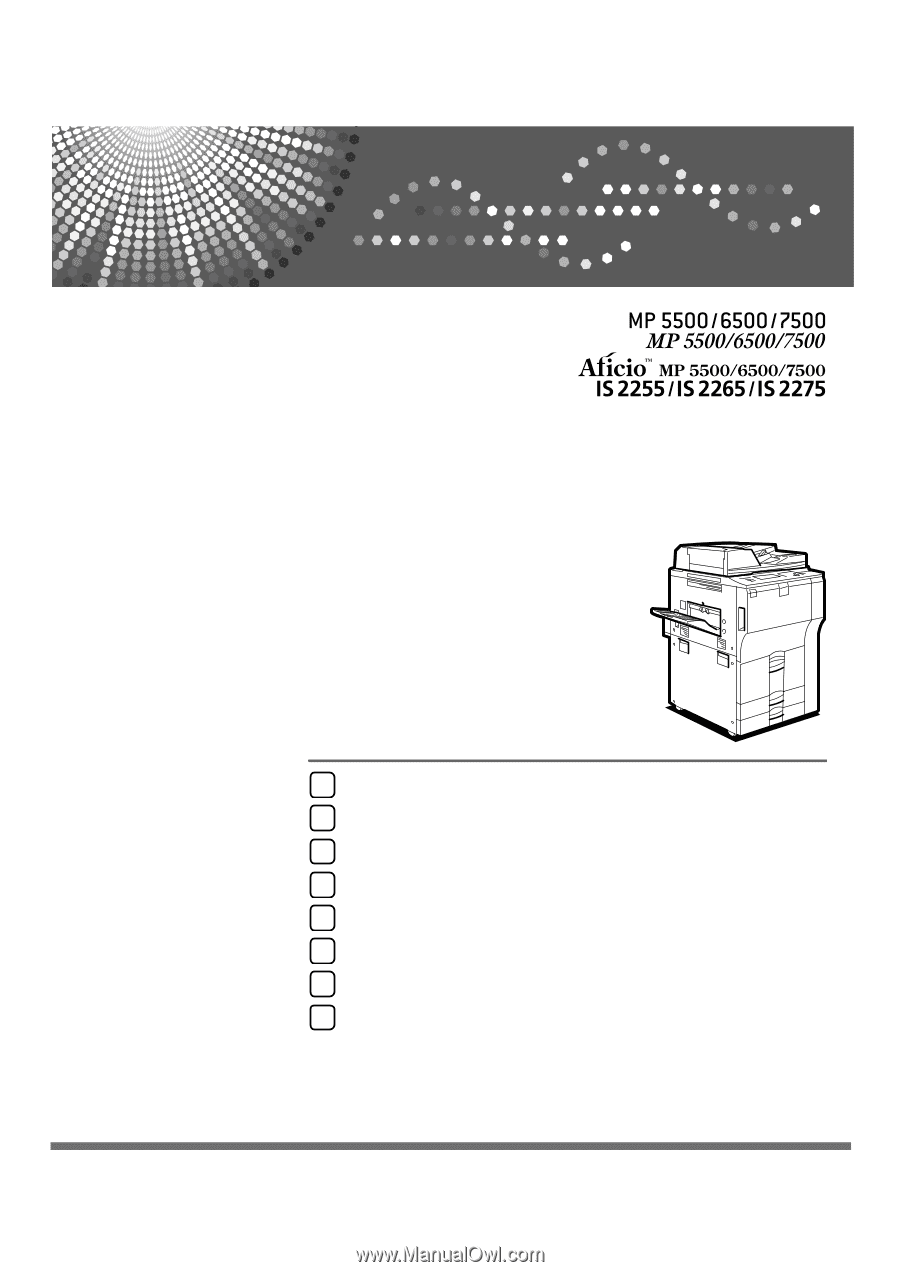
Operating Instructions
General Settings Guide
Read this manual carefully before you use this machine and keep it handy for future reference. For safe and correct use, be sure to read the
Safety Information in "About This Machine" before using the machine.
Connecting the Machine
System Settings
Copier/Document Server Features
Printer Features
Scanner Features
Registering Addresses and Users for Scanner Functions
Other User Tools
Appendix
1
2
3
4
5
6
7
8