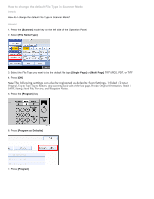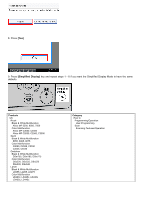Ricoh Aficio MP 5500 S/P Change Default File Type When Scanning - Page 1
Ricoh Aficio MP 5500 S/P Manual
 |
View all Ricoh Aficio MP 5500 S/P manuals
Add to My Manuals
Save this manual to your list of manuals |
Page 1 highlights
How to change the default File Type in Scanner Mode Details How do I change the default File Type in Scanner Mode? Answer 1. Press the [Scanner] mode key on the left side of the Operation Panel. 2. Select [File Name/Type] 3. Select the File Type you want to be the default file type [Single Page] or [Multi Page] TIFF/JPEG, PDF, or TIFF 4. Press [OK] Note:The following settings can also be registered as defaults: Scan Settings, 1 Sided /2 Sided Original, Top to Top/Top to Bottom, skip scanning back side of the last page, Divide, Original Orientation, Batch / SADF, Stamp, Store File, Preview, and Reception Notice. 5. Press the [Program] key 6. Press [Program as Defaults] 7. Press [Program]
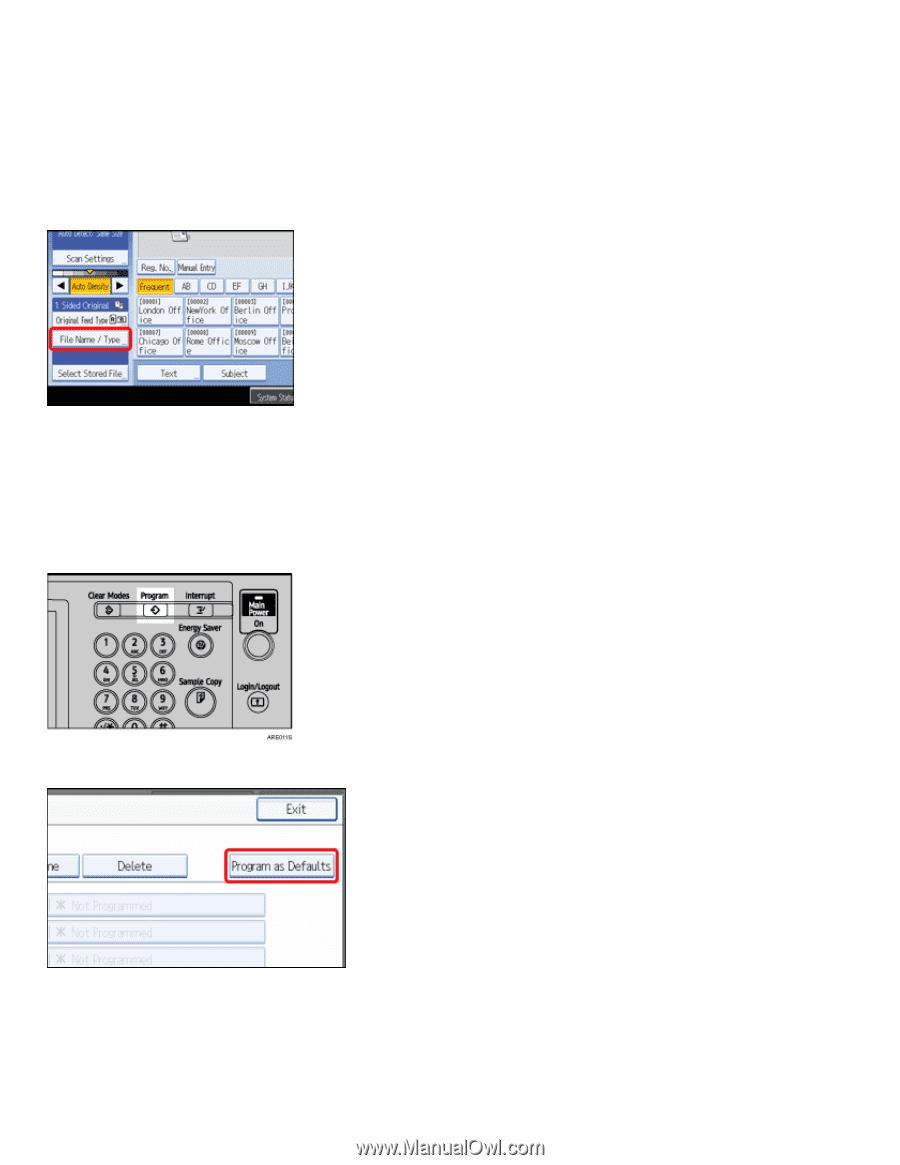
How to change the default File Type in Scanner Mode
Details
How do I change the default File Type in Scanner Mode?
Answer
1. Press the
[Scanner]
mode key on the left side of the Operation Panel.
2. Select
[File Name/Type]
3. Select the File Type you want to be the default file type
[Single Page]
or
[Multi Page]
TIFF/JPEG, PDF, or TIFF
4. Press
[OK]
Note:
The following settings can also be registered as defaults: Scan Settings, 1 Sided /2
Sided
Original, Top to Top/Top to Bottom, skip scanning back side of the last page, Divide, Original Orientation,
Batch /
SADF, Stamp, Store File, Preview, and Reception Notice.
5. Press the
[Program]
key
6. Press
[Program as Defaults]
7. Press
[Program
]